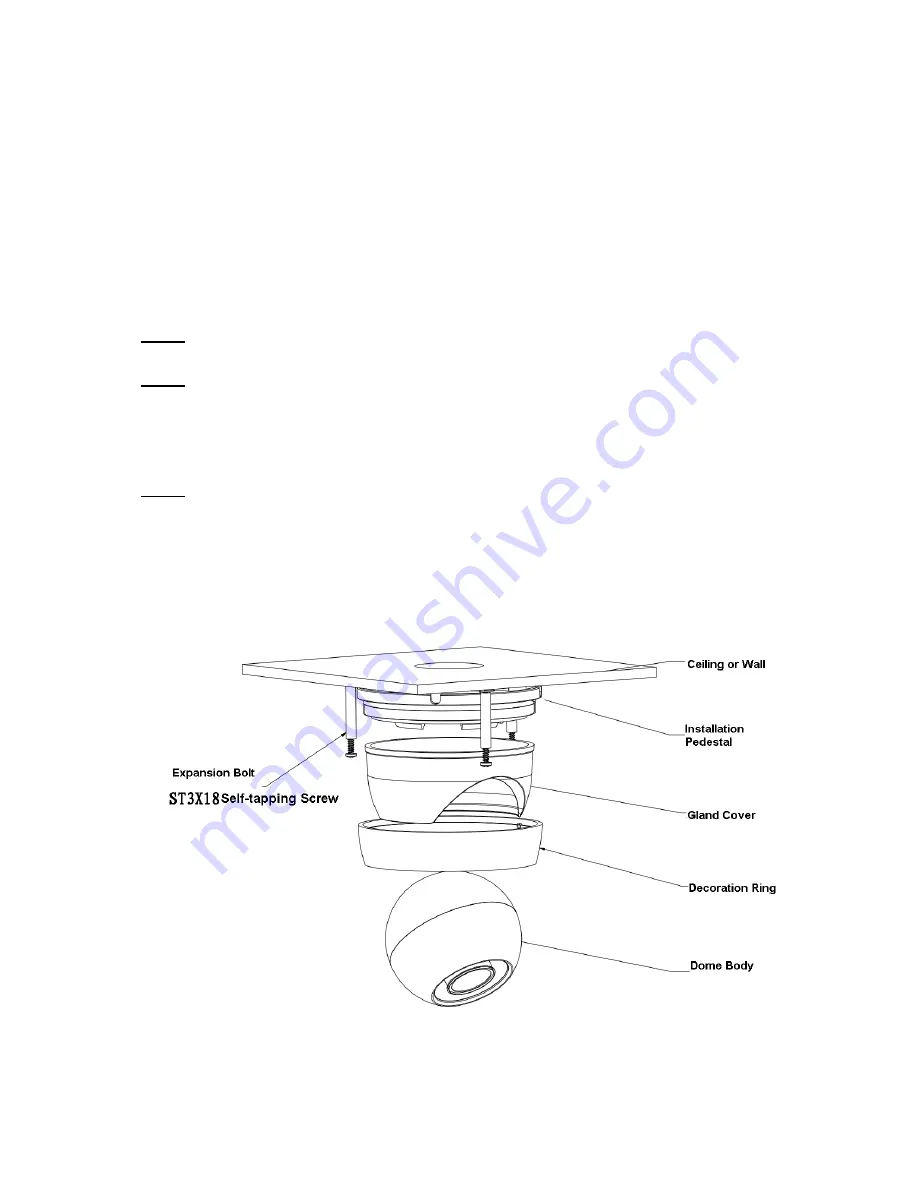
14
3
Device Installation
Important
Before the installation, please make sure the installation environments can at least support 3x
weight of the camera.
3.1
Installation Steps for Metal Dome
Please follow the steps listed below to install the device. Please refer to Figure 3-1 to Figure 3-3 for
reference.
Step 1
Turn clockwise to remove the decoration ring from the snap joints.
Step 2
Please take the installation position map in the accessories bag, and then paste it on the ceiling or the
wall according to your monitor area requirements. Draw and then dig four expansion bolts holes in the
installation surface and then insert four expansion bolts in the holes. Secure these four bolts firmly.
Please draw the cable out from the cable exit when you install the device.
Step 3
Adjust the device installation pedestal to the proper position and then line up the four holes in the
device pedestal to the four plastic expansion bolt holes in the installation position. Put the four self-
tapping screws in the four plastic expansion bolts firmly. Loosen the decoration ring to adjust lens in
order to make lens toward designed monitoring area. User can use the M3X3 inner hex screw to
secure dome body.
Figure 3-1 Device installation illustration 1
Important









































