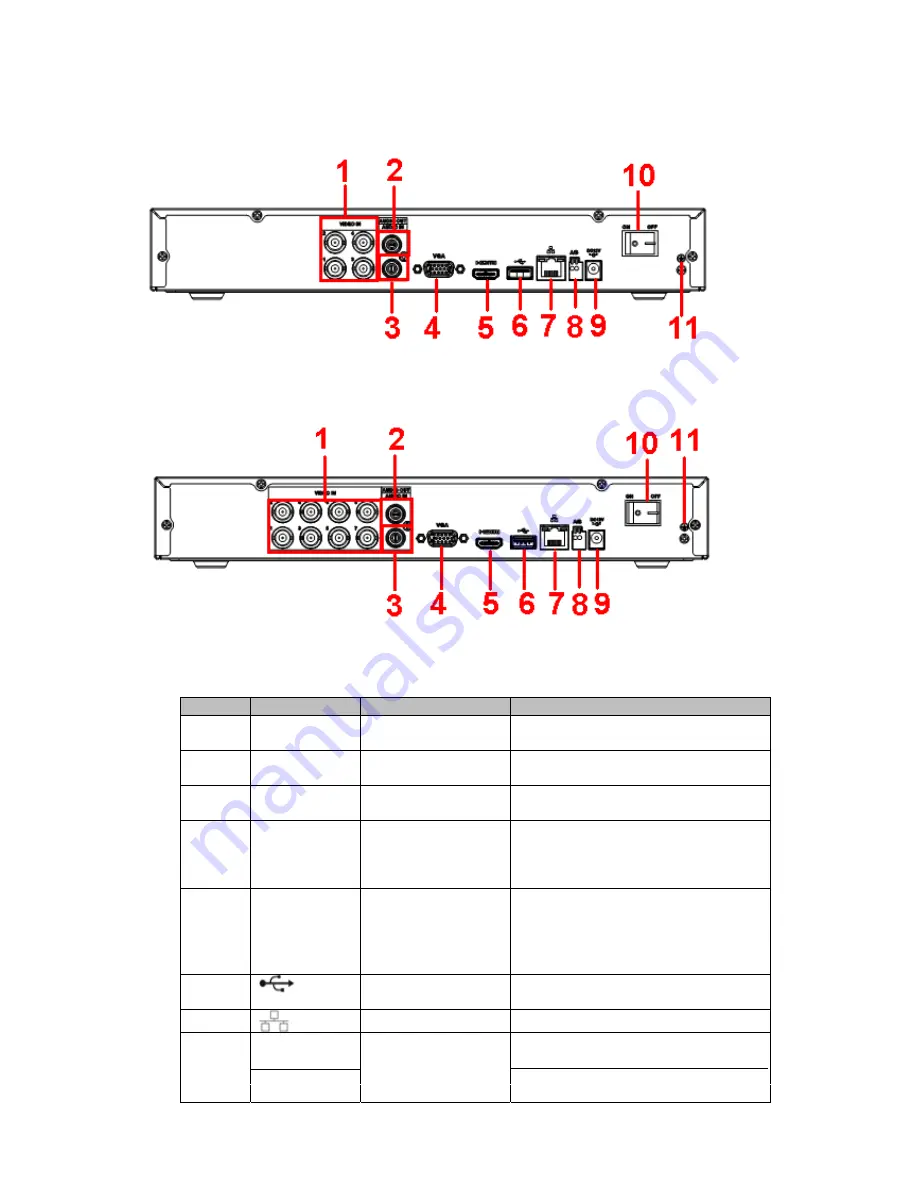
5
5. Rear Panel
The 4-channel series
HDCVI
rear panel is shown below
in
Figure 2.
Figure 2
The 8-channel series rear panel is shown
b
elow
in
Figure 3.
Figure 3
Please refer to the following sheet for detailed information.
SN
Icon
Name
Note
1
VIDEO IN
Video input port
Connect to
HDCVI
camera,
video input signal.
2
AUDIO OUT
Audio output port
Connect to
audio
output device
such as
powered PC speakers.
3
AUDIO IN
Audio input port
Connect to audio input device
such as
powered microphone.
4
VGA
VGA video output
port
Connect to computer monitor or
other VGA device to view main
DVR display.
5
HDMI
High
D
efinition
Multim
edia
I
nterface
video
output port
Connect to computer monitor,
television or other HDMI device to
view main DVR display.
6
USB2.0
port
Connect
to
USB
m
ouse
or external
storage device
.
7
Network port
10/
100M Ethernet port
.
A
RS485
positive port.
8
B
RS485
communication port
RS485
negative port.


























