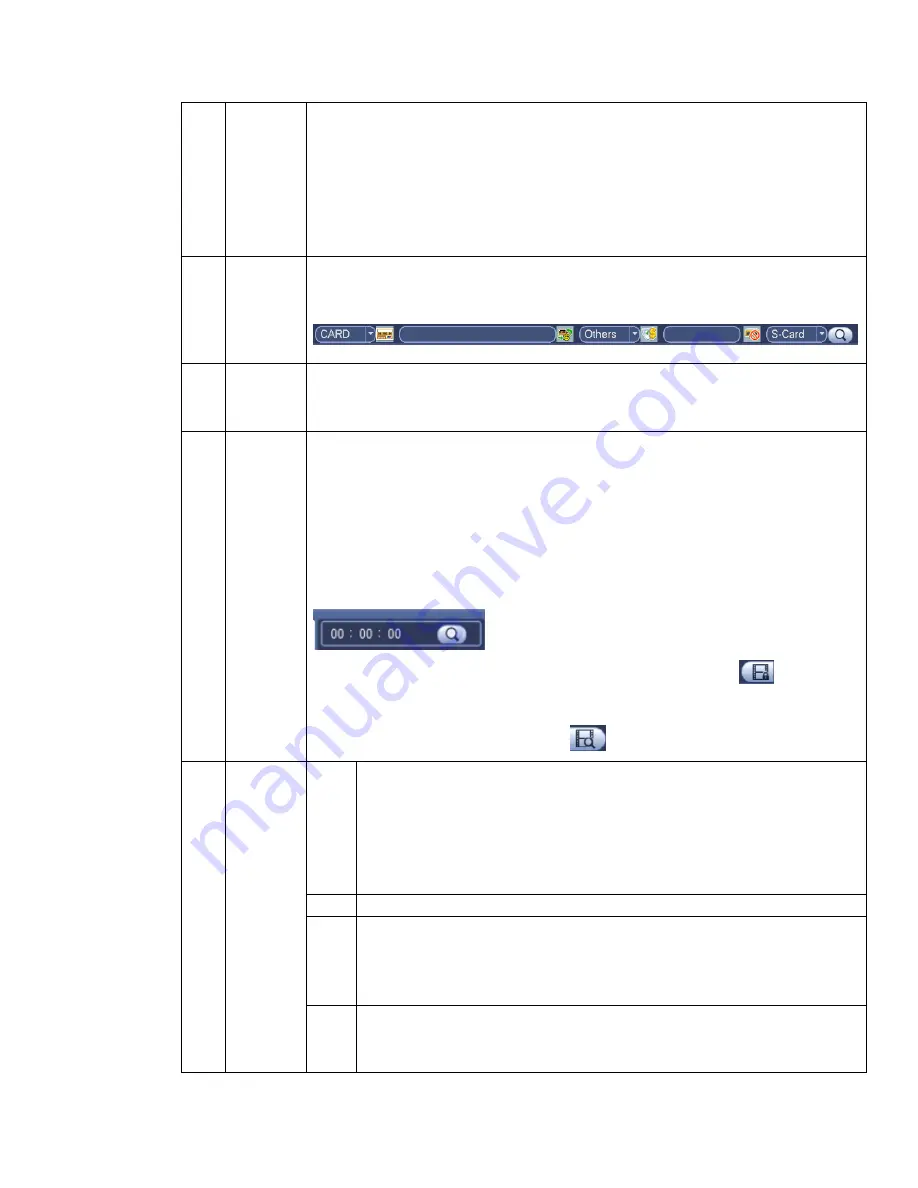
79
and
channel
selection
pane.
In 4-window playback mode: you can select 4 channels according to your
requirement.
In 9-window playback mode, you can switch between 1-8 and 9-16 channels.
In 16-window playback mode, you can switch between1-16 and 17-32
channels.
The time bar will change once you modify the playback mode or the channel
option.
5
Card
number
search
The card number search interface is shown as below. Here you can view card
number/field setup bar. You cam implement advanced search.
6
Mark file
list button
Click it to go to mark file list interface. You can view all mark information of current
channel by time. Please refer to chapter 4.8.1.3 for detailed information.
Please note only the product of this icon supports mark function.
7
File
list
switch
button
Double click it, you can view the picture/record file list of current day.
The file list is to display the first channel of the record file.
The system can display max 128 files in one time. Use the
│
and
│
or the
mouse to view the file. Select one item, and then double click the mouse or click the
ENTER button to playback.
You can input the period in the following interface to begin accurate search.
File type
:
R
—regular record
;
A
—external alarm record
;
M
—Motion detect
record.
Lock file. Click the file you want to lock and click the button
to lock. The
file you locked will not be overwritten.
Search locked file: Click the button
to view the locked file.
Return: Click button
, system goes back to the calendar and channel setup
interface.
Please note:
For the file that is writing or overwriting, it can not be locked.
8
Playback
control
pane.
►/
Play/Pause
There are three ways for you to begin playback.
The play button
Double click the valid period of the time bar.
Double click the item in the file list.
In slow play mode, click it to switch between play/pause.
■
Stop
Backward play
In normal play mode, left click the button, the file begins backward play.
Click it again to pause current play.
In backward play mode, click
►/
to restore normal play.
│
/
│
In playback mode, click it to play the next or the previous section. You can
click continuously when you are watching the files from the same channel.
In normal play mode, when you pause current play, you can click
│
and
Summary of Contents for DVR-CVI16480M
Page 36: ...27 Weight 7 0 8 0KG Exclude HDD Installation Mode Desktop Rack installation...
Page 130: ...121 Figure 4 73 Figure 4 74...
Page 131: ...122 Figure 4 75 Figure 4 76...
Page 137: ...128 Figure 4 81 Figure 4 82...
Page 148: ...139 Figure 4 98 Figure 4 99...
Page 208: ...199 Figure 5 61 Figure 5 62...
Page 239: ...230 Please check and maintain the device regularly...
Page 257: ...248...






























