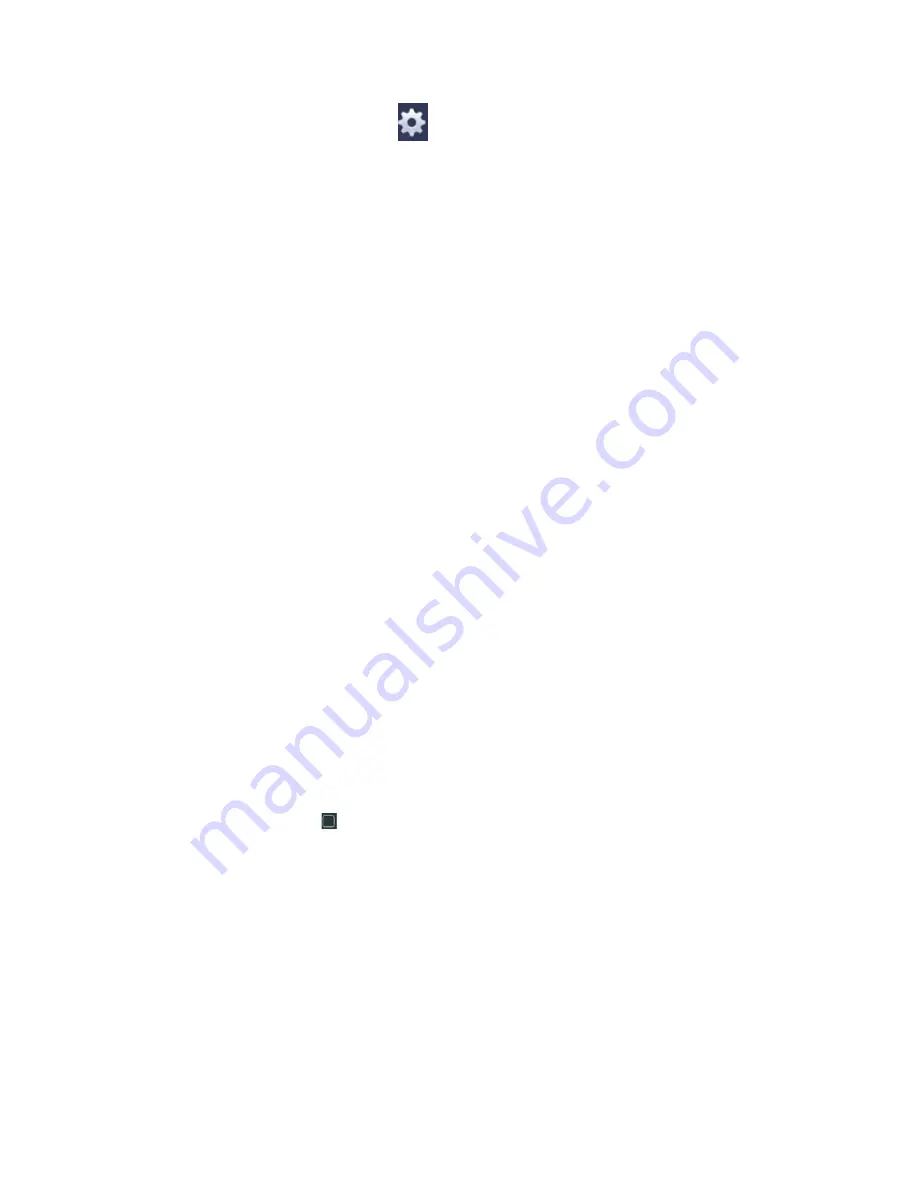
120
In Figure 4-76. Click button
after one date or a holiday, you can see an
interface shown as in Figure 4-77. There are four record types: regular, motion
detection (MD), Alarm, MD & alarm.
Alarm output: when an alarm occurs, system enables peripheral alarm devices.
Latch: when motion detection complete, system auto delays detecting for a specifie d
time. The value ranges from 1-300(Unit: second)
Show message: System can pop up a message to alarm you in the local host screen if
you enabled this function.
Alarm upload: System can upload the alarm signal to the network (including alarm
centre) if you enabled current function.
Send email: System can send out email to alert you when an alarm occurs.
Record channel: System auto activates motion detection channel(s) to record once an
alarm occurs. Please make sure you have set MD record in Schedule interface(Main
Menu->Setting->Schedule) and schedule record in manual record interface(Main
Menu->Advanced->Manual Record)
PTZ activation: Here you can set PTZ movement when an alarm occurs. Such as go
to preset, tour &pattern when there is an alarm. Click
“
select
”
button, you can see an
interface is shown as in Figure 4-75
X
.
Record Delay: System can delay the record for specified time after alarm ended. The
value ranges from 10s to 300s.
Tour: Here you can enable tour function when alarm occurs. System one-window tour.
Snapshot: You can enable this function to snapshoot image when a motion detect
alarm occurs.
Video matrix Check the box here to enable this function. When an alarm occurs,
SPOT OUT port displays device video output. It displays video (1-window tour) from
alarm activation channel you select at the Record channel item.
Buzzer: Highlight the icon to enable this function. The buzzer beeps when alarm
occurs.
Test: Click it to test current motion detect setup (do not need to save). Click Select
button after Region, you can set motion detect area.
Please highlight icon
to select the corresponding function. After all the setups please
click save button, system goes back to the previous menu.
Note:
In motion detection mode, you can not use copy/paste to set channel setup since the
video in each channel may not be the same.
In Figure 4-74, you can left click mouse and then drag it to set a region for motion
detection. Click Fn to switch between arm/withdraw motion detection. After setting, click
enter button to exit.
Summary of Contents for DVR-CVI16480M
Page 36: ...27 Weight 7 0 8 0KG Exclude HDD Installation Mode Desktop Rack installation...
Page 130: ...121 Figure 4 73 Figure 4 74...
Page 131: ...122 Figure 4 75 Figure 4 76...
Page 137: ...128 Figure 4 81 Figure 4 82...
Page 148: ...139 Figure 4 98 Figure 4 99...
Page 208: ...199 Figure 5 61 Figure 5 62...
Page 239: ...230 Please check and maintain the device regularly...
Page 257: ...248...






























