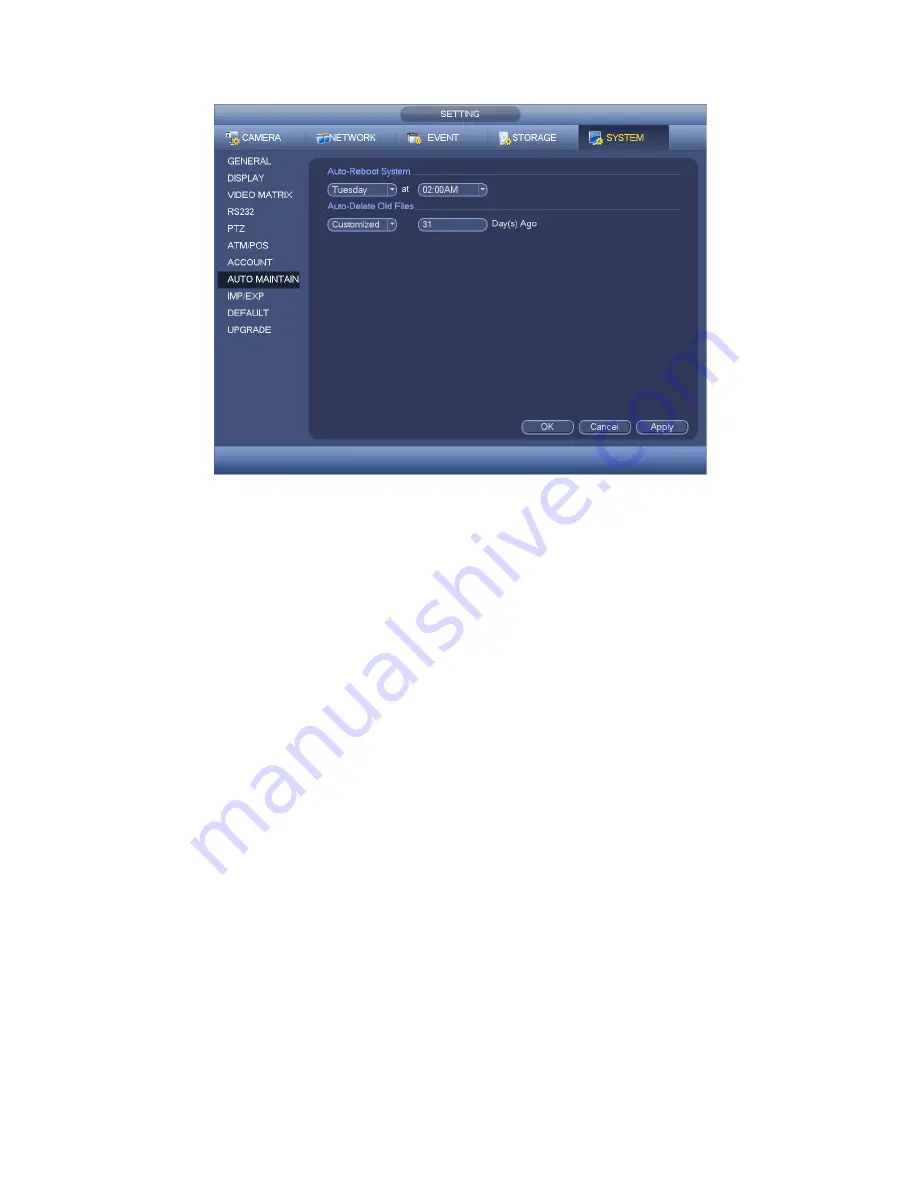
159
Figure 4-122
4.10.5.9 Config Backup
The configuration file backup interface is shown as below. See Figure 4-123.
This function allows you to import/export system configuration. You can use this function
when there are several devices need the same setup.
Export: Please connect the peripheral device first and then go to the following
interface. Click Export button, you can see there is a corresponding
“Config_Time”
folder. Double click the folder, you can view some backup files.
Import: Here you can import the configuration files from the peripheral device to
current device. You need to select a folder first. You can see a dialogue box asking
you to select a folder if you are selecting a file. System pops up a dialogue box if
there is no configuration file under current folder. After successfully import, system
needs to reboot to activate new setup.
Format: Click Format button, system pops up a dialogue box for you to confirm
current operation. System begins format process after you click the OK button.
Note:
System can not open config backup interface again if there is backup operation in the
process.
System refreshes device when you go to the config backup every time and set
current directory as the root directory of the peripheral device.
If you go to the configuration backup interface first and then insert the peripheral
device, please click Refresh button to view the newly added device.
Summary of Contents for DVR-CVI16480M
Page 36: ...27 Weight 7 0 8 0KG Exclude HDD Installation Mode Desktop Rack installation...
Page 130: ...121 Figure 4 73 Figure 4 74...
Page 131: ...122 Figure 4 75 Figure 4 76...
Page 137: ...128 Figure 4 81 Figure 4 82...
Page 148: ...139 Figure 4 98 Figure 4 99...
Page 208: ...199 Figure 5 61 Figure 5 62...
Page 239: ...230 Please check and maintain the device regularly...
Page 257: ...248...






























