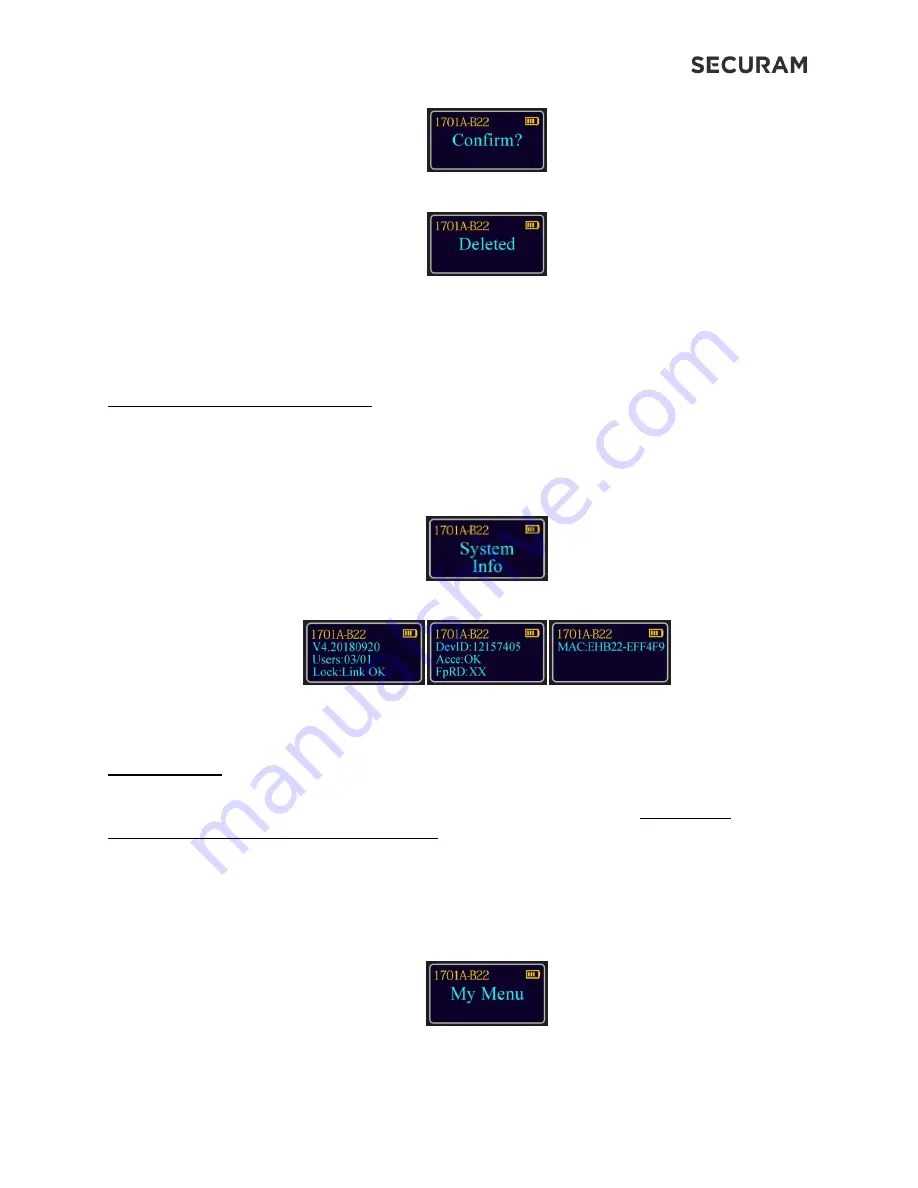
ProLogic B22
Operation Instructions
12
Step 7: Press the Menu/OK button
Note: If this operation is performed, the smartphone APP will not be able to open the lock. If the
operation such as opening the lock through the APP is required, it needs to be paired again.
6.0 System Info - System Identification
6.1 Check System Info
Step1: Press the Menu/OK button
Step 2: Press the "
▼
" button to the menu selection “System Info”
Step 3: Press “Menu/OK” and the screen will display information about the system.
This menu selection can be accessed within the root menu.
7.0 Lock Settings
7.1 Factory Reset (Firmware)
After the Factory Reset, the firmware version is restored to the Factory version with the user
information and parameter Settings unchanged.
Please follow below steps to do Factory Reset:
Step1: Press the Menu/OK button
Step 2: At “My Menu”, press the Menu/OK button












































