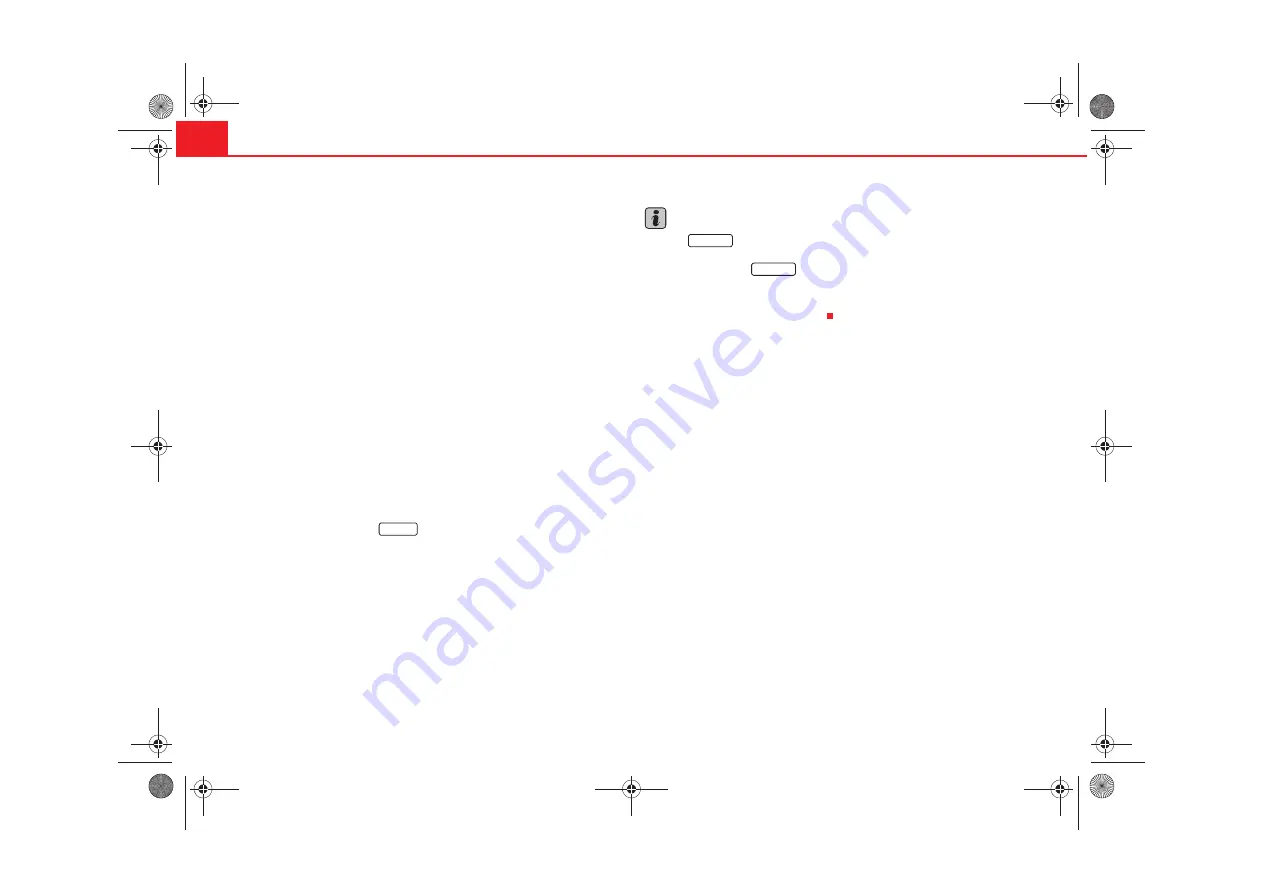
Radio/CD and CD charger / MP3 CD
12
– Rotate the menu button to search the station frequency required.
To update the list of stations
– The list of stations is updated automatically when the equipment
is turned off. It is also possible to update the list while the equip-
ment is turned on.
– For this, rotate the menu button on the station list to select the
upper option
Update the station list
.
– Press the menu button. The message
Updating station list...
appears.
– To interrupt the update, press the menu button.
The actual station is accompanied by the symbol
on the station list.
The stations regularly emitting traffic reports are accompanied by the
TP
symbol (
T
raffic
P
page 14, “Traffic report function TP (Traffic
Program)”. The stations offering TMC messages (
T
raffic-
M
essage-
C
hannel)
are accompanied by a
TMC
symbol. If the actual station offers the TMC
service, the equipment receives TMC messages. These TMC messages may
be consulted pressing the
button and are defined by the dynamic
To change the name of the station
The station name is shown instead of the frequency if the RDS function is
switched on . If the station transmits additional information using the RDS
function when the station list is being updated, for example, it is possible
that the station name is not correctly displayed. If this is the case, the station
name may be changed. For this, select the corresponding station, wait until
the name appears correctly on the screen then press the menu button. The
station is memorized with this name.
Note
•
If the
button appears highlighted on a black background, then
it is memorized in the list
. Only stations from the list can
be selected. Press the
button to leave the “station list” function.
•
If no control is touched for 5 seconds, the equipment changes automati-
cally from the station list to the main Radio menu. Rotate the menus button
to visualise the station list once more.
TRAFFIC
MEMORY
MEMORY
Radionaveg300_angles Seite 12 Donnerstag, 13. Oktober 2005 11:48 11




























