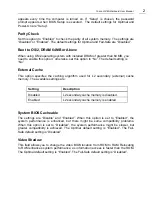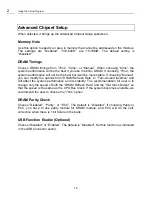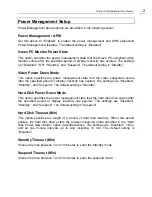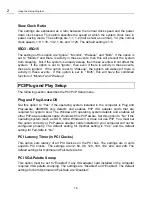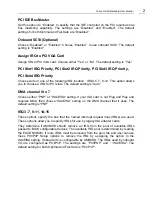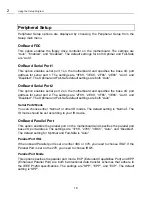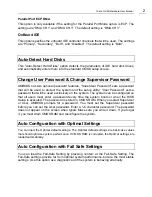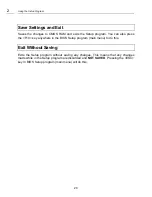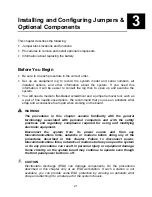Yukon HX Motherboard User Manual
2
Overview of the Setup Keys
The following keys have special functions in the AMI BIOS Setup Utility.
Setup Key
Description
<Tab>
Move to the next field.
<Esc>
Closes the current operation and return to the
previous level.
<Enter>
Selects the current item or option.
+
Increments a value.
-
Decrements a value.
<
←
> <
→
> <
↑
> <
↓
>
Moves to the next field to the left, right, up and
down.
<PgUp> <PgDn>
Modifies the numeric value or makes changes.
<F2> <F3>
Changes screen color.
<F10>
Saves current CMOS changes at the Main Menu
level and exit.
Numeric Keys
0 to 9 are used in the Virtual Keyboard and Numeric
Keyboard
The Setup program initially displays the Main menu screen. In each screen there are
options for modifying the system configuration. Use the up <
↑
> or down <
↓
> arrow
keys to highlight items in the BIOS setup screen. Use the <Enter> key to select an item
for modification. For certain items, pressing <Enter> brings up a subscreen. After you
have selected an item, use the <+>, <->, <PgUp>, or <PgDn> keys to modify the
setting. To exit, press <ESC> until the Main Menu window appears. Choose “Save
Settings and Exit” to save your changes and reboot the system, or “Exit without Saving”
to ignore your changes and exit the BIOS Setup program.