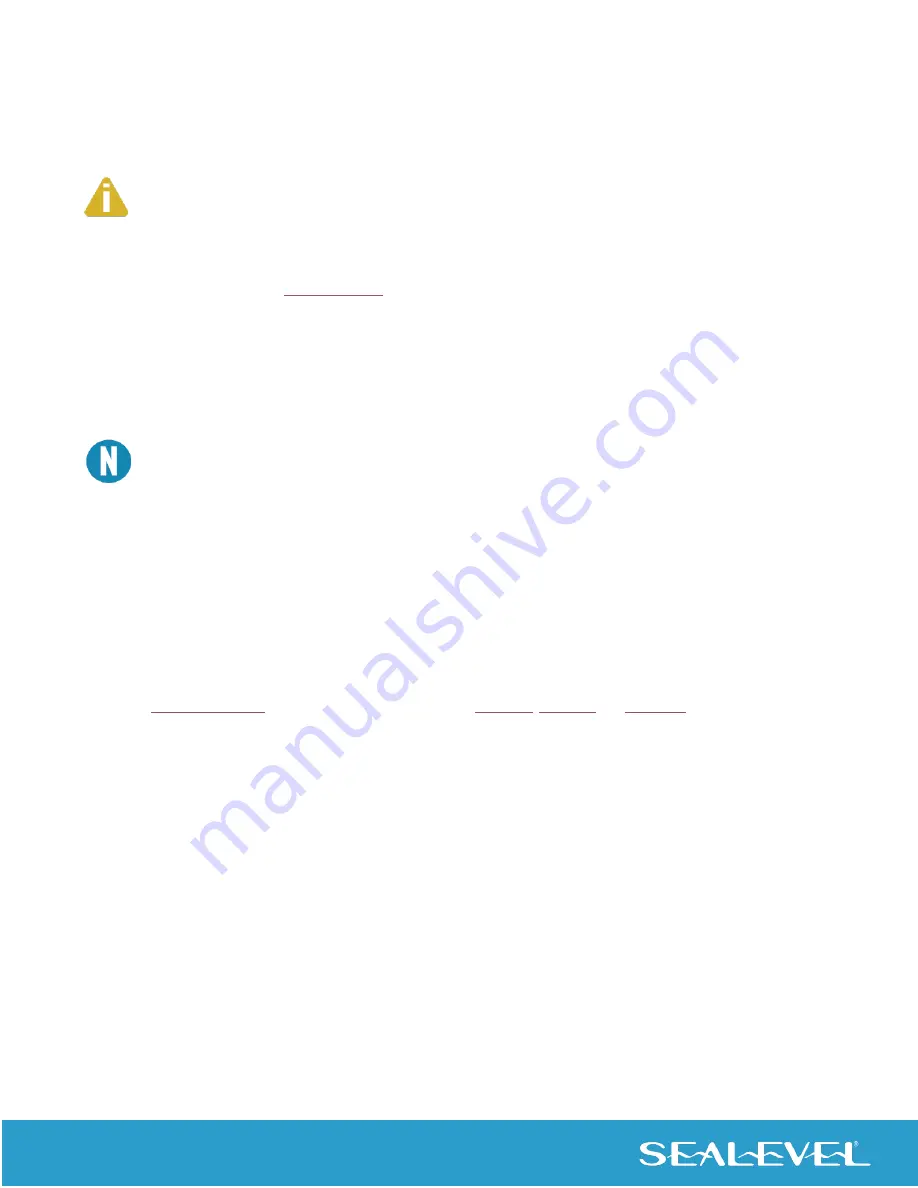
11
© Sealevel Systems, Inc.
SeaI/OUSBSERIAL | SL9177 04/2022
Physical Installation
SeaI/O USB serial expansion modules can be connected to any spare USB port.
Do not connect the SeaI/O module to the host until the software has been fully installed
.
1.
Connect the SeaI/O USB serial expansion module to your 9-30VDC source or optional Sealevel power
supply. Refer to the
chapter of this manual for power requirements.
2.
Connect the SeaI/O USB serial expansion module to a USB port with the supplied USB device cable.
3.
The software drivers installed during setup will automatically recognize and configure the device.
4.
You should see one or more “New Hardware Found” windows, i
ndicating the actual device being created.
The installation will repeat twice for each COM port (a total of 8 times on 4-port models, and 16 times on
8-port models). This is a limitation in the way Windows installs external serial devices.
5.
Next, view
your system’s Device Manager.
6.
You should have new COM: ports in the Ports (COM & LPT) Device Class indicating the installation was
successful.
7.
You can access your new COM: port by using the assigned COM: identifier. This assignment will vary
from system to system.
8.
To verify operation, use Sealevel Systems supplied WinSSD diagnostic utility. WinSSD is available as a
Your SeaI/O serial expansion module is now ready for use.












































