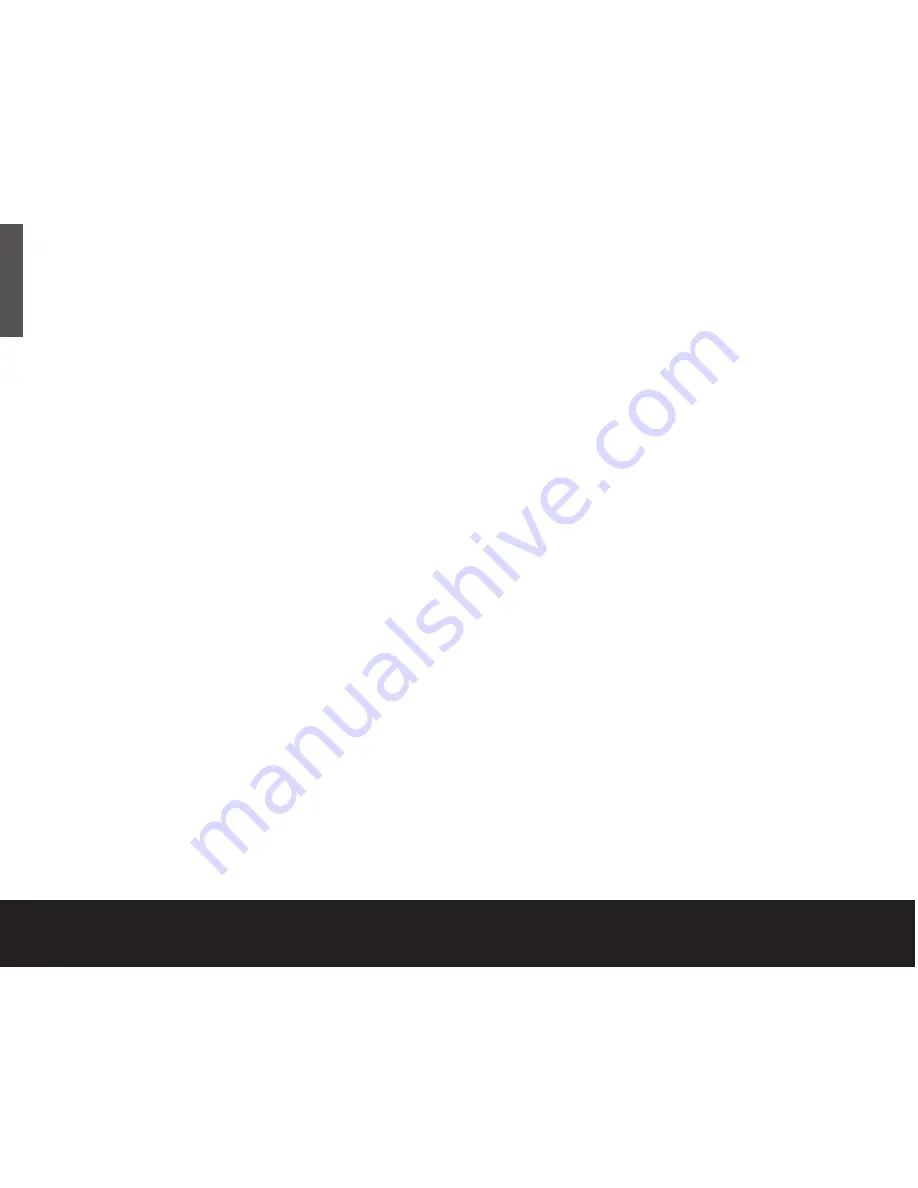
3. Click
Partition
if you want to partition your drive, or
click
Initialise
to reformat the drive as one volume.
Partitioning is not required; if you select
Partition
,
continue to the next step. That’s the
Initialise
stage finished!
4. Choose the number of partitions from the Volume
Scheme pop-up menu. Click each partition and enter
a name, select a format, and enter a size for each
partition. (You can also drag the partitions to change
the size.) Select the Mac OS Extended format for
each partition unless you have a specific need to
select any other available Volume Format option.
5. Click
Partition
, and then click
Partition
again.
Your drive appears on your desktop with the volume
label(s) you entered in the steps above. If you elected
to partition the drive to create two or more volumes,
each volume will have a drive icon and label.
Data-sharing between Windows and
Macintosh systems
Seagate does not recommend that you use your
external hard drive to share data between Windows
and Macintosh operating systems. This is primarily due
to all of the variables in OS types and versions, formats
and partitions, interfaces, and third-party connectivity
software packages. If you absolutely must use your
external hard drive to share data between Windows
and Macintosh systems, initialise your drive (before you
use it!) for a Macintosh OS, as described above, and
then purchase and install – on your Windows system –
available third-party software that allows your Windows
system to read from and write to a drive that is
formatted for a Mac OS.
Also, for dual-interface kits, the two IEEE 1394a
(FireWire) ports are designed for daisy-chaining IEEE
1394a (FireWire) devices, not for connecting two
computers to the drive at the same time.
Caution:
Do not leave your drive in its pre-formatted FAT32, single
partition condition if you intend to transfer data between Mac and
Windows systems. Doing so will result in data loss.
10
Quick Start Guide
ENGLISH
What is partitioning?
Partitioning divides the
disc into separate
volumes. It does not
increase the capacity of
the drive. Creating more
than one partition can
be helpful in organising
your information. For
example, you might
want one volume
(partition) to store your
backups and one
volume for applications
or other information.
Each volume receives
its own volume icon, so
each volume appears to
be a separate disc drive
on your Macintosh
desktop. Partitioning is
not required if you use
the Apple-provided
Disk Utility
to create
a Mac OS Extended
format volume.
Print Date:2005-May-10 12:38:44 MDT Released; Prod Rel; A; D0000115888 Seagate Confidential
Summary of Contents for ST3160026A-RK
Page 134: ......












































