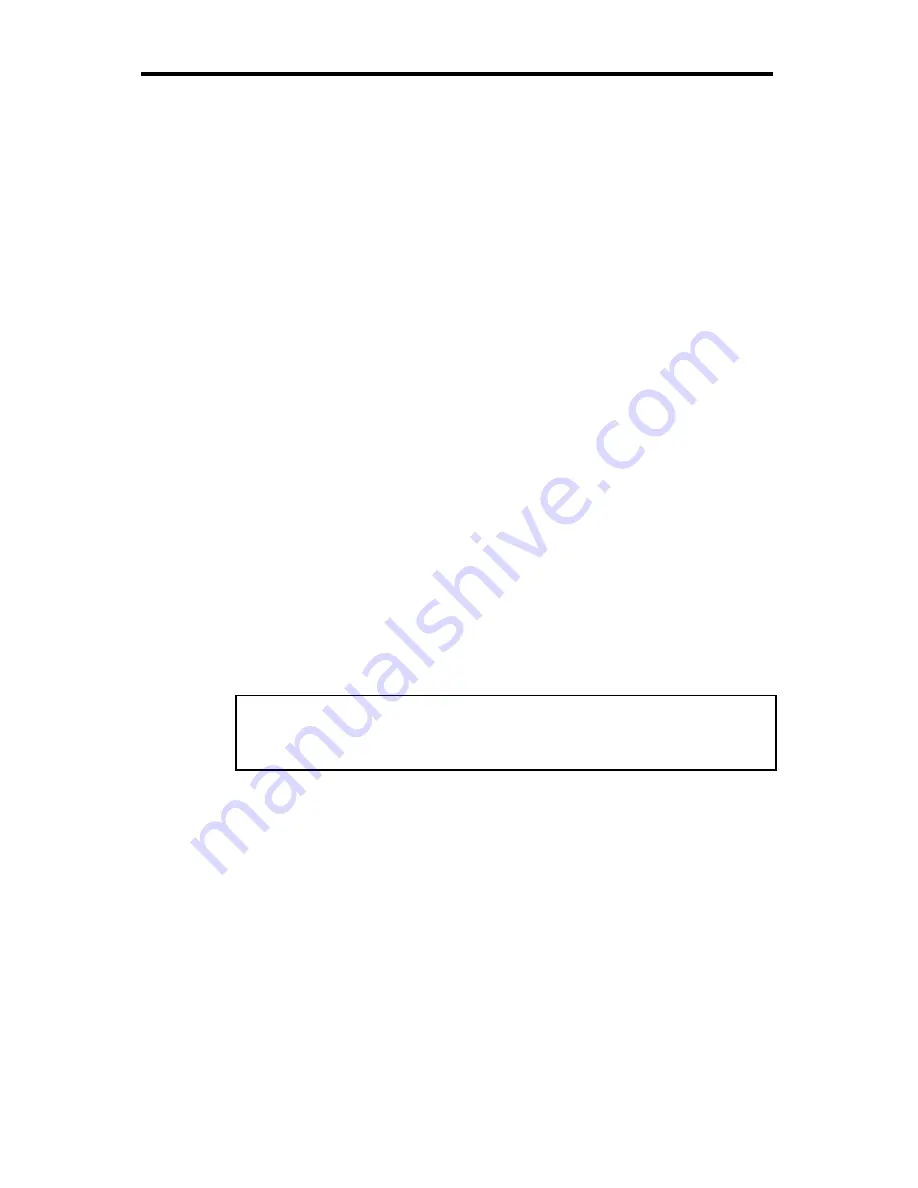
A-22
Scorpion 240 Autoloader Installation Manual
4.
As each cartridge is identified by the drive, the cartridge’s
slot number is displayed on the LCD.
5.
When all tests are completed, the LCD display shows the
message “READY” if a magazine is loaded. If no
magazine is loaded, the message “NO MAGAZINE” is
shown.
Note. If your computer does not recognize the autoloader,
you may need to load the appropriate autoloader
module for your backup software. See your backup
software installation manual for additional information.
Using cartridges and magazines
Applying labels
When applying labels to a cartridge, observe the following
precautions to prevent the cartridge from getting stuck in the
autoloader:
•
Apply labels firmly, only in recessed label areas.
•
Do not let labels extend beyond label areas or fold over
the edge of a cartridge.
•
Do not apply labels over other labels.
Caution Do not place any labels on the autoloader
magazine, since this may cause the tape
mechanism to jam.
Loading cartridges in a magazine
Use only approved DDS cartridges in the Scorpion 240.
Approved Seagate cartridges are listed on page A-37. To load
cartridges into the magazine, follow these steps:
1.
Make sure that the cartridges are write protected or write
enabled, as necessary. See page A-37 for details.
2.
Hold the magazine so that the slot numbers on the side of
the magazine are right-side-up.
Summary of Contents for Scorpion 240 DDS-4
Page 3: ......
Page 4: ...Scorpion 240 DDS 4 Autoloader Installation Manual Section A English ...
Page 61: ...Autochargeur DDS 4 Scorpion 240 Manuel d installation Section B Français ...
Page 66: ......
Page 126: ......
Page 127: ...Scorpion 240 DDS 4 Autoloader Installationshandbuch Abschnitt C Deutsch ...
Page 192: ......
Page 193: ...Cargador automático DDS 4 Scorpion 240 Manual de instalación Sección D Español ...
Page 198: ......
Page 260: ......
Page 261: ...Scorpion 240 DDS 4 o o3o _ t r Zf E ãÄ ...
Page 266: ......
Page 271: ...Scorpion 240 o o3o f _o Zf E 11 Ñ1 Scorpion 240 Y1s ...















































