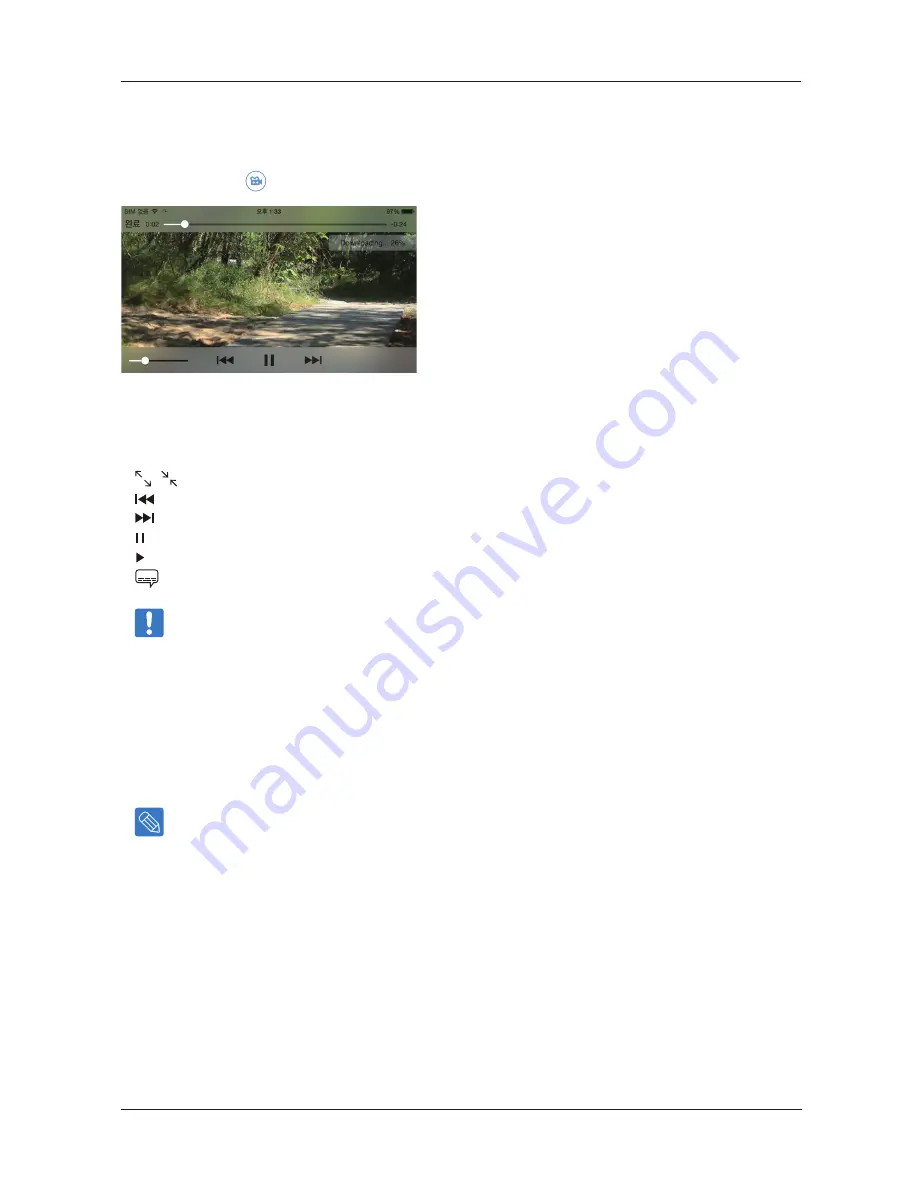
iOS App
Select the Video icon in the Multimedia Library.
This is the Samsung Wireless Video Player`s User Interface. While the video is playing, you can tap the screen and then
the menu will display.
1. File Name
2. , Screen Size Setting
3. Previous File
4. Next File
5. Pause
6. Play
7. Languages and Subtitles
Note
: Your device’s media player may be limited to playing only certain video formats. If a video that you copied
to your Samsung Wireless does not play, it may be in a format that is not supported by your media player
Viewing Photos
Select “Photos” to display the photos on the Samsung Wireless.
To view photo(s)
To view one photo, select the photo. Swipe forwards or backwards to show the next or previous photo.
Tip
: You can zoom in on your photo.
To view a slide show
• To start a slide show, Click/Tap a photo while viewing it and a menu bar will appear on the bottom with the "Slide show"
icon/button. Press the "Slide show" icon/button and it will bring up the slide show options.
To stop playback of a slideshow
• While viewing a slide during a slide show, Click/Tap the screen and an exit icon/button will show in the upper right of the
screen. Press the button to exit the slide show.
Samsung Wireless
22
User Guide






























