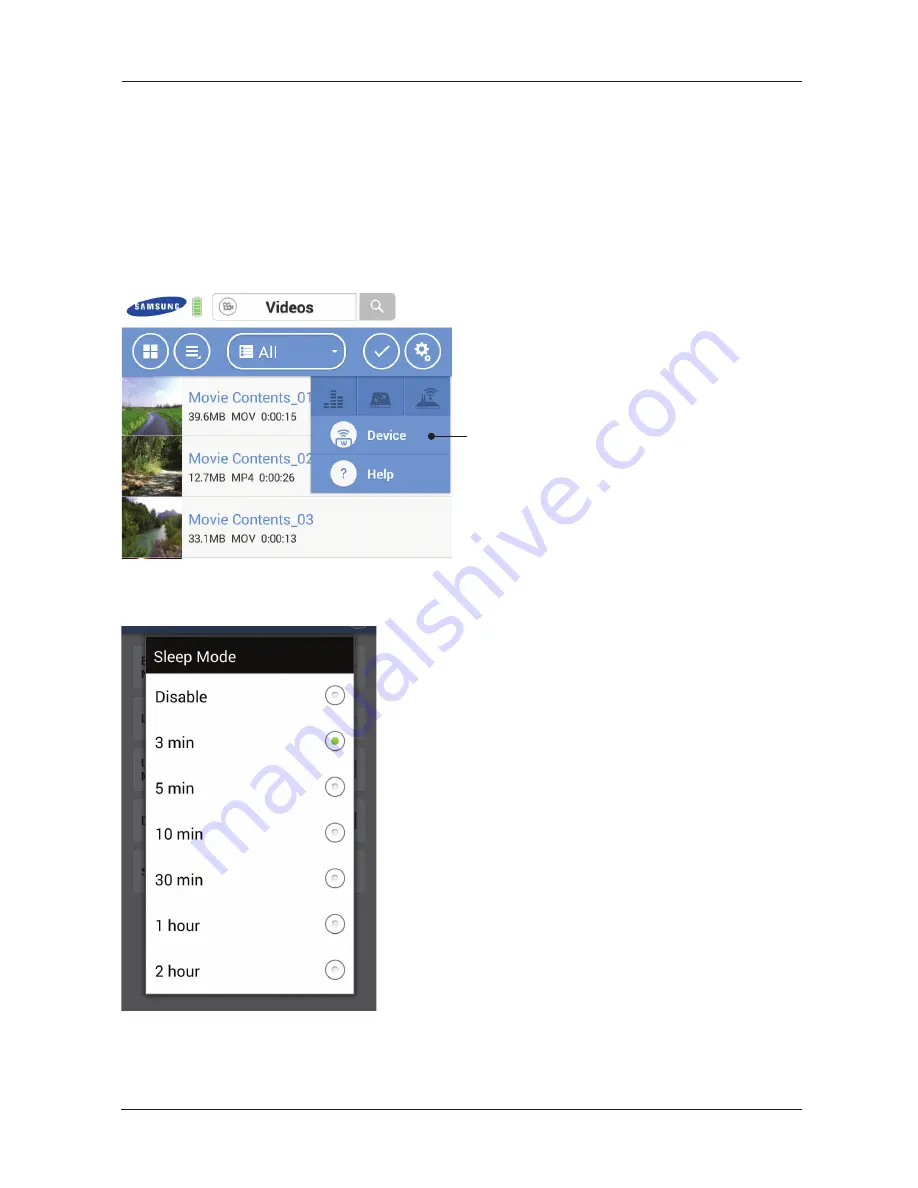
Samsung Wireless
11
User Guide
Tap
Setting the Samsung Wireless Sleep Mode
Follow these steps to set up the sleep mode on your Samsung Wireless to allow for more efficient battery usage.
Android
1. Click/Tap the ‘Setup’ button and select “Device” and then Settings.
2. Select the "Sleep mode" setting and choose the time which works best for you. To maximize your battery life, choose 3
minutes. If you choose to "Disable" the sleep mode, your Samsung Wireless will never go into a power saving sleep mode.






























