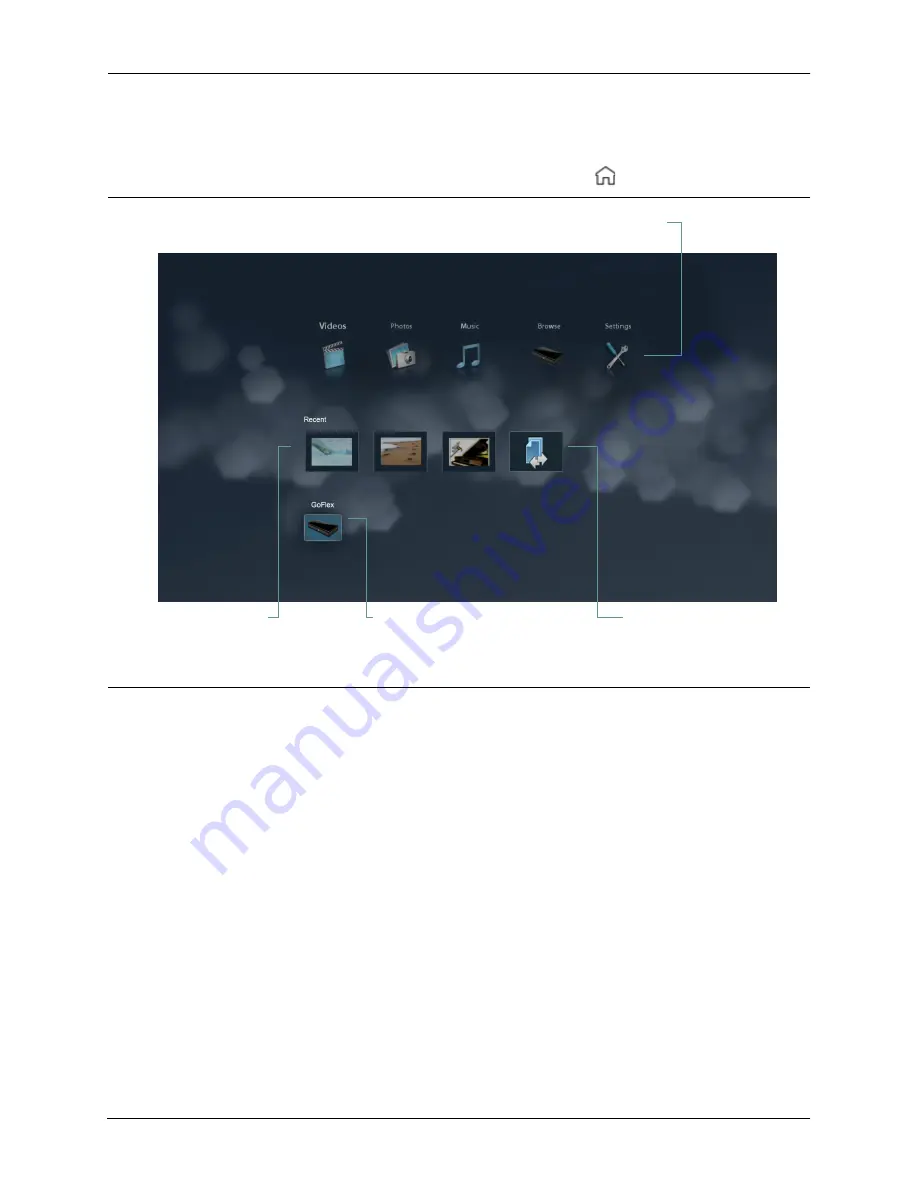
GoFlex Cinema™
Multimedia Drive User Guide
13
Navigating GoFlex Cinema™ Screens and Menus
The Home Screen
To go to the Home screen from any other screen, press
Home
on the remote.
From the Home screen, you can:
•
Select
Videos
,
Photos
, or
Music
, then press
OK
to view your files by category.
•
Select
Browse
, then press
OK
to search and manage your files as they are stored on the
multimedia drive and any USB device connected to it.
•
Select the multimedia drive icon or the icon for a connected USB device, then press
OK
to browse the files on that particular device.
•
Access the most recently played files by selecting their thumbnails in the Recent box,
then pressing
OK
.
•
Select
Settings
, then press
OK
to manage your multimedia drive settings. (See
“Managing the GoFlex Cinema™ Multimedia Drive” on page 34.)
•
Select the
Resume
icon, then press
OK
to restart file transfers. (See “Suspending and
Restarting a File Transfer” on page 21.)
Figure 3:
Multimedia Drive Home Screen
Main screen icons
Shortcuts to multimedia drive and
any connected USB device
Shortcuts to recently
accessed files
Resume icon
(appears only when file
transfer has been suspended)




























