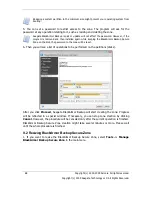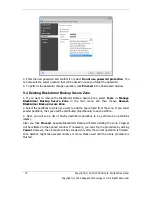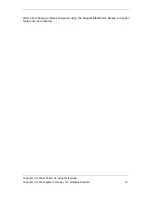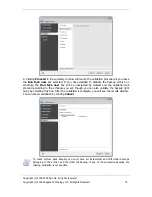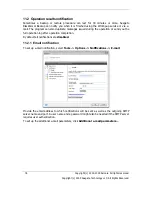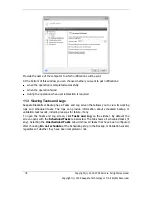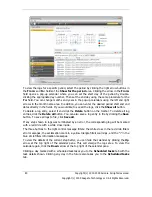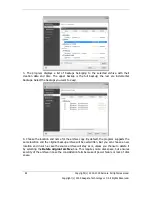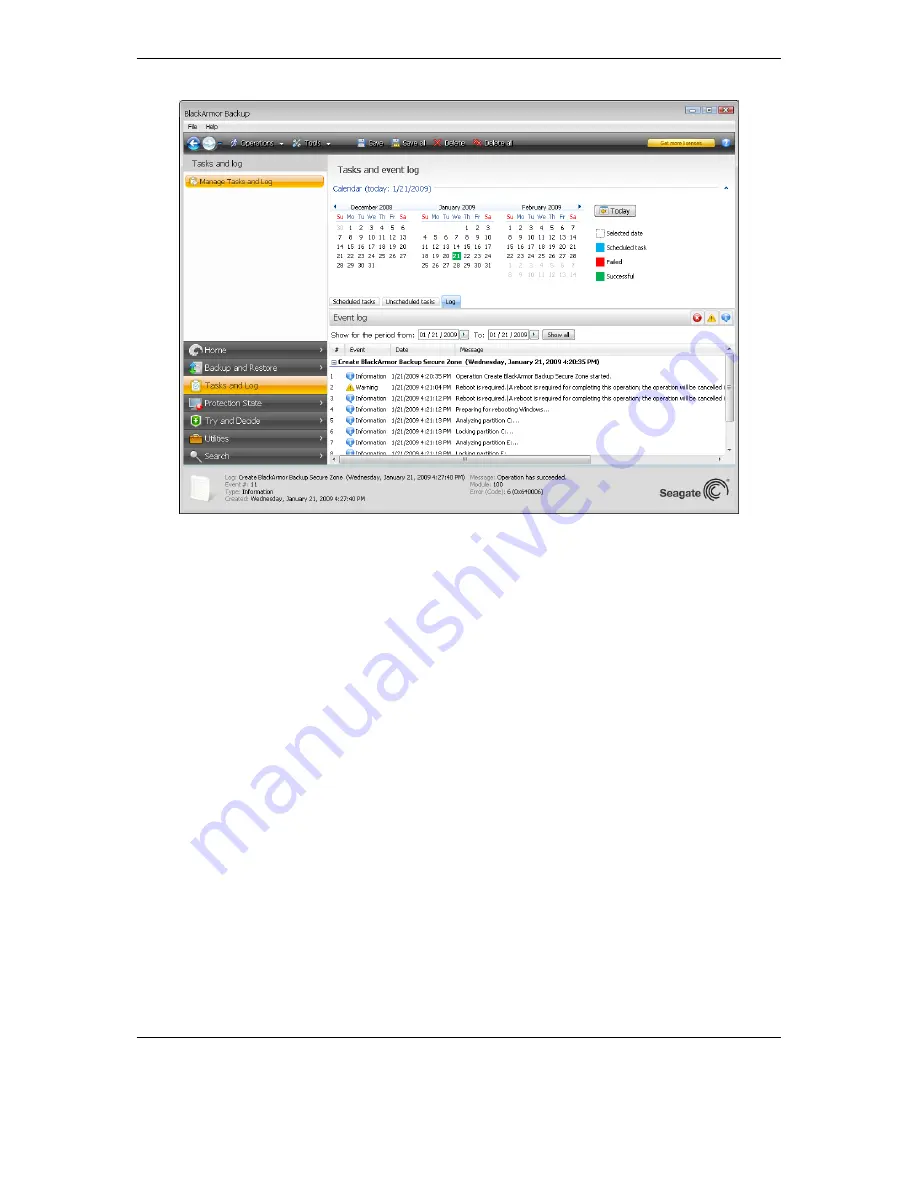
80 Copyright (c) 2000-2009 Acronis. All rights reserved.
Copyright (c) 2009 Seagate Technology LLC. All Rights Reserved.
To view the logs for a specific period, select the period by clicking the right arrow buttons in
the
From:
and
To:
fields of the
Show for the period
area. Clicking the arrow in the
From:
field opens a pop-up calendar where you can set the start day of the period by double-
clicking the appropriate day number. Then set the end day using the same procedure for the
To:
field. You can change months and years in the pop-up calendars using the left and right
arrows in the month name area. In addition, you can enter the desired period start and end
dates directly in the fields. If you would like to see all the logs, click the
Show all
button.
To delete a log entry, select it and click the
Delete
button on the toolbar. To delete all log
entries, click the
Delete all
button. You can also save a log entry to file by clicking the
Save
button. To save all logs to file, click
Save all
.
If any step shown in logs was terminated by an error, the corresponding log will be marked
with a red circle with a white cross inside.
The three buttons to the right control message filters: the white cross in the red circle filters
error messages, the exclamation mark in a yellow triangle filters warnings, and the ―i‖ in the
blue circle filters information messages.
To view the details of the current step better, you can hide the calendar by clicking the
Up
arrow at the top right of the calendar pane. This will enlarge the logs area. To view the
calendar again, click the
Down
arrow at the top right of the calendar pane.
Clicking a day marked with a scheduled task takes you to the
Scheduled tasks
tab with the
task details shown. Clicking any day in the future also takes you to the
Scheduled tasks
tab.
Summary of Contents for BlackArmor NAS 110
Page 1: ......