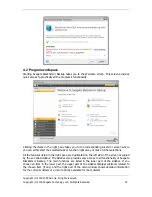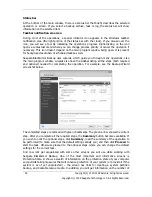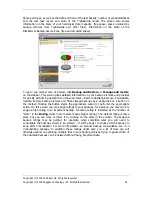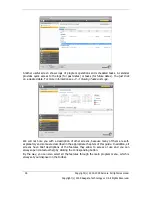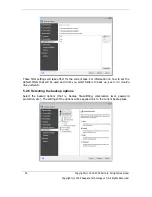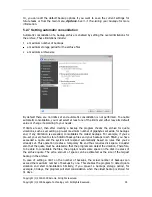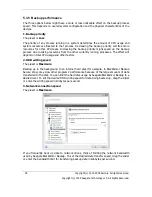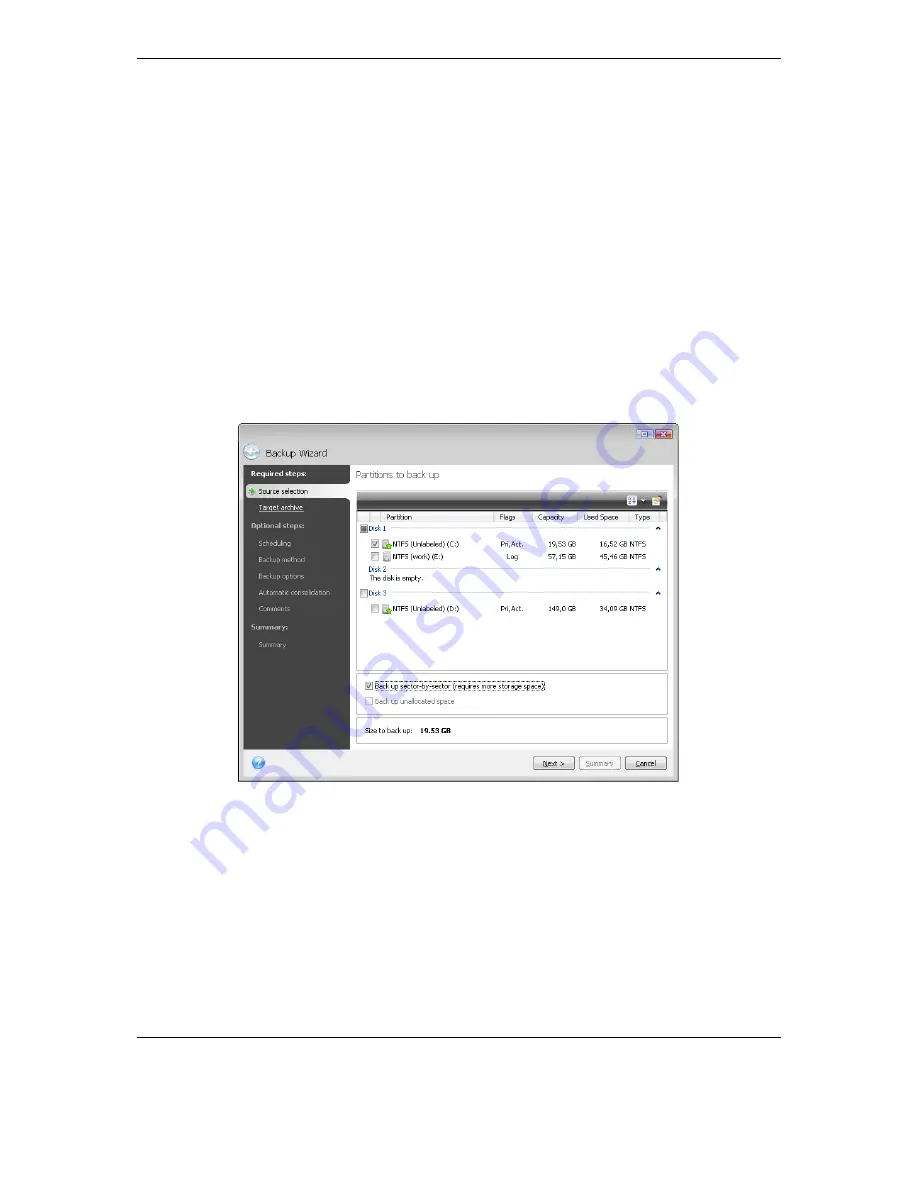
24 Copyright (c) 2000-2009 Acronis. All rights reserved.
Copyright (c) 2009 Seagate Technology LLC. All Rights Reserved.
Status bar
At the bottom of the main window, there is a status bar that briefly describes the selected
operation or screen. If you select a backup archive, task or log, the status bar will show
information on the selected item.
Taskbar notification area icon
During most of the operations, a special indicator icon appears in the Windows taskbar
notification area (the right portion of the status bar with the clock). If you mouse over the
icon, you will see a tool tip indicating the operation’s progress. Right-clicking on the icon
opens a contextual menu where you can change process priority or cancel the operation if
necessary. This icon doesn’t depend on the main program window being open. It is present
for background execution of scheduled tasks as well.
Seagate BlackArmor Backup uses wizards, which guide you through many operations. Like
the main program window, wizards also have the sidebar listing all the steps (both required
and optional) needed for completing the operation. For example, see the Backup Wizard
screenshot below.
The completed steps are marked with green checkmarks. The green arrow shows the current
step. After you complete all the required steps, the
Summary
button becomes available. If
you wish to omit the optional steps, click
Summary
, read the summary of the operation to
be performed (to make sure that the default settings satisfy you) and then click
Proceed
to
start the task. Otherwise proceed to the optional steps where you can change the default
settings for the current task.
And now let's get acquainted with some other screens you will use while working with
Seagate BlackArmor Backup. One of the most important and informative screens is
Protection State. It shows a wealth of information on the protection state of your computer
and permits taking measures that will enhance protection of your system (or provide it if the
system is as of yet unprotected) – the screen has links for creating a system partition
backup, and bootable rescue media. In addition, you will get information on the number of
Summary of Contents for BlackArmor NAS 110
Page 1: ......