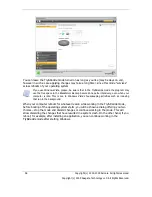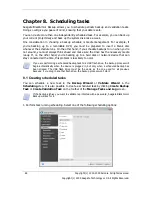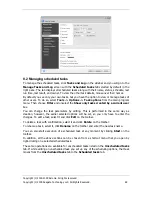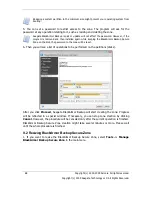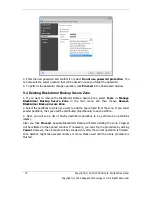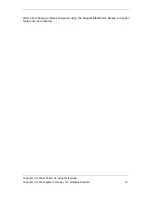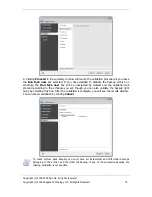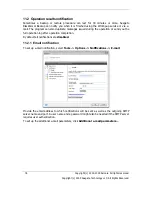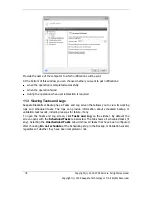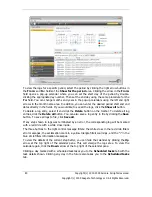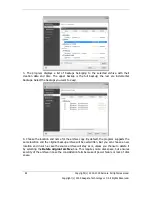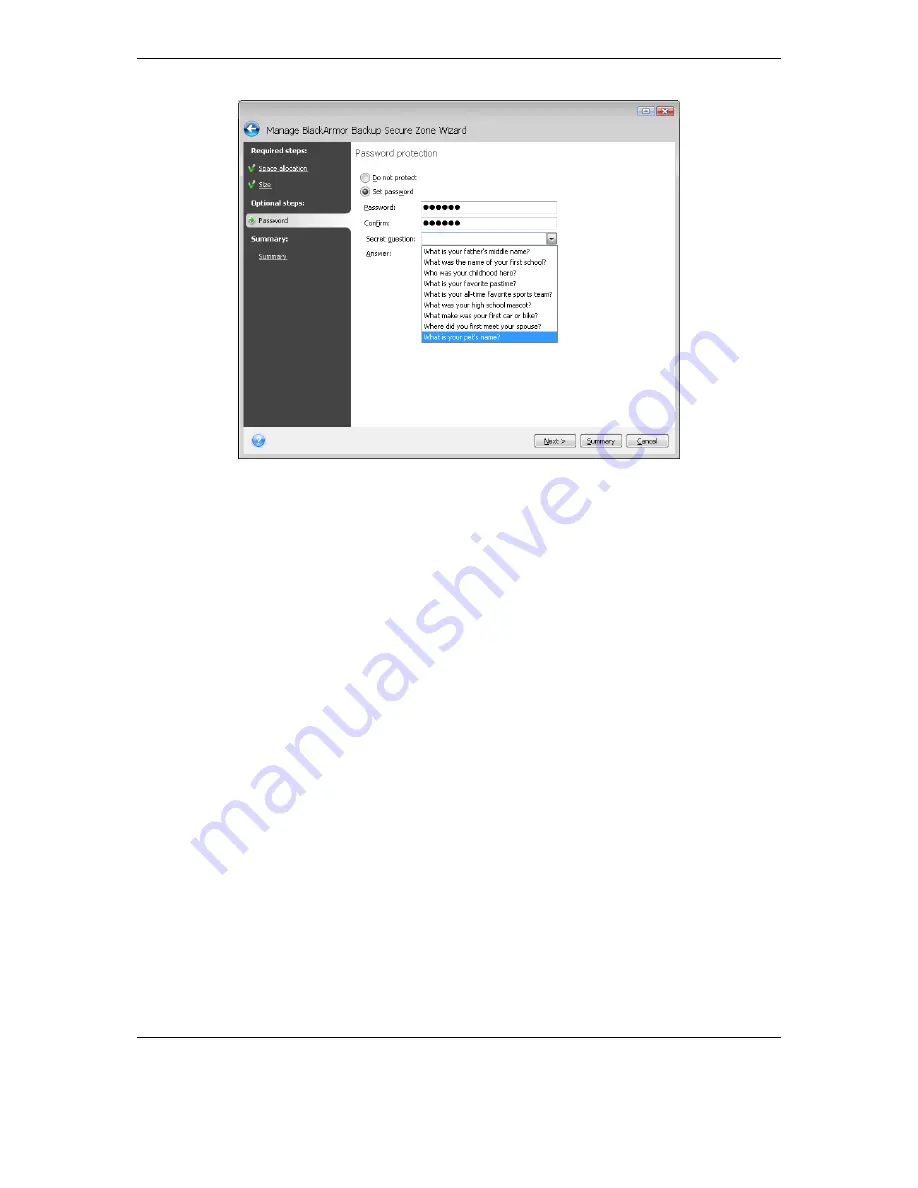
70 Copyright (c) 2000-2009 Acronis. All rights reserved.
Copyright (c) 2009 Seagate Technology LLC. All Rights Reserved.
3. Enter the new password and confirm it or select
Do not use password protection
. You
can also select a secret question that will be asked in case you forget the password.
4. To perform the password change operation, click
Proceed
in the final wizard window.
9.4 Deleting BlackArmor Backup Secure Zone
1. If you want to remove the BlackArmor Backup Secure Zone, select
Tools ->
Manage
BlackArmor Backup Secure Zone
in the main menu and then choose
Remove
BlackArmor Backup Secure Zone
.
2. Select the partitions to which you want to add the space freed from the zone. If you select
several partitions, the space will be distributed proportionally to each partition.
3. Next, you will see a list of briefly described operations to be performed on partitions
(disks).
After you click
Proceed
, Seagate BlackArmor Backup will start deleting the zone. Progress
will be reflected in the opened window. If necessary, you can stop the procedure by clicking
Cancel
. However, the procedure will be canceled only after the current operation is finished.
Zone deletion might take several minutes or more. Please wait until the whole procedure is
finished.
Summary of Contents for BlackArmor NAS 110
Page 1: ......