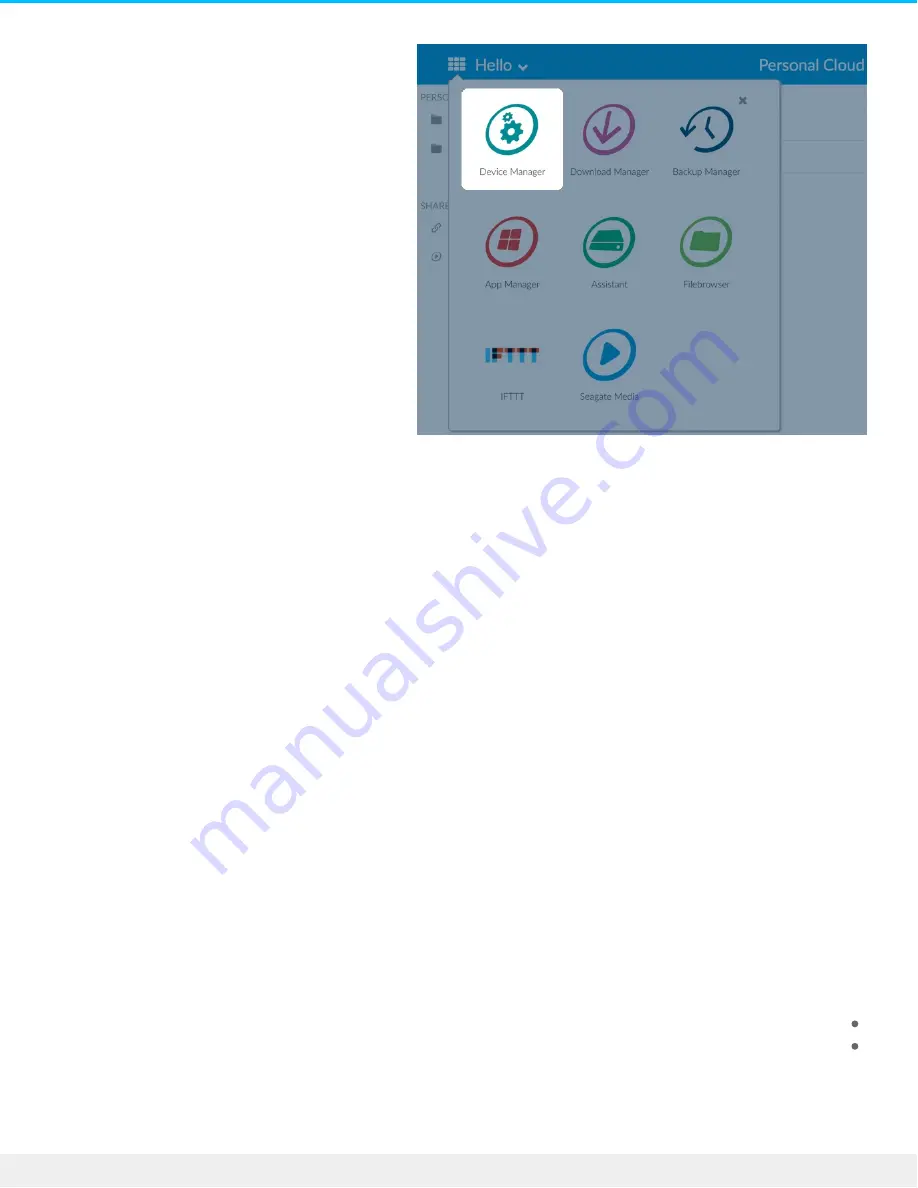
.After the page loads, select Users .3
.Under the Device password list, select the password of the user you'd like to update .4
.Enter a new password for the user .5
.Note: The user will now need to use this new password for accessing the Personal Cloud locally
User
.Log into the Personal Cloud .1
.Click the Down Arrow icon next to Hello [your username] and select the Manage passwords option .2
A pop-up window opens allowing you to change local and remote passwords. It's recommended that you .3
.change both at the same time to keep things simple
Rese ng a forgo en password
The sign-in page for your Personal Cloud includes the option to reset a forgotten password. Resetting the
password on the sign-in page only updates the password on your Personal Cloud. It does not update the
password for your Seagate Access account. Therefore, your password will not be synchronized between your
.Personal Cloud and Seagate Access. Review the options below to learn how to manage a forgotten password
Rese ng the password: Personal Cloud
:If you cannot recall your password, you have the option to reset it in two applications to maintain consistency
Personal Cloud sign-in page
Personal Cloud web app
Reset on the Personal Cloud
34
Seagate Personal Cloud 2-Bay
5/15/17






























