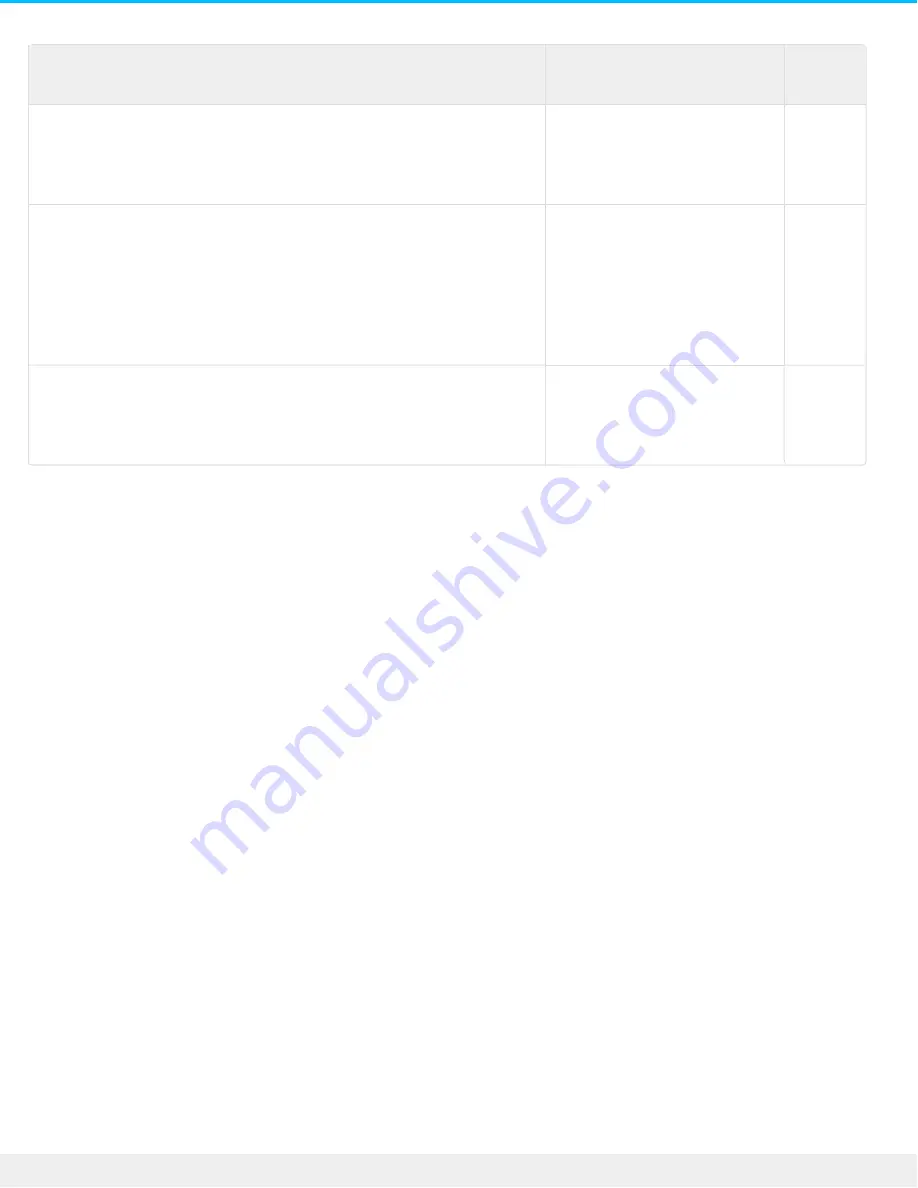
Account
type
Access
Change password
Local
access
only
The user enters their
password to connect to their
private folder on the home
.network
.Log into the Personal Cloud and go to Device Manager > Users
Seagate
Access
account
(local
and
remote
(access
The user enters their
password to connect to their
private folder on the home
network, or to remotely log
in to the Personal Cloud
.using a web browser
To keep passwords consistent between your Personal Cloud and
Seagate Access, click on the Down Arrow icon next to Hello [your
username] and select Manage passwords. A pop-up window
opens allowing you to change local and remote passwords. It's
recommended that you change both at the same time to keep
.things simple
Remote
access
account
only
The user enters their
password to connect to their
private share remotely using
.a web browser
Log into the Personal Cloud on the home network and go to
.Device Manager > Users
Local and remote access
When first creating an account, the password is synchronized between the Personal Cloud and Seagate Access.
To keep passwords consistent between the Personal Cloud and Seagate Access, update passwords on the
.Personal Cloud on the home network as instructed below
Owner
The owner or admin of the Personal Cloud can change their own password, as well as another user's local
.password
Note: The owner cannot change the remote access password of a user's remote access account. That user will
.need to change their own remote access password
Owner changing their own password
.Log into the Personal Cloud .1
.[Click the Down Arrow icon next to Hello [your username .2
.Select the Manager passwords option .3
A pop-up window opens allowing you to change local and remote passwords for the owner's account. It's .4
.recommended that you change both at the same time to keep things simple
Owner changing a local user's password
.Log into the Personal Cloud .1
.Click the Apps icon, and then click on Device Manager .2
33
Seagate Personal Cloud 2-Bay
5/15/17






























