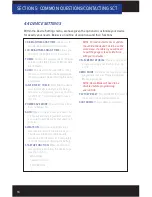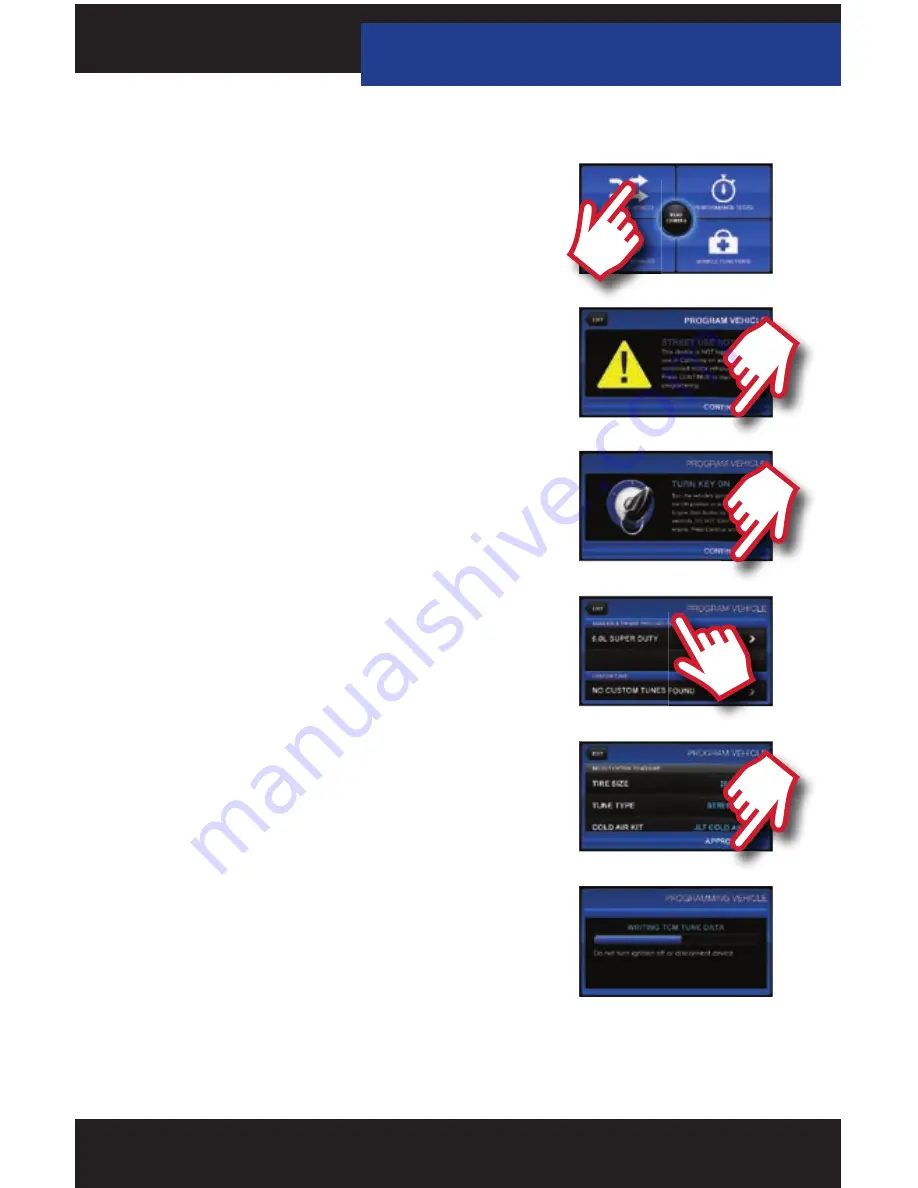
11
3.2 INSTALLING A CUSTOM TUNE FILE
1. Start with the unit powered on and connected to the
vehicle, press the “Program Vehicle” button on the screen.
2. You will be prompted with a “Street Use Notice” which you
must agree to and approve to begin tuning. If you approve
and agree press the “Continue” button on the screen
to proceed.
3. You may be prompted to “Turn Key On”. If so, please turn
the ignition key to the “On” position but do not start
the vehicle.
4. A screen will appear asking you to select your vehicle.
Please scroll down until you see the area “Available Custom
Tunes” and touch the menu listing that contains the custom
tune you would like to load.
5. Next you will be prompted to adjust options. If you do not
see this screen then your custom tuning dealer deactivated
these options based on vehicle upgrades.
6. You will now be prompted with a screen to review your
vehicle and options. Press “Continue”.
7. The next screen, possibly two, will diff er between vehicles.
You will be prompted to “Turn key Off ” and/or “Turn Key
On”. It’s important here to follow the prompts from
the device.
8. Livewire TS+ will now Upload the current fi le that is in your
vehicle, referred to as the “Stock File”, and will proceed to
download the new calibration you have selected with all
options applied if you have selected any.
9. After this is complete the device will display a “Download
Complete” screen. You can now turn the key to the off
position. For GM vehicles you may see a “Power Down
ECU” screen while the vehicle completes some power
down procedures.
NOTE: Custom tunes are built by SCT’s network of Custom
tuning Dealers and any questions related to them need to be
directed towards the tuning dealer.
SECTION 3: PROGRAMMING YOUR VEHICLE