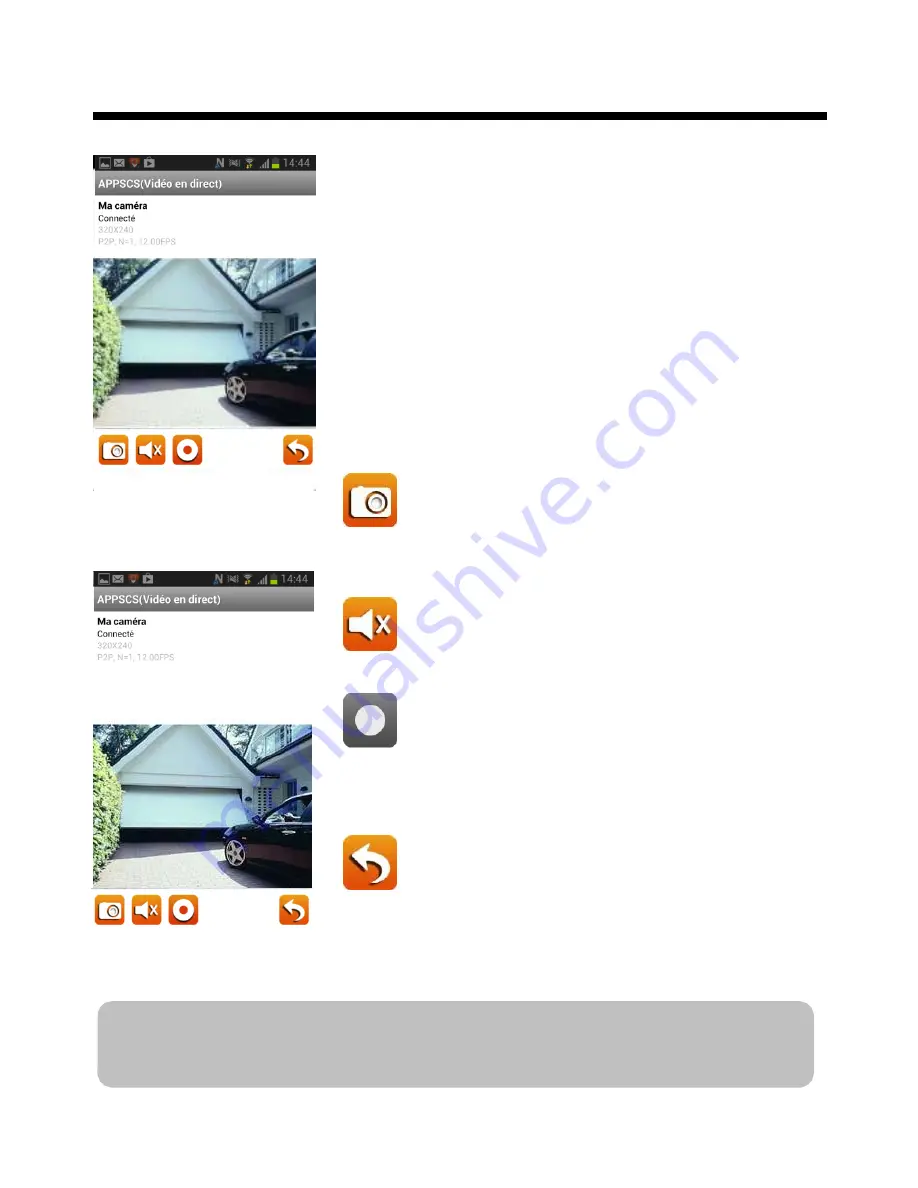
13
LIVE VIEW / SNAPSHOT / RECORDING
When you launch the App on the smart phone or tablet, the
image displayed on the main screen is the latest captured
camera image from previously established session.
Tap the camera panel to enter the live view mode. You can
also take a snapshot or record a video clip with the icons
below.
You can turn the device sideways for a horizontal view.
Tap to capture screen images. The snapshots
will be saved into the camera roll of your
mobile device.
Tap to turn on/off the volume in Live
View mode.
Tap to record and tap again to stop recording.
When the system starts recording, the video
clips will be saved into the memory card. Please
make sure the SD card has been correctly
inserted.
Tap to return to the main page
.
Note : Après avoir débuté un enregistrement manuel ou déclenché par des mouvements,
l'application continuera à enregistrer pendant au moins deux minutes. L'utilisateur ne
pourra pas interrompre l'enregistrement pendant cette période.
(iOS)
(Android)
Summary of Contents for WAPP
Page 34: ...34...
Page 64: ...30 PRODUCTION SPECIFICATION...
Page 67: ...WAPP 2 ans Cam ra sans fil app...
















































