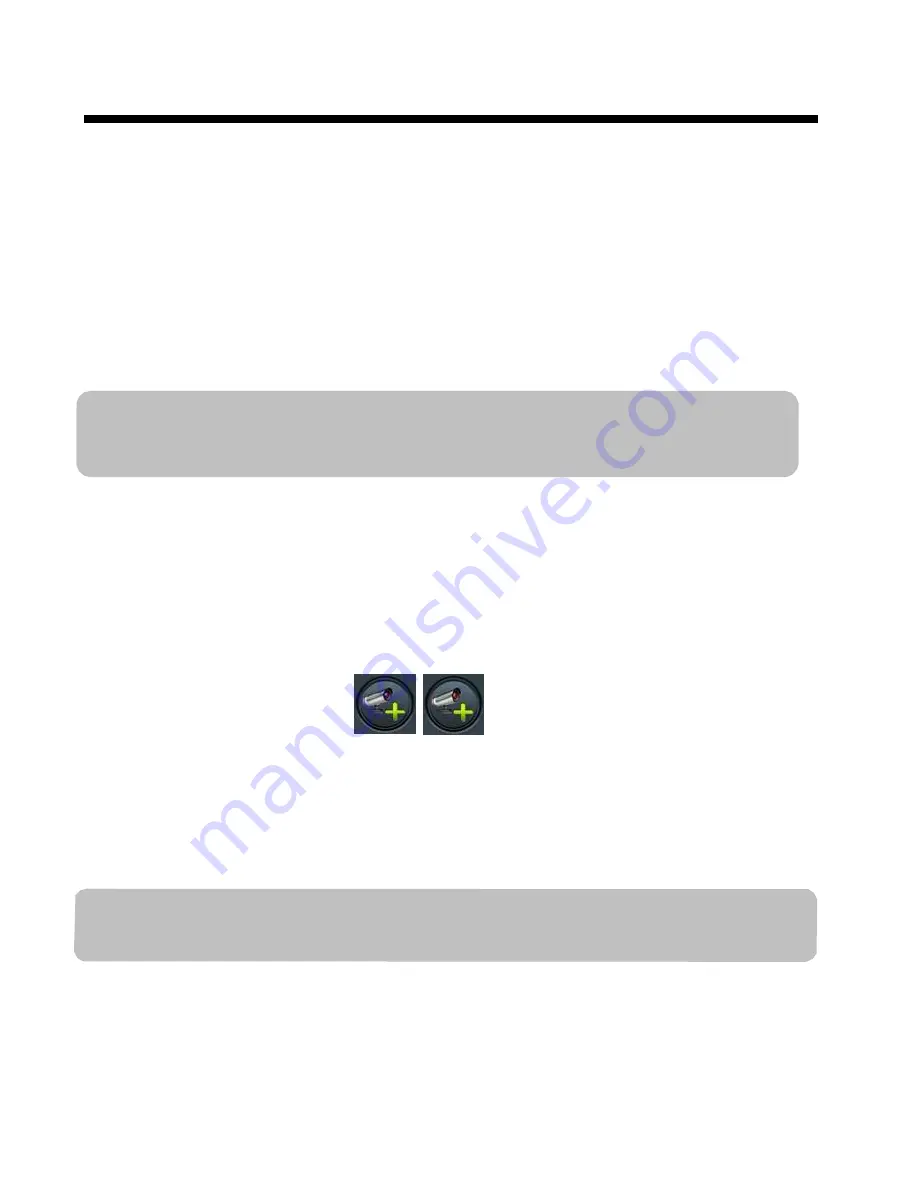
8
GUICK START GUIDE
This chapter guides you through the basic steps to install and
configure your camera quickly.
Step 1. Connect the camera to Wi-Fi router
Connect the Ethernet cable of the camera to the Wi-Fi router that your
mobile device uses. Connect the power adaptor to the camera and
power outlet.
Note: When you attached the WAPP camera to a network and initially powered it
on, the APP attempts to acquire the IP address from the DHCP server. Please make
sure your network supports the DHCP protocol.
Continue to next step AFTER you saw the LED lights of power
indicator and signal indicator turn ON.
Step 2.
Download the “OMGuard” APP from APP Store/*RRJOH 3OD\
6WRUH
Launch the APP, click the
button and then the “SEARCH’
button. The APP will carry out the DID account automatically. Enter the
default device password 123456 and click “SAVE”. You can also enter
the provided DID account manually.
Note: You can change the default password into your personal password later. Please
refer to the
DEVICE PASSWORD
section.
Continue to next step AFTER you saw the CONNECTED status shown on
the main screen
Summary of Contents for WAPP
Page 34: ...34...
Page 64: ...30 PRODUCTION SPECIFICATION...
Page 67: ...WAPP 2 ans Cam ra sans fil app...






























