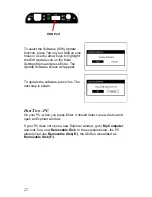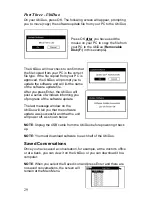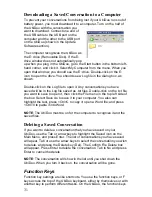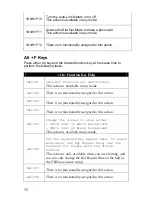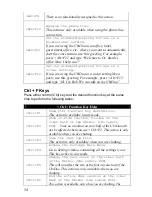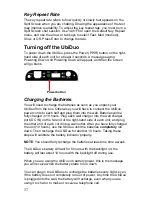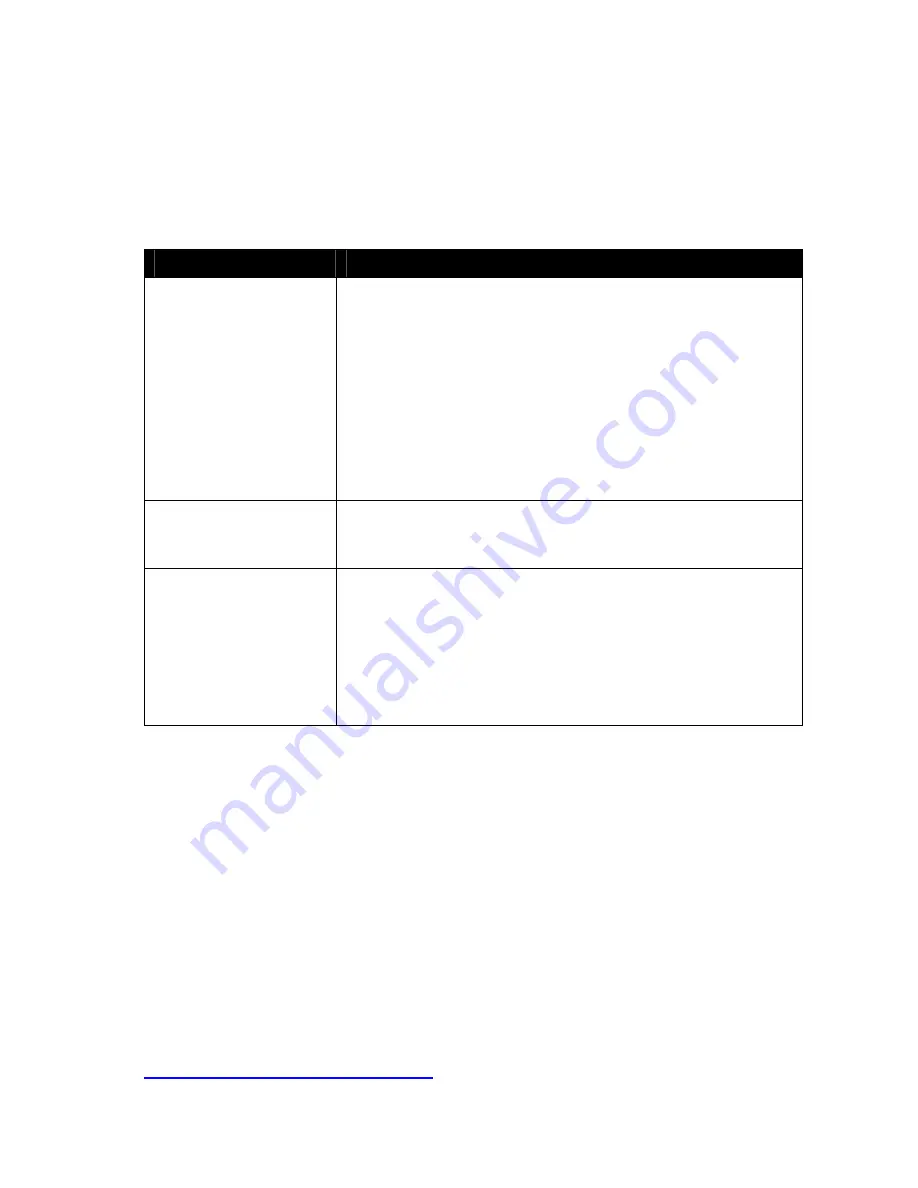
38
Troubleshooting
Before contacting sComm Support, review this list of problems to see
whether the issue you are experiencing is listed below. Follow the steps
in the Solution section.
Problem
Solution
UbiDuo will not
power ON
1) Plug the UbiDuo AC power cord into the “DC IN”
port.
2) Look to see whether a yellow or a green light is
visible in either the B1 or B2 location.
3) Wait for at least 2 minutes before pressing the
Power button.
4) Push and HOLD the power button for three
seconds. The UbiDuo should power up when the
button is released.
UbiDuo freezes up
Insert the end of a paper clip, safety pin, or other
small, thin object into the reboot port on the side of
the UbiDuo.
Auto-Link icon does
not appear, cannot
start chat session
with other half of
UbiDuo
Power down both halves of the UbiDuo as
described in the Turning off the UbiDuo section,
and then restart the UbiDuo. If the Auto-Link icon
does not appear with the seatbelt buckled, repeat
this action until the icon does appear. If the icon
does not appear, the wireless capability has been
damaged. Please call the Support line.
Customer Assistance
If you have reviewed the Troubleshooting section of this guide, and you
are still experiencing problems with your UbiDuo, contact sComm
Support by calling us at any of the numbers below.
Toll free
866-505-7008 (voice) or 866-505-7001 (TTY/Sorenson videophone)
In the Kansas City area
816-350-7008 (voice) or 816-350-7001 (TTY/Sorenson videophone)
Representatives are available between 8 a.m. and 5 p.m. Central time.
Or you can email us with your question or issue at
. You can also contact sComm using
any videophone service by using vp.scommonline.com in place of the IP
address.
Summary of Contents for UbiDuo
Page 1: ...UbiDuo User Manual V2 D ...