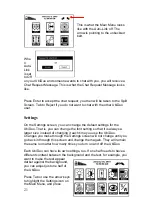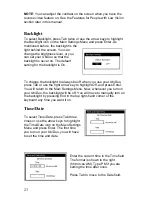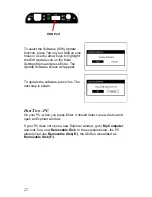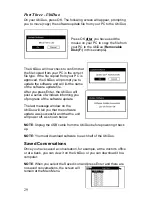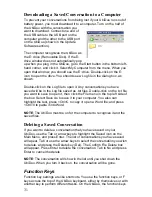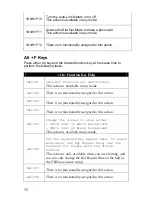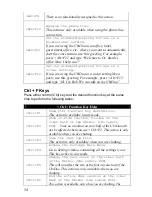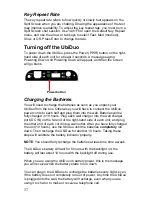34
<Alt>F9
There is no functionality assigned to this action.
<Alt>F10
Hang up the phone line.
This action is only available when using the phone line
connection.
<Alt>F11
Set the standard greeting for use in a
professional setting.
If you are using the UbiDuo in an office, hotel,
government office, etc., where you want to automatically
start the conversation, use this greeting. For example,
press <Alt>F11 and type “Welcome to Dr. Smith’s
office. May I help you?”
<Alt>F12
Set the standard greeting for use in a
social setting.
If you are using the UbiDuo in a social setting like a
party, use this greeting. For example, press <Alt>F12
and type “Hi, I’m Bob. We can talk on my UbiDuo.”
Ctrl + F Keys
Press either control (Ctrl) key and the desired function key at the same
time to perform the following tasks:
<Ctrl> Function Key Help
<Ctrl>F1
Show Ctrl function key definitions.
This action is availabe in any mode.
<Ctrl>F2
Show or hide the Chat Toolbar on the
other half of the UbiDuo (the remote
DCP).
Your own toolbar on your half of the UbiDuo will
not be affected when you use <Ctrl>F2. This action is only
available when you are chatting.
<Ctrl>F3
Save the chat log file.
This action is only available when you are chatting.
<Ctrl>F4
Access the Settings Main Menu.
Go to Setting window containing all the settings icons.
This key active in any mode.
<Ctrl>F5
Change the font sizes on the other half
of the UbiDuo (the remote DCP).
This will not affect the size of the font on your half of the
UbiDuo. This action is only available when you are
chatting.
<Ctrl>F6
End the active chat session on the other
half of the UbiDuo (the remote DCP).
This action is available only when you are chatting. The
Summary of Contents for UbiDuo
Page 1: ...UbiDuo User Manual V2 D ...