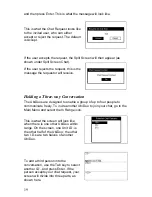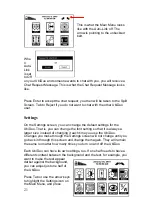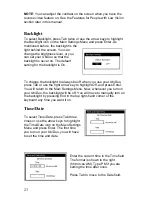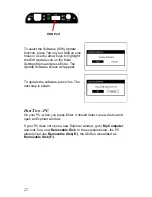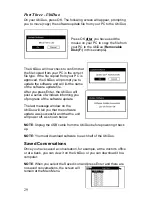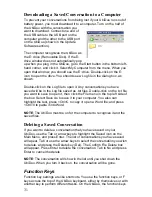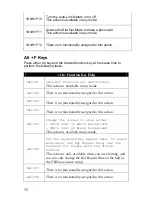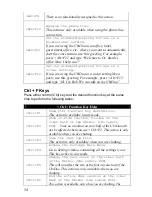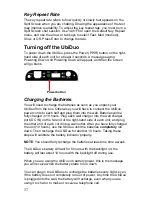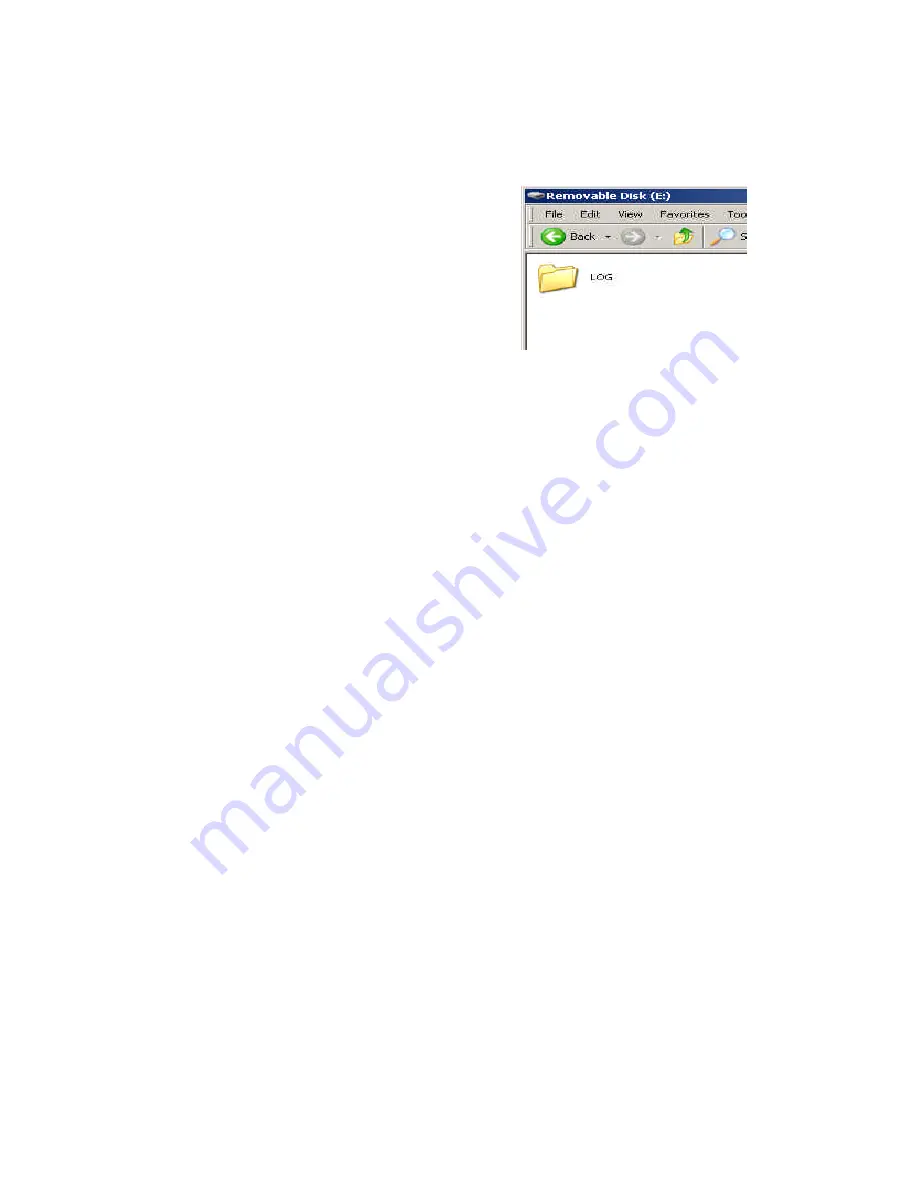
31
Downloading a Saved Conversation to a Computer
To prevent your conversations from being lost if your UbiDuo runs out of
battery power, you must download it to a computer. Turn on the half of
the UbiDuo with the conversation you
want to download. Connect one end of
the USB cable to the USB port on the
computer and the other to the USB port
on the UbiDuo (shown in the Update
Software section).
The computer recognizes the UbiDuo as
the E: drive (Removable Disk). If the E:
drive window does not automatically pop
up when you plug in the UbiDuo, go to the Start button in the bottom left-
hand corner, and click it. Select My Computer from the menu. When you
open that window, you should see the E: drive. Double-click on the E:
icon to open the drive. You should see a Log file in the dialog box, as
shown.
Double-click on the Log file to open it. Any conversations you have
saved will be in the Log file saved as .txt files. Double-click on the .txt file
you want to save to open it, then click the File menu in the top left side of
the box. Select Save As to save it to your computer. You also can
highlight the text, press <Ctrl>C to copy it; open a Word file; and press
<Ctrl>V to paste it into Word.
NOTE
: The UbiDuo must be on for the computer to recognize it and the
saved files.
Deleting a Saved Conversation
If you want to delete a conversation that you have saved on your
UbiDuo, use the Tab or arrow keys to highlight the Saved icon on the
Main Menu, and press Enter. The list of conversations you have saved
will apear. Tab or use the arrow keys to select the conversation you wish
to delete, and press the Delete key (Del). The Confirm File Delete box
will appear. Press Enter to delete the conversation. Tab to No and press
Enter to cancel the delete.
NOTE
: The conversation will show in the list until you shut down the
UbiDuo. When you turn it back on, the conversation will be gone.
Function Keys
Function key settings are like shortcuts. You use the function keys, or F
keys across the top of the UbiDuo keyboard, either by themselves or with
another key to perform different tasks. On the UbiDuo, the function keys
Summary of Contents for UbiDuo
Page 1: ...UbiDuo User Manual V2 D ...