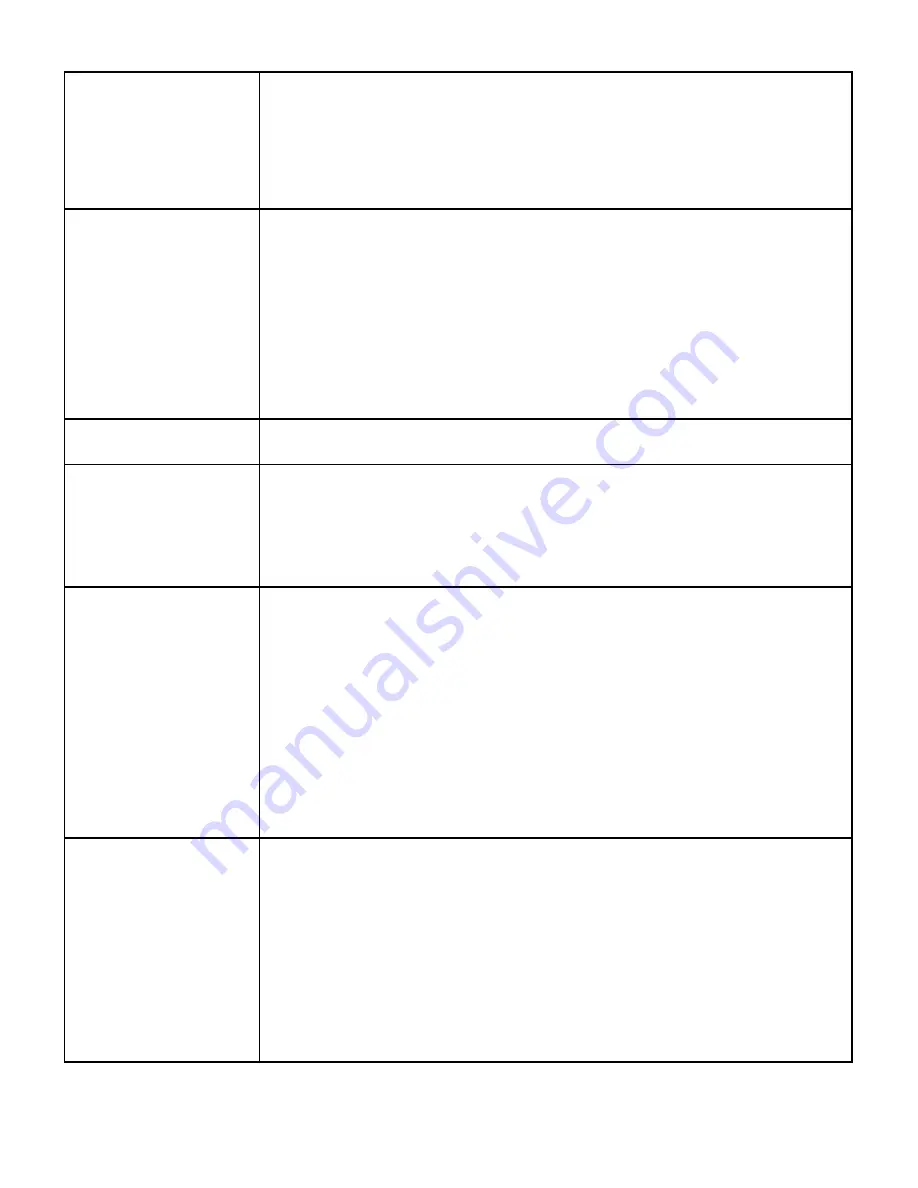
17
VII. APPENDIX A
LED
The LED will flash three times per notification saved in memory when a notification is
received and the LED alarm is enabled on the Local Alert and in the notification.
It will flash twice after the button has been held for two seconds or five times after the
button has been held while viewing notifications/readings (see
“Button" section).
It will flash three times slowly after being held for 10 seconds right before resetting.
Display
While the Local Alert is inactive and online power the status bar will be displayed along
with the current time.
While the Local Alert is inactive and only on battery power the display will be off to save
power.
A notification message will appear on the display automatically after receiving a
notification if the display alarm is enabled in the Local Alert configurations and in the
notification.
After a notification or sensor reading is received, pressing the button once will cause the
notification/reading to be displayed.
Buzzer
If the buzzer alarm option is enabled in Scigiene Premier and the buzzer alarm is enabled
in the notification, the buzzer will turn on when the Local Alert receives a notification.
Backlight
The backlight will be on while information is displayed on the screen when the backlight
configuration is enabled in the Local Alert’s edit tab.
While notifications/readings are being viewed after pressing the button, the backlight will
always turn on for enhanced readability. After thirty seconds of viewing a
notification/reading without any user interaction, the backlight will turn off automatically.
Pressing the button at this point will turn it back on.
Button
Pressing the button while the Local Alert is alarming will turn the alarm off and display the
most recent notification message. While viewing notifications/readings, pressing the
button will scroll to the next notification/reading.
Pressing the button while the device is sleeping (display and alarms off or only the status
bar is visible), will cause the display status bar to appear along with a message indicating
no messages.
Holding the button for 2 seconds (until the LED flashes twice) will clear the current
notification/reading being viewed.
Holding the button for 5 seconds (until the LED flashes five times) while viewing
notifications/readings will clear all notifications/readings. NOTE: The LED does not have
to finish flashing when the button is held for the clear command to be accepted.
Memory
The Local Alert has 10 memory slots to hold notifications or sensor readings.
The most recent notification takes priority in this memory space. If a new notification is
received and the memory is full, the oldest sensor reading will be deleted first to make
room for the notification. If there are no sensor readings, the oldest notification will be
deleted. If there are open memory slots, nothing will be deleted unless the reading or
notification is cleared by the user.
If a new sensor reading is received and the memory is full, the oldest sensor reading will
be deleted to make room for the new reading. But, if there are only notifications in
memory, the sensor reading will be discarded.



































