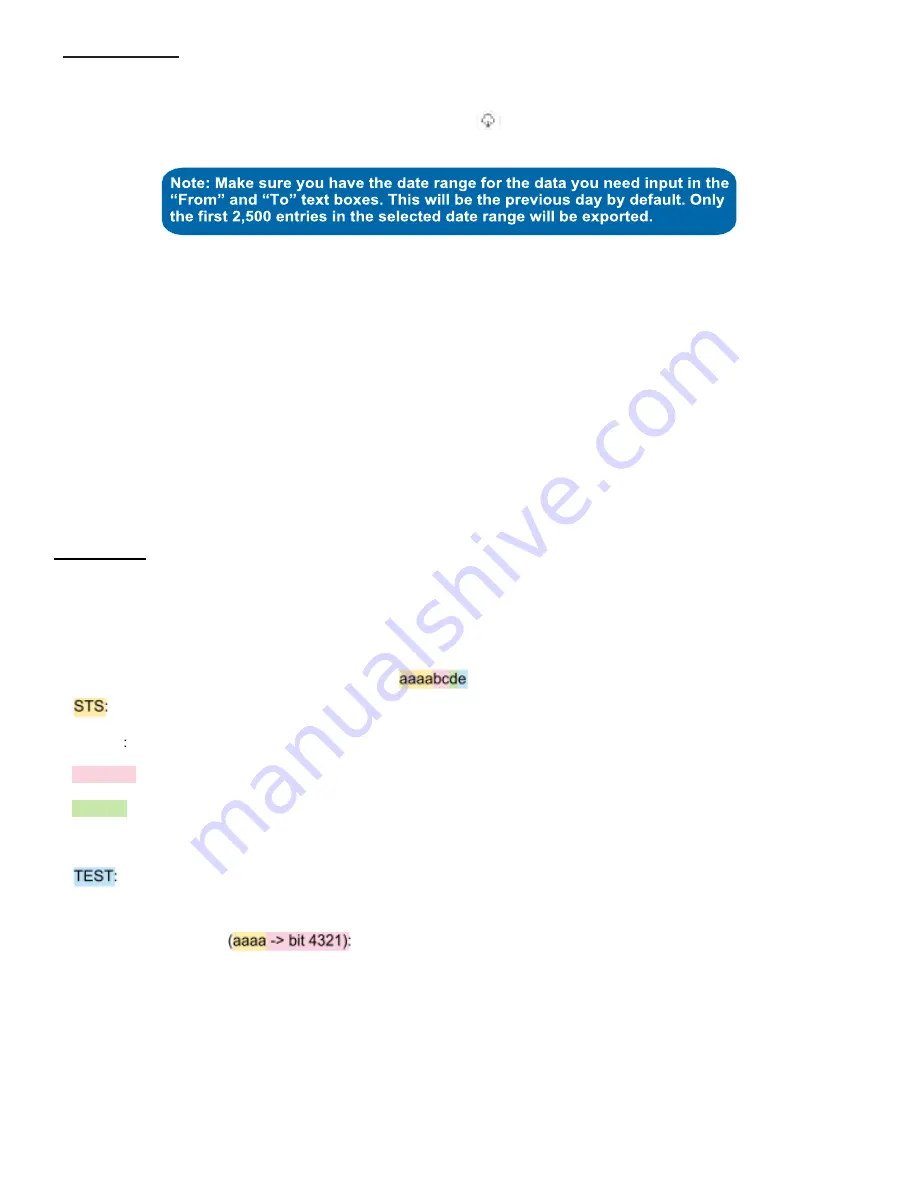
12
Readings View
Selecting the
Readings Tab
within the tab bar allows you to view the Local Alert's data history as time-stamped data.
On the far right of the Sensor History Data is a cloud icon. (
) Selecting this icon will export an Excel file for
your Local Alert into your download folder.
The data file will have the following fields:
MessagelD:
Unique identifier of the message in our database.
Sensor ID:
If multiple sensors or Local Alert devices are exported, you can distinguish between the sensors or devices
using this number
— even if the names are the same.
Sensor Name:
The name you have given the Local Alert.
Date:
The date the message was transmitted from the Local Alert.
Value:
Data presented with transformations applied but without additional labels.
Formatted Value:
Data transformed and presented as it is shown in the Scigiene Premier monitoring portal.
Raw Data:
Raw data as it is stored from the Local Alert.
Sensor State
: Binary field is represented as an integer containing information about the state of the Local Alert when the
message was transmitted. (See “
Sensor State
” explained below.)
Alert Sent:
Boolean indicating if this reading triggered a notification to be sent from the system
Sensor State
The value presented here is generated from a single byte of stored data. A byte consists of 8 bits of data that we read as
Boolean (True (1) / False (0)) fields.
When broken into individual bits, the State byte contains the following information:
This value is specific to the sensor profile and is often used to indicate error states and other sensor
conditions.
UNUSED This sensor does not use these bits.
AWARE Sensors and Local Alert devices become aware when critical sensor-specific conditions are met. Going
aware can cause the Local Alert to trigger and report before the Heartbeat and cause the gateway to forward the
data to the server immediately, resulting in near immediate transmission of the data.
This bit is active when the Local Alert is first powered on or reset and remains active for the first nine
messages when using default configurations.
STS Specific Codes
1. The Local Alert does not have any specific STS codes this value will always be 0.





















