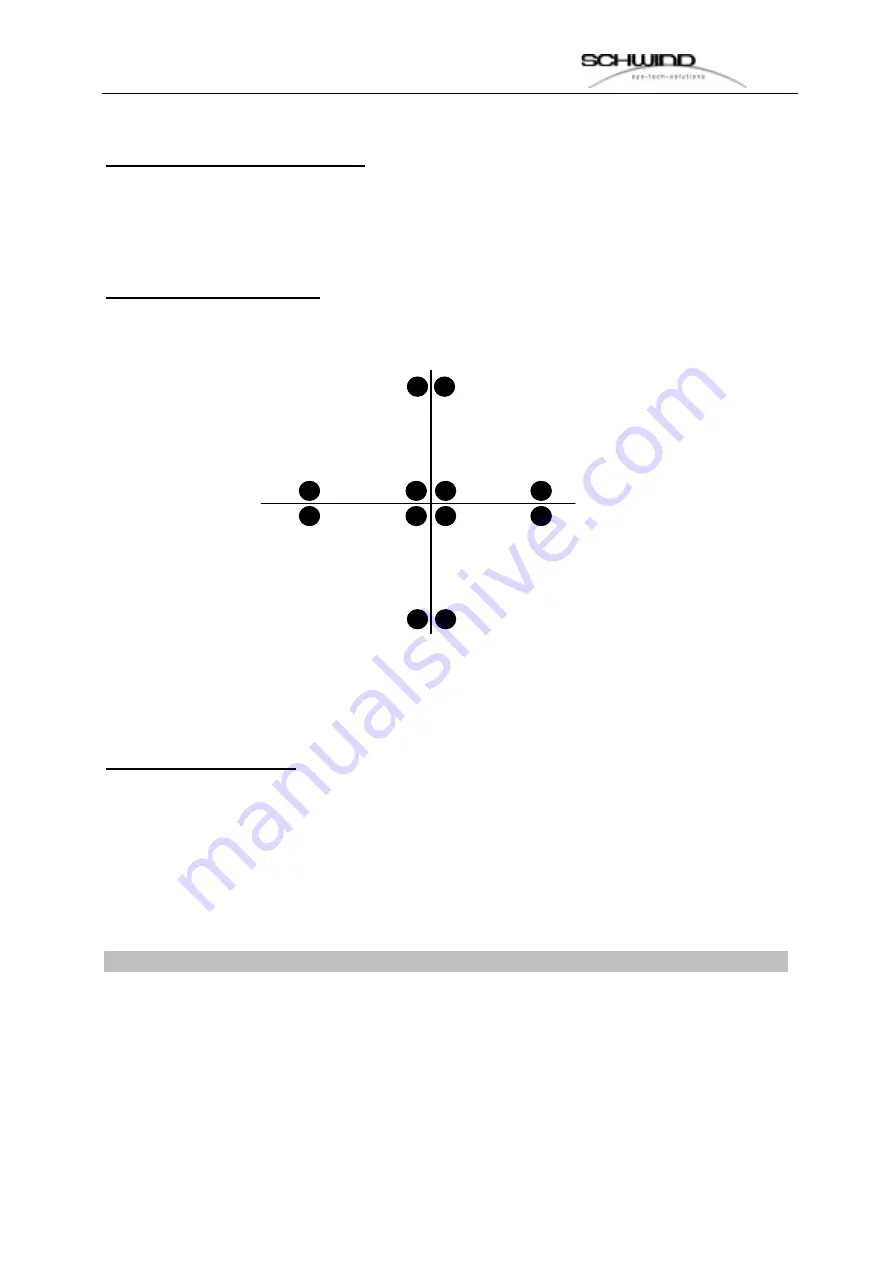
S
S
E
E
R
R
V
V
I
I
C
C
E
E
M
M
A
A
N
N
U
U
A
A
L
L
42 of
79
___________________________________________________________________________
_______
ESIRIS -
- Version 1.0 Date: 22.09.00
Camera / Active Eye-Tracking:
The measurement of the concentric of the video camera the user has to use this
menu point. The video image which displays the ablation area has to be checked
with the
Check optical alignment
procedure.
Check optical alignment:
By pressing the button the laser will shot following image
Now the user has to check if the cross-hair is in the center and has the same outlook
like in the image above.
Stop show histogram:
With this function the intensity and contrast has to be checked. On the right side the
user can see a standard histogram which is guilty for the adjustment. The red
second histogram has to be overlapped with the standard histogram. By moving the
intensity and contrast scrollbar it is very easy to bring both histograms together.
If the user had done this, the alignment of the camera is OK.
If a human eye is positioned in the ablation zone the service can check once again
the functionality of the eye-tracking.
Attention: The quality value should be higher than 120.
The position POS shows the coordinates of the center of the pupil. (compare it with
the red cross-hair.
















































