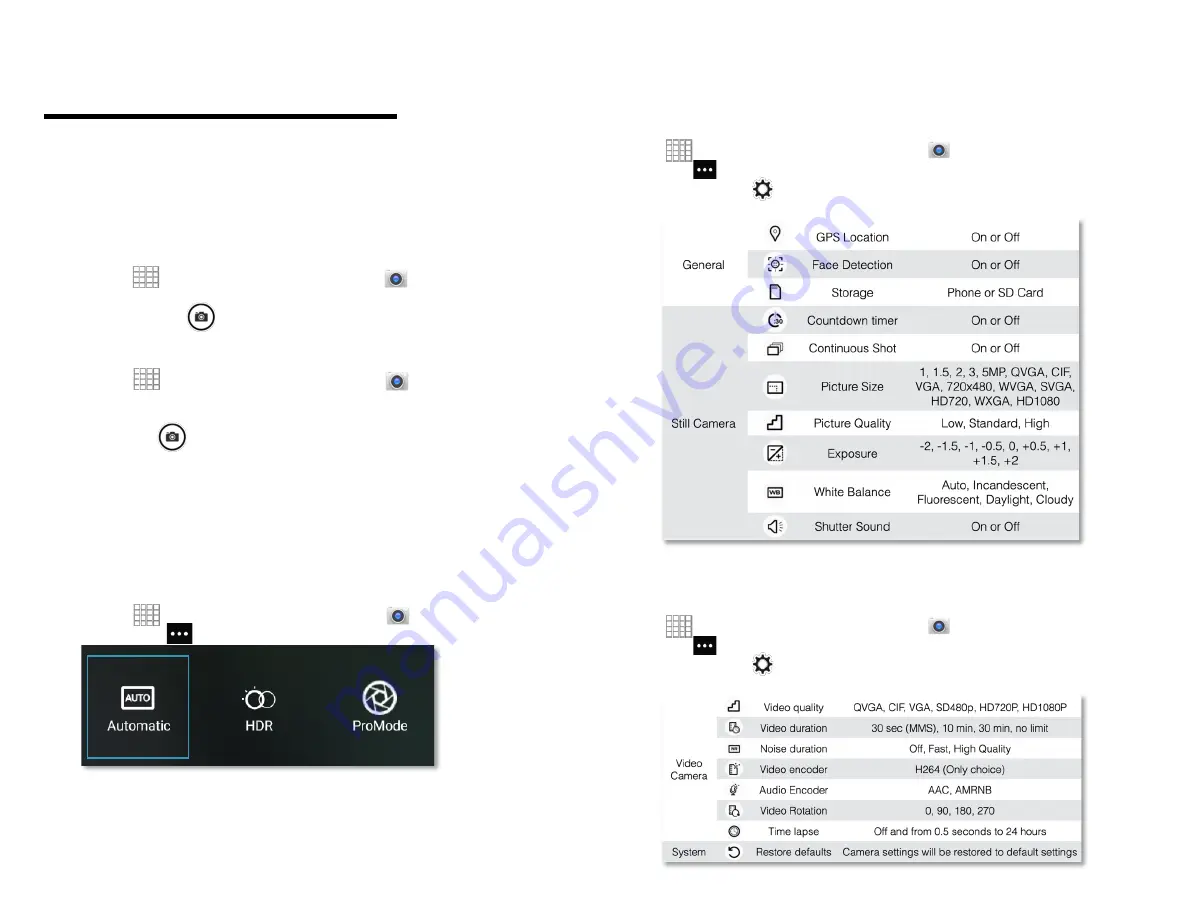
43
Entertainment
1. Camera/Camcorder
1. You can take pictures and shoot videos with
Camera/Camcorder.
2. Photos and videos captured with the camera will be
stored on the internal memory.
2. Opening Camera
1. From the Home screen, Swipe up to reveal all your
..
........
Apps
> then find and tap on
Camera
.
2. Or, when in Camcorder mode, tap to choose change to
camera.
3. Taking a picture
1. From the Home screen, Swipe up to reveal all your
..
........
Apps
> then find and tap on
Camera
.
2. Frame your subject on screen and try to be as still as
possible.
3. Tap . The picture taken will be displayed as a
thumbnail in the lower left corner.
4. Tap the thumbnail to view, share, or work with your
pictures.
4. Camera fast menu
1. When in Camera mode, Camera settings are displayed
on screen. Before taking the photo, you can adjust your
camera settings or leave the controls in automatic mode.
2. From the Home screen, Swipe up to reveal all your
..
........
Apps
> then find and tap on
Camera
3. Tap > to open the floating menu
.
5. Camera settings
1.
When in Camera mode, Camera settings are displayed
on screen. Before taking the photo, you can adjust your
camera settings or leave the controls in automatic mode.
2.
From the Home screen, Swipe up to reveal all your
.........
Apps
> then find and tap on
Camera
.
3.
Tap > to open the floating pop-up. At the bottom of the
screen, tap
settings
.
4.
Tap the setting you want to change
6. Video Settings
1.
From the Home screen, Swipe up to reveal all your
.........
Apps
> then find and tap on
Camera
.
2.
Tap > to open the floating pop-up. At the bottom of the
screen, tap
settings
.
3.
Tap the Video setting you want to change.
Summary of Contents for SV55216
Page 47: ...47 Display Apps notifications...
Page 49: ...49 Accessibility...
Page 50: ...50 Location Privacy...
Page 52: ...52 System...
Page 53: ...53 About phone...



























