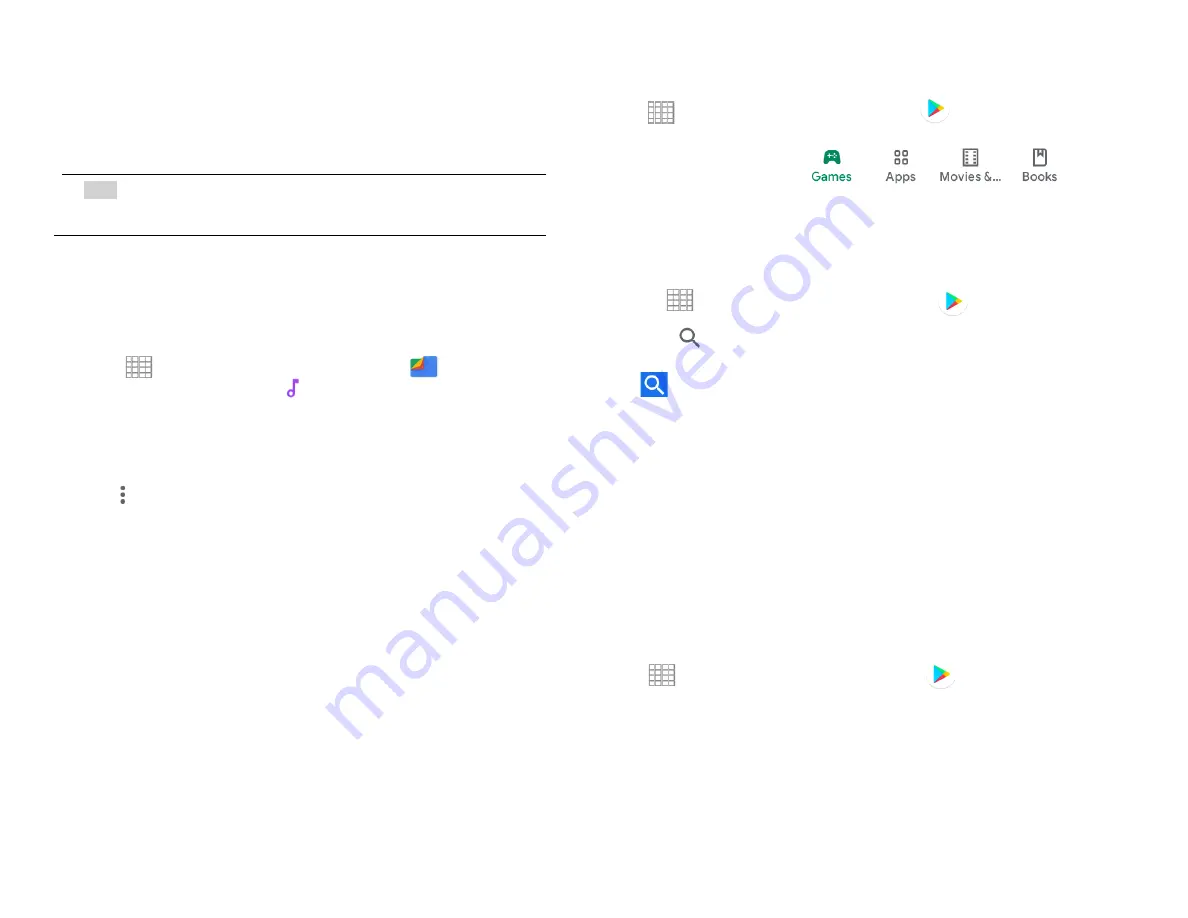
33
Play Music
Play music and audio files with Music application.
NOTE
You need to copy music files to the device music folder or to
the microSD card to use the Music application.
1.
Viewing your music library
1. From the Home screen, Swipe up to reveal all your
…..
Apps
> then find and tap on
Files.
2. Under
Categories
Tap
Audio
screen.
• You can view the lists of music in the Music folder
• The lists are automatically organized in
Alphabetical order.
• To change the view from List to Grid View, Tap
……
>
Switch to grid view
Google Play Store
Google Play Store provides direct access to applications
and games to download and install on your phone. To
access Google Play Store, you must first sign into your
Google account using a Wi-Fi or data connection. When you
open Google Play Store for the first time, you must read and
accept the terms of service to continue.
1. Finding applications
1.Browsing applications
You can browse and sort applications by category.
1. From the Home screen, Swipe up to reveal all your
…..
…....
Apps
> then find and tap on
Play Store
.
2. Tap
Games, Apps, Movies & More, Books
, etc. at the
bottom of the screen.
• Scroll to view subcategories and tap one to explore.
3. Tap the subcategory you want.
2.
Searching for applications
1. From the Home screen, Swipe up to reveal all
your
Apps
> then find and tap on
Play
Store
.
2. Tap
at the top right of the screen to search apps.
3. Enter the name or type of app you’re looking for > tap
.......
to search.
3.
Viewing details about an application
1. While browsing Google Play Store, or in a list of search
results, tap an application to view more details.
Application details screens include a description, ratings,
and specific information about the application. The
Comments tab includes comments from people who have
used the application. You can download and install an
application from this screen.
2. Installing applications
1. Installing an application
1. From the Home screen, Swipe up to reveal all your
…..
…….
Apps
> then find and tap on
Play Store
2. Find the application you want to purchase and view the
application details.
3. Tap
Download
to download and install the application.
For paid applications, the download button is labeled
with the application’s price. Tap the price to buy the
application. The subsequent screen notifies you
whether the app will require access to your personal
information or access to certain functions or settings
of your phone.
Summary of Contents for SV55216
Page 47: ...47 Display Apps notifications...
Page 49: ...49 Accessibility...
Page 50: ...50 Location Privacy...
Page 52: ...52 System...
Page 53: ...53 About phone...






























