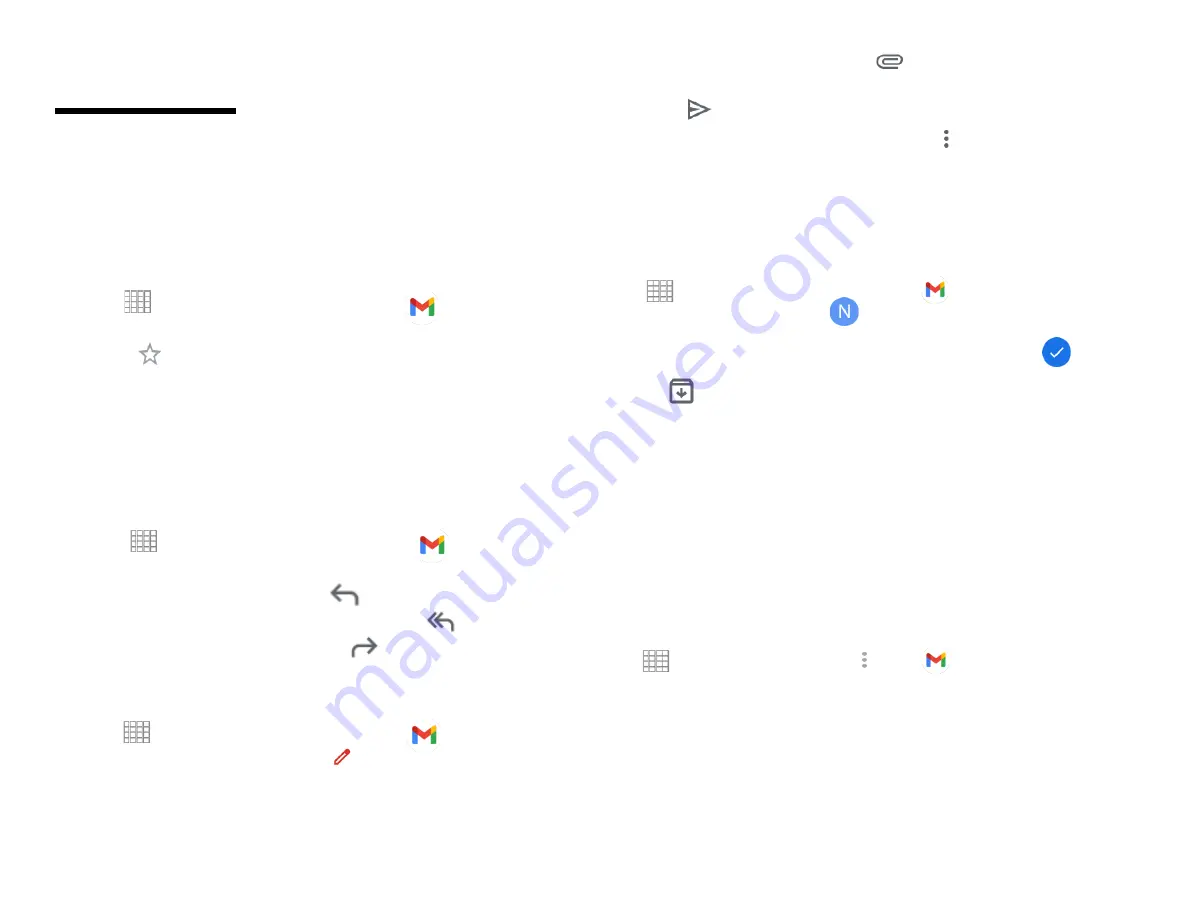
28
Gmail
1. Opening your Inbox and Reading your
Gmail
The inbox is your default Gmail view. All your received
emails are delivered to your inbox.
1. From the Home screen, Swipe up to reveal all your
…..
Apps
> then find and tap on
Gmail
.
2. Tap the email you want to read.
• Tap
to star the email. (Important email)
• If the sender is a friend in Google Talk, you can
see your friend’s online status.
• Tap
Archive
to archive the message.
• Tap
Delete
to delete the message from your inbox.
• Slide left and right to see the previous or next message
in the list.
Replying to or forwarding an email message
1. From the Home screen, Swipe up to reveal all your
…..
Apps
> then find and tap on
Gmail
.
2. When reading a message:
• To reply to the sender, tap
Reply
.
• To reply to all message recipients, tap.
Reply all
.
• To forward the message, tap
forward
.
2. Sending a new email
1. From the Home screen, Swipe up to reveal all your
…..
Apps
> then find and tap on
Gmail
.
2. From any message list, tap
compose
.
3. Enter a name or address in the
To
field. To
send the email to several recipients,
separate each email address with a comma.
4. Enter a subject in the
Subject
field.
5. Type the message text in the
Compose Mail
field.
• To attach an image file, Tap
Attach file
select
the picture you want to attach.
6. Tap
Send
.
• To save the message as a draft, tap
Option
>
Save draft
.
3. Working with Multiple Email Messages
You can archive, delete or label groups of email
messages at the same time.
1. From the Home screen, Swipe up to reveal all your
…..
…….
Apps
> then find and tap on
Gmail
.
2. From any message list,
check the bubble with a
letter next to the email messages you want to work
with. The bubble will now be selected checkmark.
Tap
Archive
to move messages out of your inbox
without deleting. Archived emails are assigned the All
Mail label.
• Tap
Delete
to delete selected messages.
• Tap
Labels
> select the labels that you want to assign
> tap
OK
.
4. Switching between Google accounts
If you have set up two or more Google Accounts on your
phone, you can switch between them in Gmail. Gmail
displays only one Google Account at a time. The current
account is shown at the top right of any message list.
1. From the Home screen, Swipe up to reveal all your
…..
…….
Apps
> then find and tap on
Gmail
.
2. From any message list, tap
Option
>
Accounts
.
3. Tap the account that you want to view. You can also
tap the account name at the top of the screen to see
a list of your accounts.
5. Labeling email messages
You can organize your emails by label. Gmail has preset
labels, or you can create your own labels in Gmail when
viewed on a computer. (Note: Custom label colors
created on the web are not supported on your phone).
Summary of Contents for SV55216
Page 47: ...47 Display Apps notifications...
Page 49: ...49 Accessibility...
Page 50: ...50 Location Privacy...
Page 52: ...52 System...
Page 53: ...53 About phone...






























