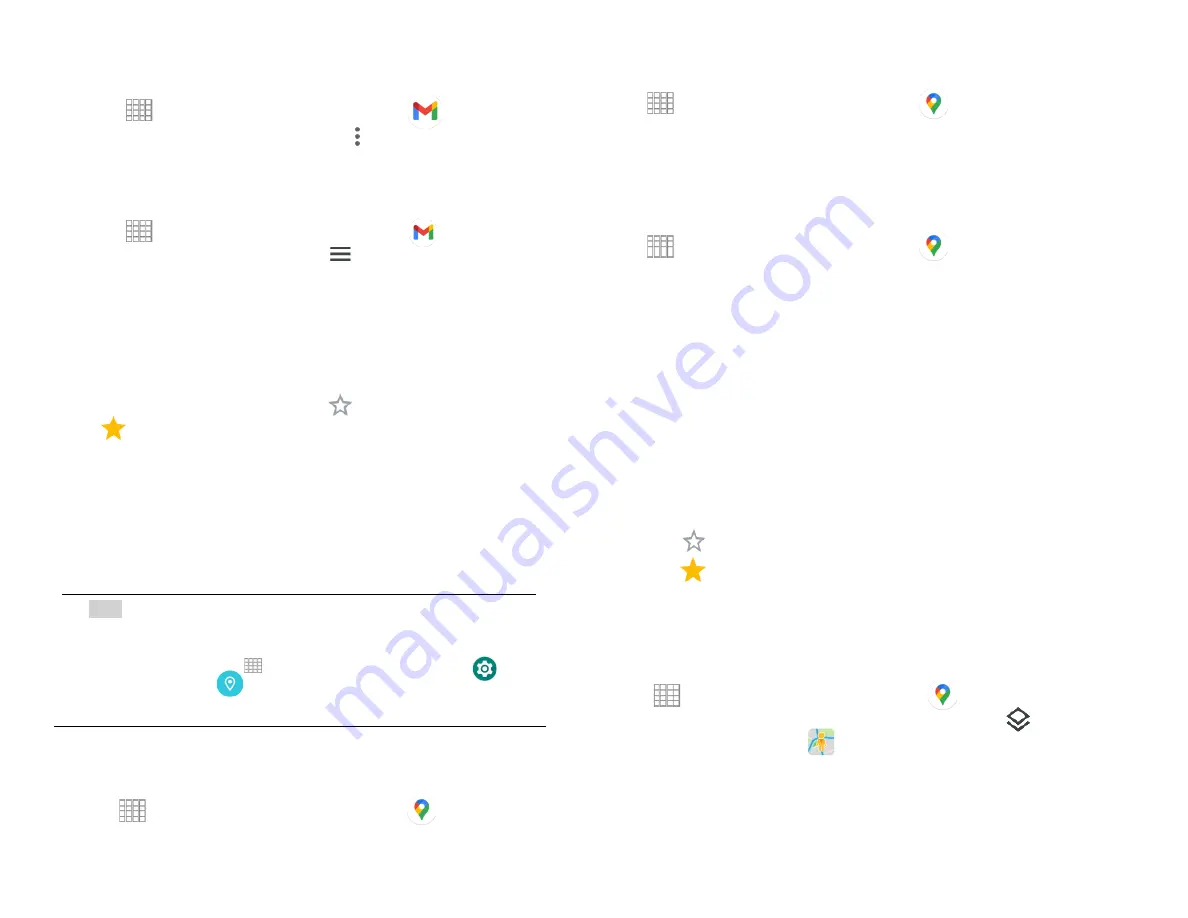
29
Labeling an email
1. From the Home screen, Swipe up to reveal all your
…..
Apps
> then find and tap on
Gmail
.
2. When reading a message, tap
>
Change labels
.
3. Select a label > tap
OK
.
6. Viewing emails by label
1. From the Home screen, Swipe up to reveal all your
…..
Apps
> then find and tap on
Gmail
.
2. From any message list, tap >
Go to labels
.
3. Tap a label to view matching email messages.
7. Starring/un-starring an email message
You can star an important email to make it easy to find
again. Starred emails are assigned the Starred labels.
1. From the Home screen, tap
Apps
>
Gmail
.
2. From any message list, Tap to star a message, tap
to un-star a message.
Maps
Use Maps to find your current location and get directions.
You can search for addresses, landmarks and businesses
directly on a street map or satellite image.
NOTE
You need an active mobile data or Wi-Fi connection to use
Maps. To see your location and get directions, you must turn
on location services. From the Home screen, Swipe up to
reveal all your
…..
Apps
> then find and tap on
Settings
>
Location
. Switch on
Use Location
. Maps
may not be available for all locations.
Opening and viewing Maps
Viewing your location
1. From the Home screen, Swipe up to reveal all your
…..
Apps
> then find and tap on
Maps
.
2. Shows your location on the map and points north for
your reference.
Using Maps
1. From the Home screen, Swipe up to reveal all your
…..
…….
Apps
> then find and tap on
Maps
.
2. While viewing a map, swipe to any direction on the
screen.
1. Viewing location details
Viewing information for a location
1. From the Home screen, Swipe up to reveal all your
…..
…….
Apps
> then find and tap on
Maps
.
2. While viewing a map, tap and hold a location, starred
place, or a search result on the map.
• A balloon opens over the location, with summary
information.
3. Tap the balloon to see the address or more
information.
Starring or un-starring a location
Add a Star to bookmark and easily return to a map
location.
1. While viewing detail information for a location,
• Tap to star the location.
• Tap to un-star the location.
Viewing a location in Street view
Street view mode provides a street-level view of the
location. Street view may not be available for all areas.
1. From the Home screen, Swipe up to reveal all your
…..
…….
Apps
> then find and tap on
Maps
.
2. While viewing information for a location, tap.
3. Select
Street View
• To view surrounding areas, swipe the screen in any
direction.
Summary of Contents for SV55216
Page 47: ...47 Display Apps notifications...
Page 49: ...49 Accessibility...
Page 50: ...50 Location Privacy...
Page 52: ...52 System...
Page 53: ...53 About phone...






























