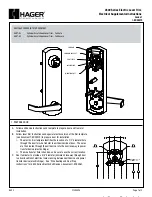7
Reset to factory defaults
All information in the lock will be deleted and reset to factory defaults!
The door must be locked (not toggled open or in the middle of normal access) before
resetting to factory defaults.
Level 1 factory default reset
L
Level 1 factory default reset will delete configurations and settings in the main
controller in the lock.
L
Main controller configurations that will reset to factory default include:
programming and user codes.
L
Level 1 factory default reset will not reset configurations and settings in the
reader.
1. Press and hold the Schlage button. Wait for the lock to beep twice and two green blinks
of the Schlage button, indicating confirmation.
2. After confirmation signals, release the Schlage button.
3. Rotate the mechanical key within 10 seconds and hold. The Schlage button will
light green. Continue holding the key until confirmation signals are observed (the
Schlage button light will turn off one second and a one second beep will sound). After
confirmation signals, release the mechanical key.
4. The Schlage button will light green for one second and a one-second beep will sound to
confirm reset to factory defaults.
L
If the mechanical key is not rotated within 10 seconds, two beeps and two red
blinks indicate timeout.
Level 2 factory default reset
L
Level 2 factory default reset will delete all configurations and settings in the lock
and the reader.
L
Reader configurations that will reset to factory default include: keypad format,
magstripe reader track, beeper on/off, and contactless card.
L
Days in Use counter and lock type configurations will not reset.
To complete level 2 factory default reset, repeat steps 2 through 4
within 10 seconds of the
confirmation signals of level 1 factory default reset.
If more than 10 seconds pass after the confirmation signals of level 1 reset, then level 1 reset
must be repeated prior to performing level 2 reset.