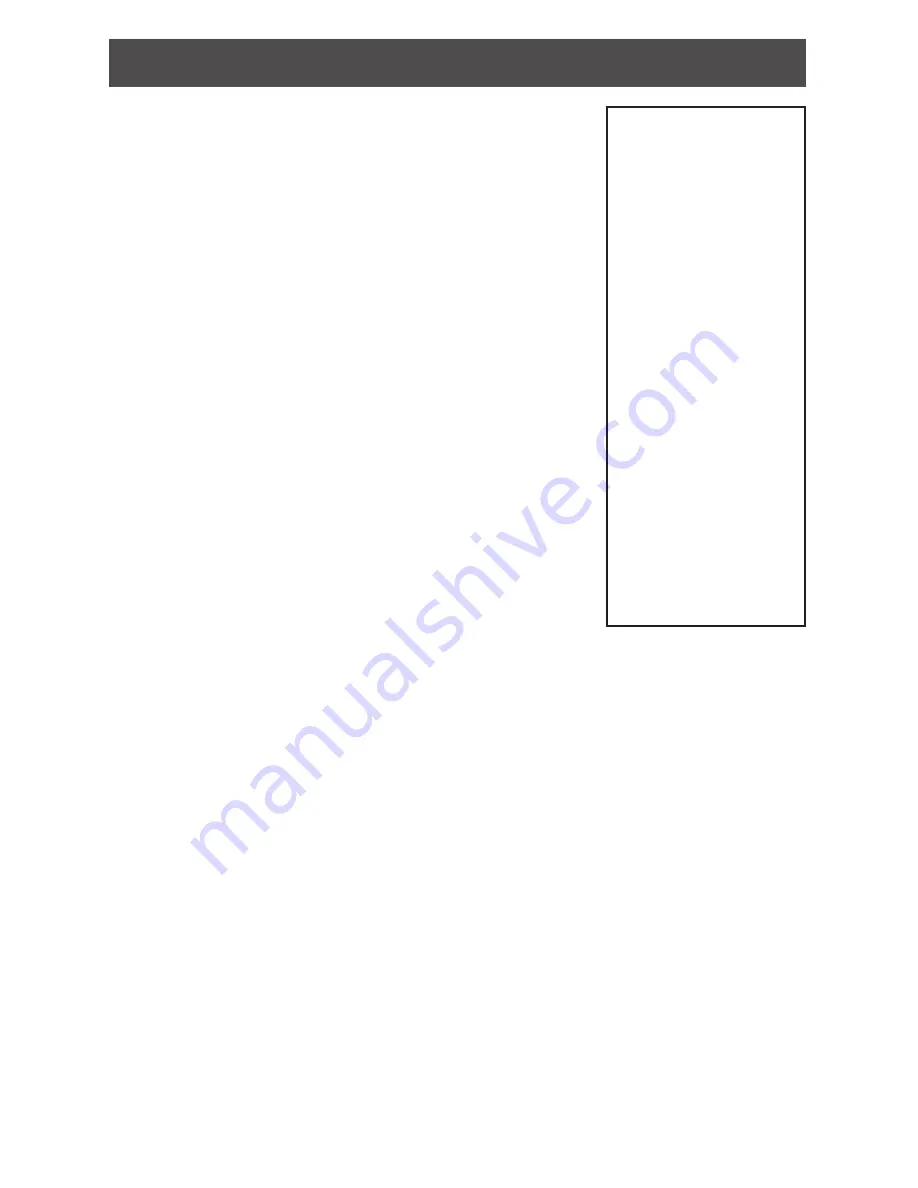
5
Construction access mode
Construction access mode is used to allow access before the
lock has been programmed, and for testing purposes.
• Enabled by default.
• The lock will remain in construction access mode until the
mode is cancelled as described below.
• No audits are captured while lock is in construction
access mode.
Create the master construction credential - locks with card
readers
1. Press and hold the Schlage button while presenting a
credential, and is used to program construction access.
2. This credential becomes the master construction credential.
3. The Schlage button will blink green on the left and right as
confirmation.
After you have created the master construction credential, you
can then use that card to add construction access mode user
credentials.
L
The master construction credential will not grant
access. It is used only to add additional access
credentials.
Add construction access mode user credentials - locks
with card readers
1. Present the master construction credential to the lock.
The Schlage button will light.
2. Present the user credential to be added within twenty (20)
seconds. The user credential will be added to the lock database.
L
Credentials added using the master construction credential will have normal 24/7
access.
Cancel construction access mode
Construction access mode may be cancelled by one of the following methods:
• load a door file using the SUS
• reset the lock to factory settings (see
Reset to factory defaults on page 7
for more
information).
When construction mode is cancelled, the master construction credential and all other
credentials added using the master construction credential will no longer function.
Locks with keypads
In the factory default reset state, offline locks with keypads, with or without additional
credentials, have a default PIN of 13579 and “#”, which can be used for installation, testing
and construction access. To test, enter 13579 and “#”. The Schlage button will blink and the
lock will unlock. The default PIN is automatically deleted when a new programming credential
is created, or the lock is programmed with the Schlage Utility Software (SUS).
TIPS
Use the same master
construction credential
for all the locks in the
facility.
If you present the first
card to a new lock
to create the master
construction credential
and the card is not
accepted, the lock has
either been programmed
or already has a master
construction credential.
If the master
construction credential
cannot be located, or to
put the lock back into
construction access
mode, reset the lock to
factory settings. See
Reset to factory defaults
on page 7 for more
information.












