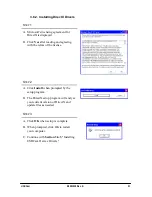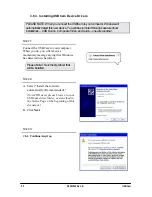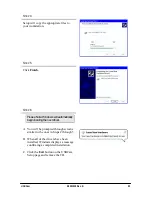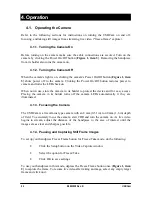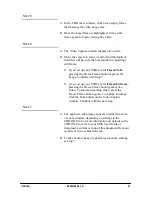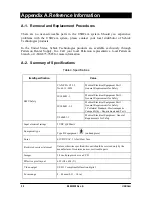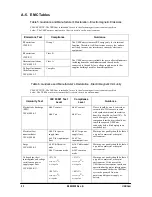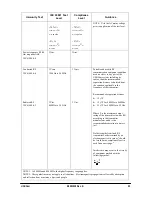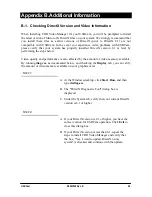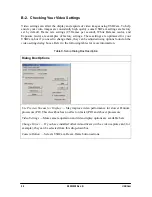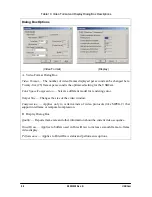USBCam
B1051039 Rev. B
35
Appendix B. Additional Information
B-1. Checking DirectX Version and Video Information
When installing CDR Video Manager for your USBCam, you will be prompted to install
the latest version of Microsoft's DirectX files on your system. We strongly recommend that
you install these files as earlier versions of DirectX (prior to DirectX 8.1) are not
compatible with USBCam. In the event you experience video problems with USBCam,
please verify that your system has properly installed DirectX version 8.1 or later by
performing the steps below.
Video quality and performance is also affected by the amount of video memory available.
By running
diag.exe
, as documented below, and checking the
Display
tab, you can verify
the amount of video memory available on your graphics card.
S
TEP
1
A.
At the Windows desktop, click
Start
,
Run,
and then
type
dxdiag.exe
.
B.
The "DirectX Diagnostic Tool" dialog box is
displayed.
C.
Under the System tab, verify that your current DirectX
version is 8.1 or higher.
S
TEP
2
A.
If your DirectX version is 8.1 or higher, you have the
correct version for USBCam operation. Click
Exit
to
close this dialog box.
B.
If your DirectX version is less than 8.1, repeat the
steps to install CDR Video Manager and verify that
the box, "Yes, I want to update DirectX on my
system" is checked and continue with the update.