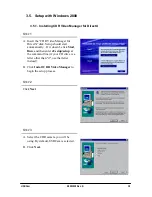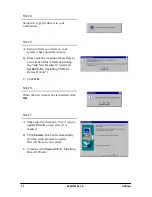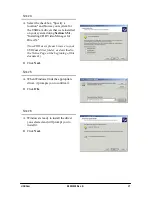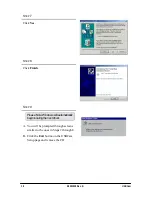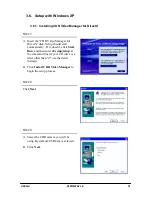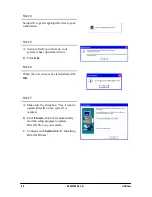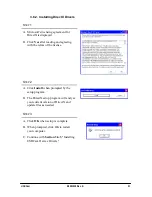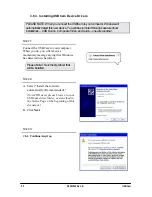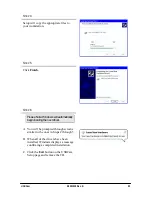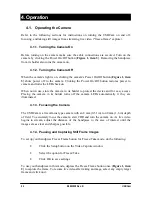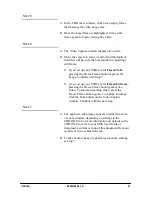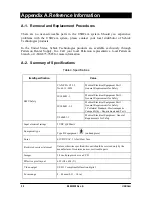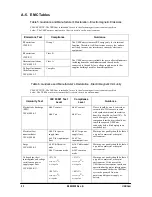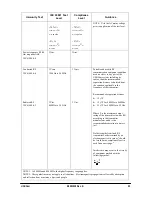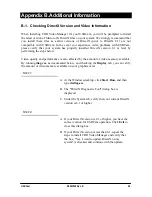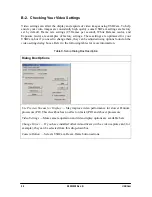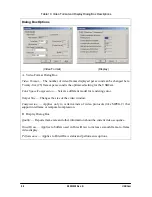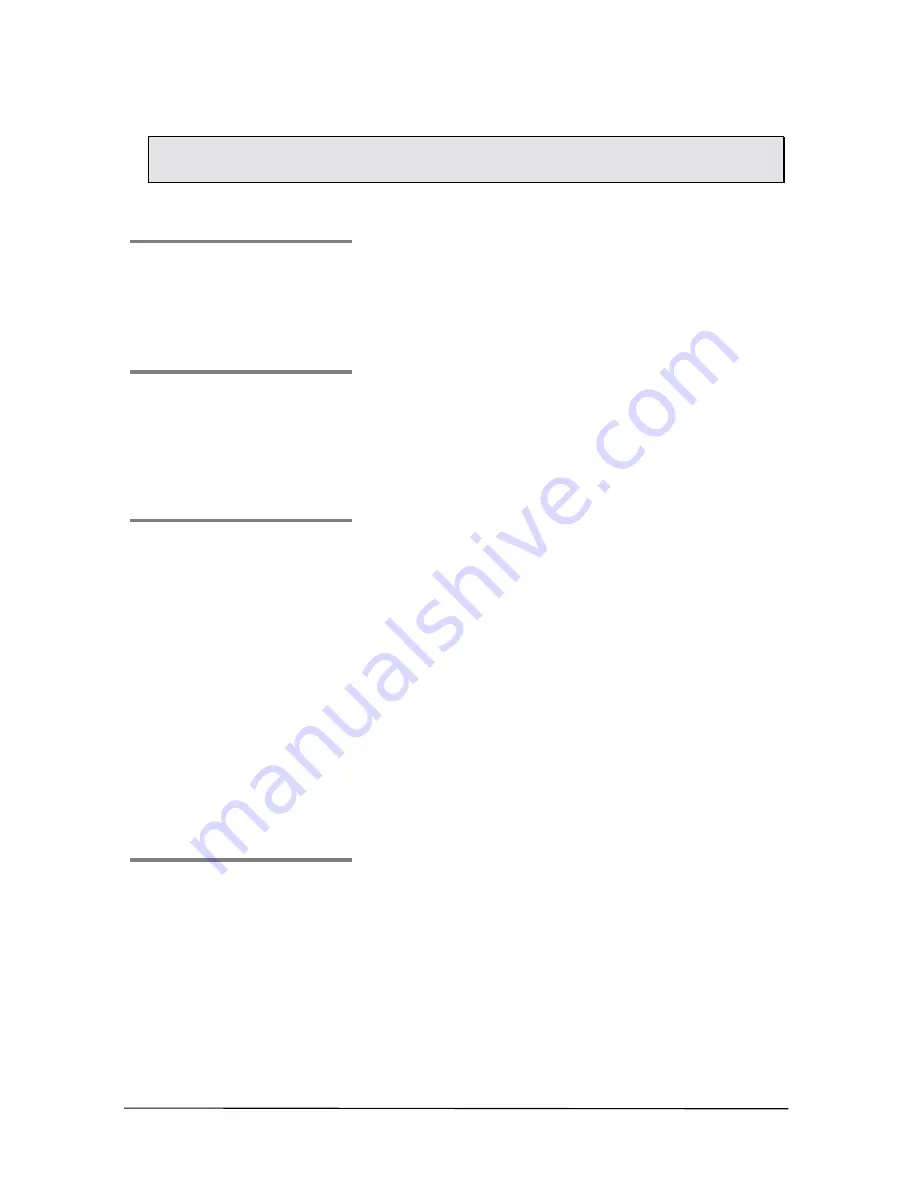
B1051039 Rev. B
USBCam
26
4.3. Using the Camera with CDR
NOTE: Refer to the CDR User Guide, Schick P/N 1051001, for more detailed information
on using CDR.
S
TEP
1
Start CDR from the Windows
Start
button or by clicking
the shortcut to CDR on your desktop.
S
TEP
2
When the CDR exam window appears, click on
New
in
the CDR
File
menu or just click the New Exam button on
the toolbar.
S
TEP
3
A.
Enter the appropriate patient information and then
click on
Video
Exam
. You may use a pre-defined
video series or create a new one.
B.
If you choose to create a new video series, click
Edit
Series
, which opens the New Custom Video Series
dialog box. The numbers in the text boxes correspond
to how many target frames are included in this series.
You can edit the numbers in the text boxes, creating a
series customized with the views you wish to include.
C.
Enter a name for this video series, so you will be able
to reuse it again. Click
Ok
to finish.
S
TEP
4
A.
Place a new sheath over the camera.
B.
Click the Power button on the handpiece to turn the
camera LEDs on if they are not on already.