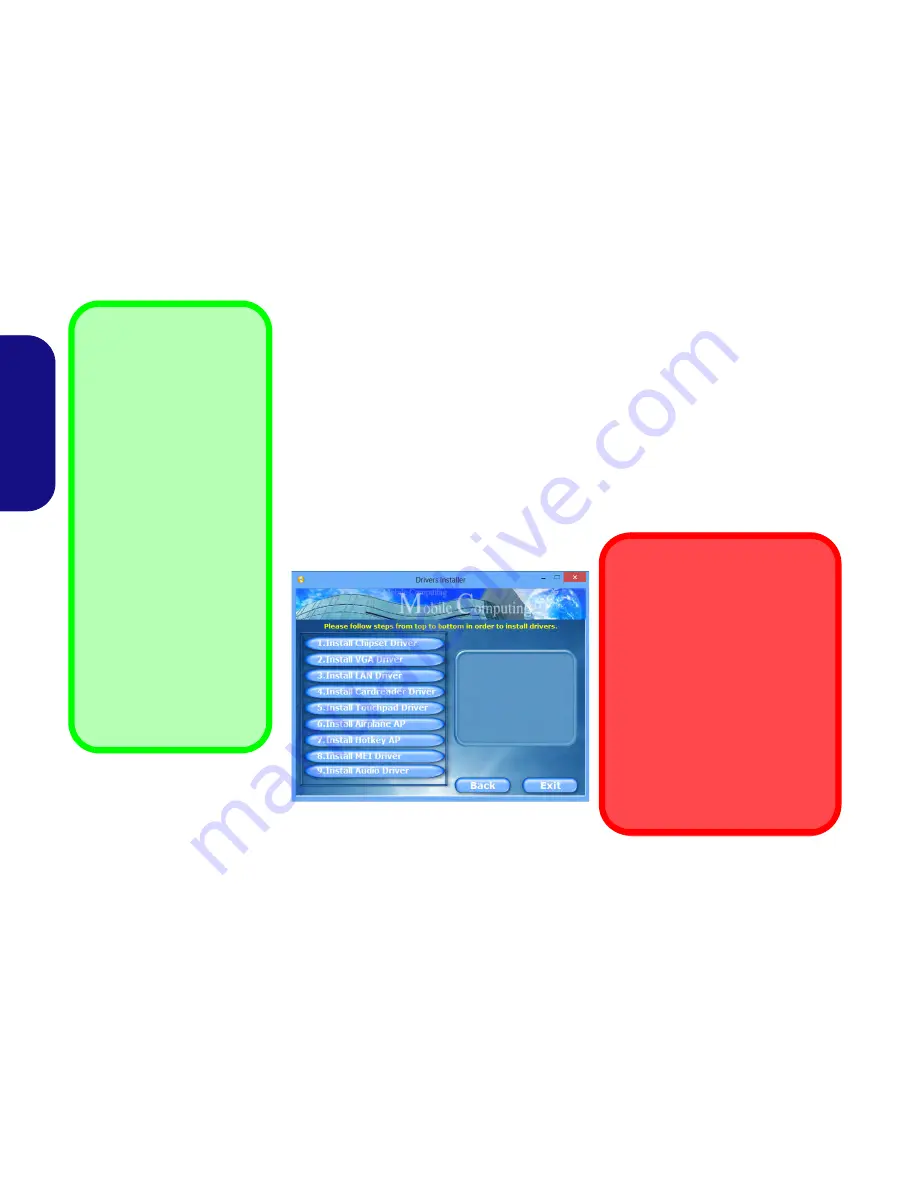
16
English
Driver Installation
The
Device Drivers & Uti User’s Manual
disc contains the drivers and utilities
necessary for the proper operation of the computer. This setup will probably have al-
ready been done for you. If this is not the case, insert the disc and click
Install Drivers
(button), or
Option Drivers
(button) to access the
Optional
driver menu. Install the
drivers
in the order indicated
in
Figure 12
. Click to select the drivers you wish to
install (you should note down the drivers as you install them).
Note
: If you need to
reinstall any driver, you should uninstall the driver first
.
If the
Found New Hardware
wizard appears during the installation procedure, click
Cancel
to close the window, and follow the installation procedure as directed.
Figure 12 - Install Drivers
Driver Installation General
Guidelines
As a general guide follow the
default on
-
screen instruc-
tions for each driver (e.g.
Next
>
Next
>
Finish
) unless
you are an advanced user. In
many cases a restart is re-
quired to install the driver.
Make sure any modules (e.g.
PC Camera, WLAN) are
ON
before installing the appropri-
ate driver.
Windows Update
After installing all the drivers
make sure you enable
Win-
dows Update
in order to get
all the latest security updates
etc. (all updates will include
the latest
hotfixes
from Mi-
crosoft).
Driver Installation & Power
When installing drivers make sure
your computer is powered by the
AC/DC adapter connected to a
working power source. Some driv-
ers draw a significant amount of
power during the installation proce-
dure, and if the remaining battery
capacity is not adequate this may
cause the system to shut down and
cause system problems (note that
there is no safety issue involved
here, and the battery will be re-
chargeable within 1 minute).
Summary of Contents for s413
Page 1: ......
Page 23: ...20 English...
Page 43: ...40 Deutsch...
Page 63: ...60 Fran ais...
Page 83: ...80 Espa ol...
Page 103: ...100 Italiano...
















































