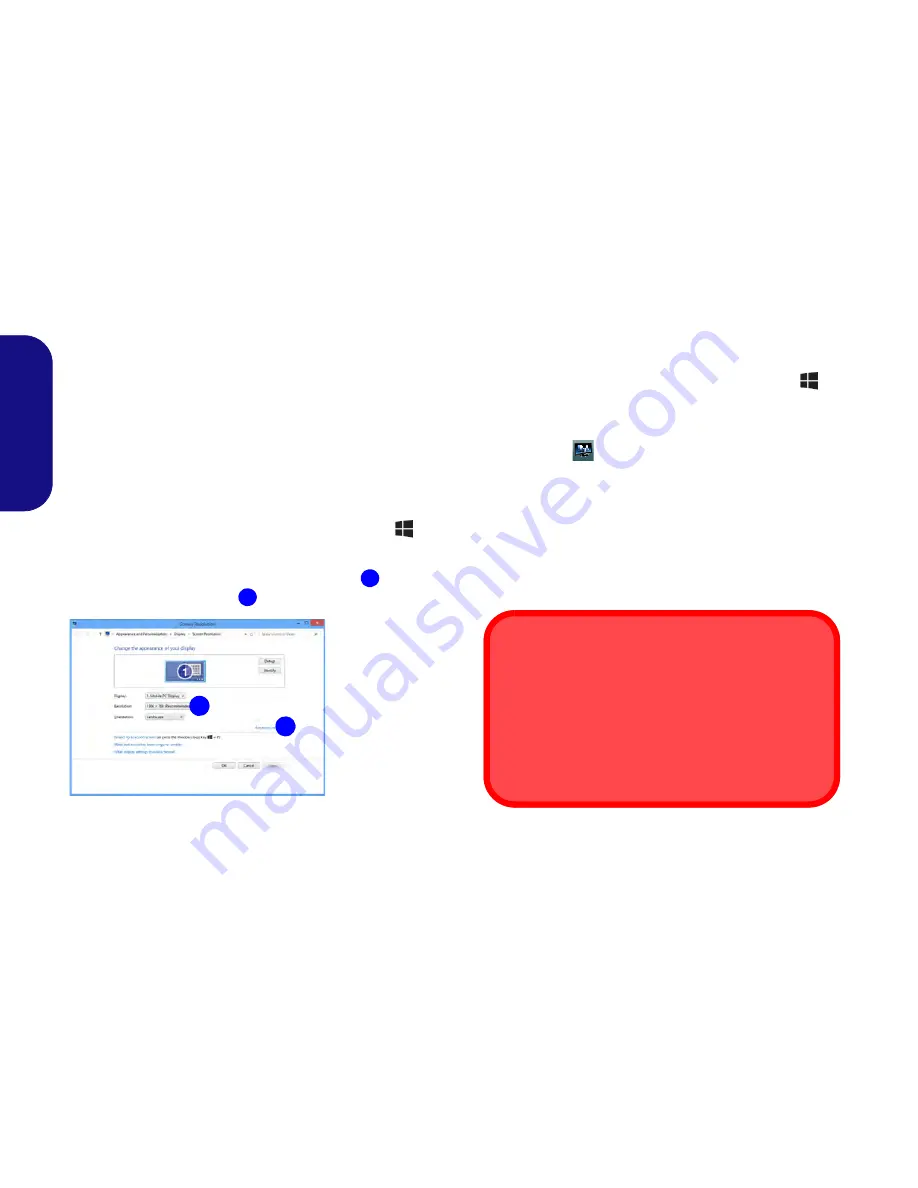
14
English
Video Features
You can switch display devices, and configure display op-
tions, from the
Display
control panel in
Windows
as long
as the video driver is installed.
To access the Display control panel in Windows:
1.
Go to the Control Panel.
2.
Click
Display
(icon) - in the
Appearances and
Personalization
category.
3.
Click
Adjust Screen Resolution/Adjust resolution
.
OR
4.
Right-click the desktop (use the
Windows Logo Key
+
D
key combination to access the desktop) and select
Screen
resolution
.
5.
Use the dropbox to select the screen resolution
.
6.
Click
Advanced
settings
.
To access the Intel® HD Graphics Control Panel:
1. Click the icon (
Intel® HD Graphics Control Panel
) on the
Start screen.
OR
2.
Right-click the desktop (use the
Windows Logo Key
+
D
key combination to access the desktop) and select
Graphics
Properties
from the menu.
OR
3.
Click the icon
in the notification area of the Desktop taskbar
and select
Graphics Properties
from the menu.
Display Devices
Besides the built-in LCD, you can also use an external
VGA monitor (CRT)/external Flat Panel Display or TV
(connected to the HDMI-Out port/Mini DisplayPort) as
your display device.
1
2
2
1
Figure 9
Display
Control
Panel
Screen Resolution for Metro Style Apps
(Windows 8)
The minimum resolution in which Metro style apps will
run is 1024x768.
The minimum resolution required to support all the fea-
tures of
Windows 8
(including multitasking with snap) is
1366x768.
Summary of Contents for s413
Page 1: ......
Page 23: ...20 English...
Page 43: ...40 Deutsch...
Page 63: ...60 Fran ais...
Page 83: ...80 Espa ol...
Page 103: ...100 Italiano...






























