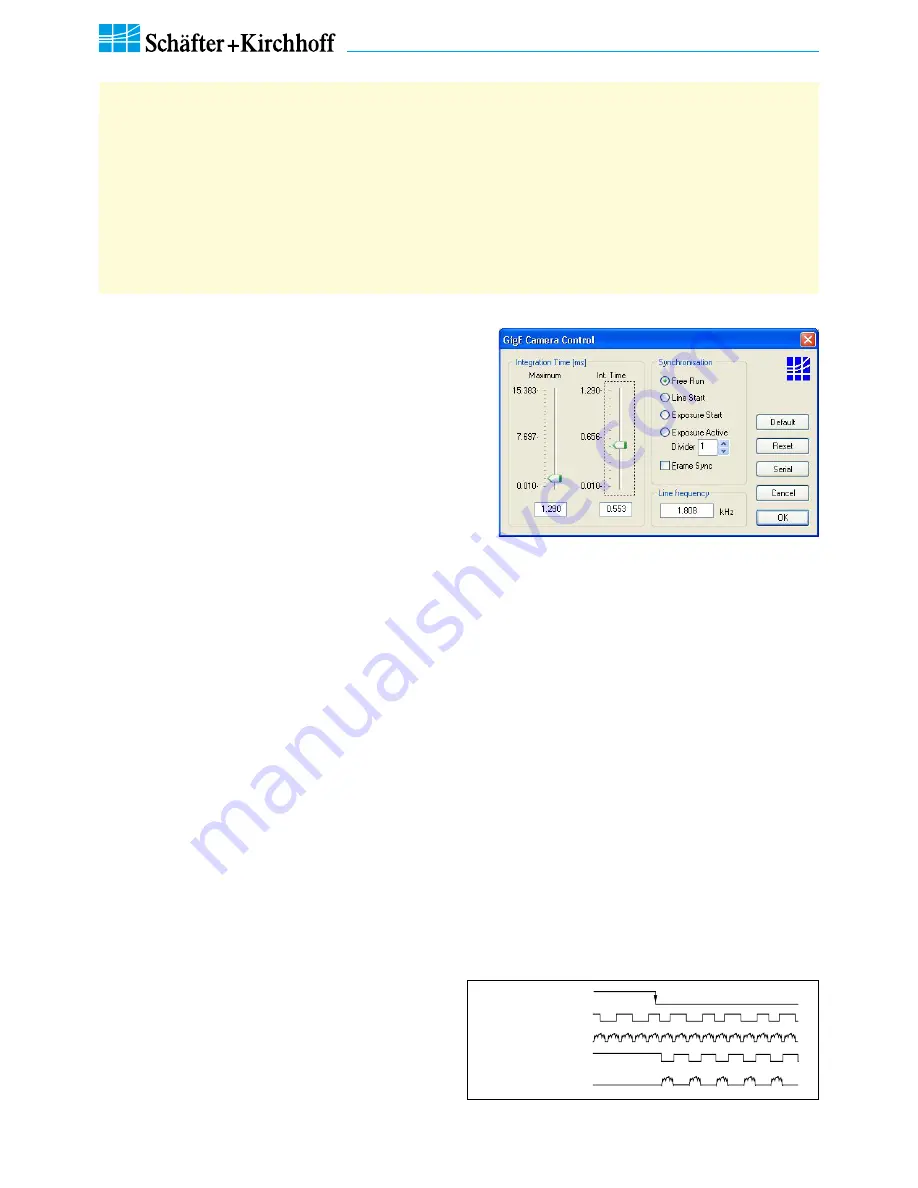
Line Scan Camera SK6288GKOC-L Manual (06.2015) • shar
ed_CameraContr
ol(3)_Sync_GigE_ML.indd (06.2015)
20
3 Camera Control and Performing a Scan
SK6288GKOC-L
Instruction Manual
(06.2015)
© 2015
Schäfter + Kirchhoff GmbH
•
Hamburg
The synchronization mode determines the timing of the line scan. Synchronization can be either performed inter
-
nally or triggered by an external source, e.g. an encoder signal.
The line scan camera can be externally triggered in two different ways:
1.
Line-triggered synchronization:
Each single line scan is triggered by the falling edge of a TTL signal supplied to LINE SYNC A input.
The
SK6288GKOC-L
line scan camera facilitates advanced synchronization control by a second trigger
input LINE SYNC B. For a detailed description see
4.2 Advanced Synchronization Control, p. 24
2.
Frame-triggered synchronization:
A set of lines resulting in a 2-dimensional frame or image is triggered by the falling edge of a TTL signal
on FRAME SYNC input.
Schäfter + Kirchhoff
differentiates several trigger modes
identified by a number, which can be selected in the
control dialog as appropriate.
• Open the 'Camera Control' dialog [F4] to configure the
synchronization. The trigger mode settings are available in
the middle frame.
•
Frame- and line-triggered synchronization can be
combined. Tick the 'Frame Sync' box to activate the frame
synchronization mode.
• The Trigger Control stage is followed by a Trigger Divider
stage inside the camera. Enter the division ratio into the
'Divider' field.
Free Run / SK Mode 0
The acquisition of each line is internally synchronized (free-running) and the next scan is started automatically on
completition of the previous line scan. The line frequency is determined by the programmed value.
LineStart / SK Mode 1
Initiated by the external trigger and the currently exposed line will be read out at the next internal line clock. The start
and duration of exposure are controlled internally by the camera and are not affected by the trigger. The exposure
time is programmable and the trigger does not affect the integration time. The line frequency is determined by the
trigger clock frequency.
Restriction: The period of the trigger signal must be longer than the exposure time.
ExposureStart / SK Mode 4 (only available when camera supports integration control)
A new exposure is started exactly at the time of external triggering and the current exposure process will be inter-
rupted. The exposure time is determined by the programmed value. The exposed line will be read out with the next
external trigger. The trigger clock frequency determines the line frequency.
Restriction: The period of the trigger signal must be longer than the exposure time.
ExposureActive / SK extSOS (Mode 5)
The exposure time and the line frequency are controlled by the external trigger signal. This affects both the start of
a new exposure (start-of-scan pulse, SOS) and the reading out of the previously exposed line.
FrameTrigger / SK FrameSync
The frame trigger synchronizes the acquisition of a 2D
area scan. The individual line scans in this area scan can
be synchronized in any of the available line trigger modes.
The camera suppresses the data transfer until a falling
edge of a TTL signal occurs at the FRAME SYNC input.
The number of lines that defines the size of the frame
must be programmed in advance.
FRAME SYNC
LINE SYNC
Video
Video Valid
Data transmission
Combined frame and line synchronization
GigE Camera Control dialog



























