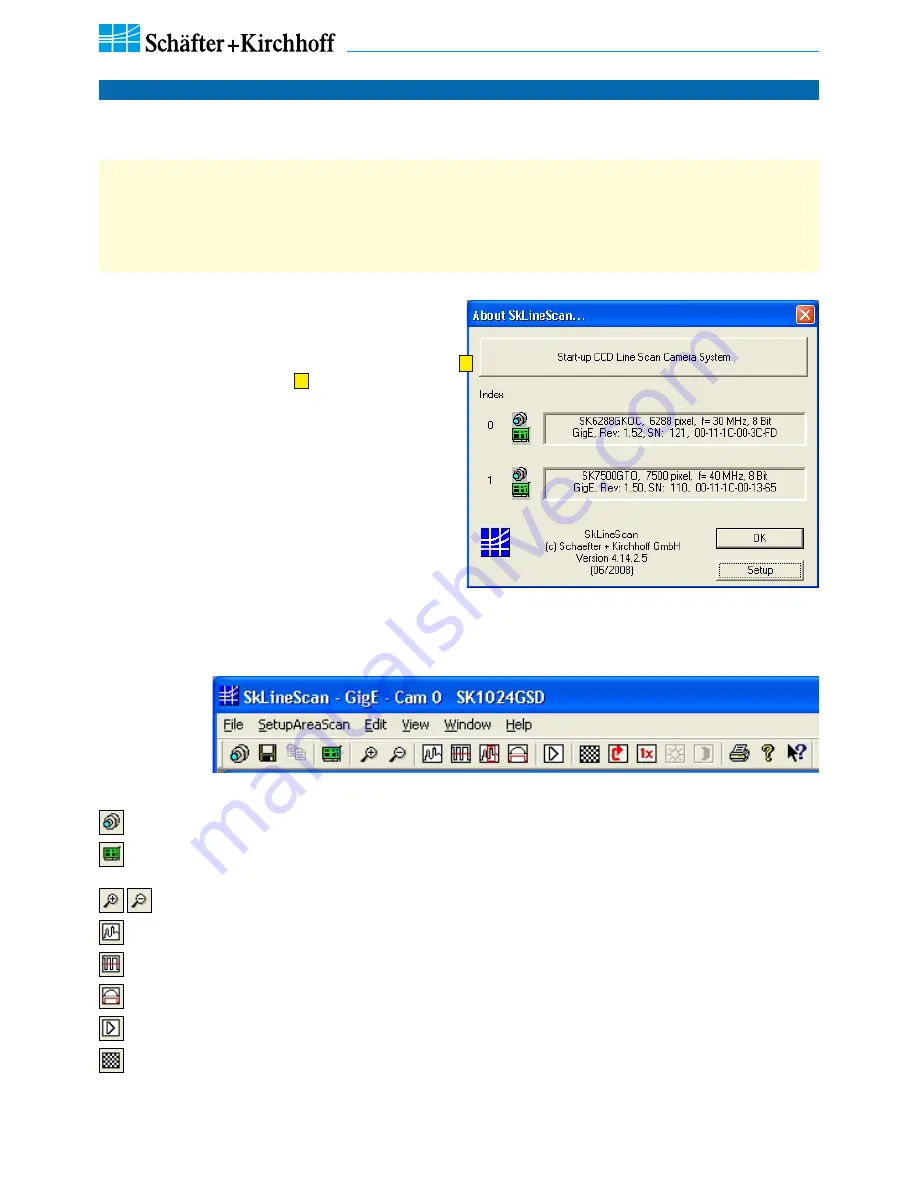
Line Scan Camera SK6288GKOC-L Manual (06.2015) • shar
ed_CameraContr
ol(1)_SkLineScan_GigE.indd (06.2015)
12
3 Camera Control and Performing a Scan
SK6288GKOC-L
Instruction Manual
(06.2015)
© 2015
Schäfter + Kirchhoff GmbH
•
Hamburg
3 Camera Control and Performing a Scan
Function Overview: SkLineScan Toolbar
New line scan. All open "Signal window" windows will be closed. [F2]
"Camera Control" dialog for parameter settings: integration time, line frequency, synchronization
mode, thresholding
Zooming in and out
New line scan. "Area Scan" windows will be closed, "Signal window" windows will remain open. [F2]
Threshold mode in new binary signal window.
"Shading Correction" dialog to adjust the white balance [Alt + s]
"Gain/Offset Control" dialog, also commands input [Shif+F4]
New area scan
•
For an in-depth guide on how to carry out imaging and how to work with the obtained data with the
Schäfter
+ Kirchhoff
software package, see the
SK91GigE-WIN software manual
.
• The most common functions of the line scan camera can be controlled by menue items and dialog boxes.
• Commands for comprehensive camera functionality can be entered in the "Camera Gain / Offset Control"
dialog.
Click on the desctop icon to start the
SkLineScan
program.
The SkLineScan program recog nizes the connected line
scan cameras automatically. The identified cameras are
shown in the start-up dialog
A
, and the index order
corresponds with the individual MAC addresses of the
cameras.
If the SK6288GKOC-L camera is identified correctly
confirm with "OK". The "Signal window" graphicaly
showing the intensity signals of the sensor pixels (oscil-
loscope display) will open. It is responsive in real-time,
and the zoom function can be used to highlight an area
of interest. The oscilloscope display is ideally suited for
parameterizing the camera, for evaluating object
illumination, for focussing the image or for aligning the
line scan camera correctly.
3.1 Software: SkLineScan
SkLineScan: Start-up dialog
A
SkLineScan: Toolbar



























