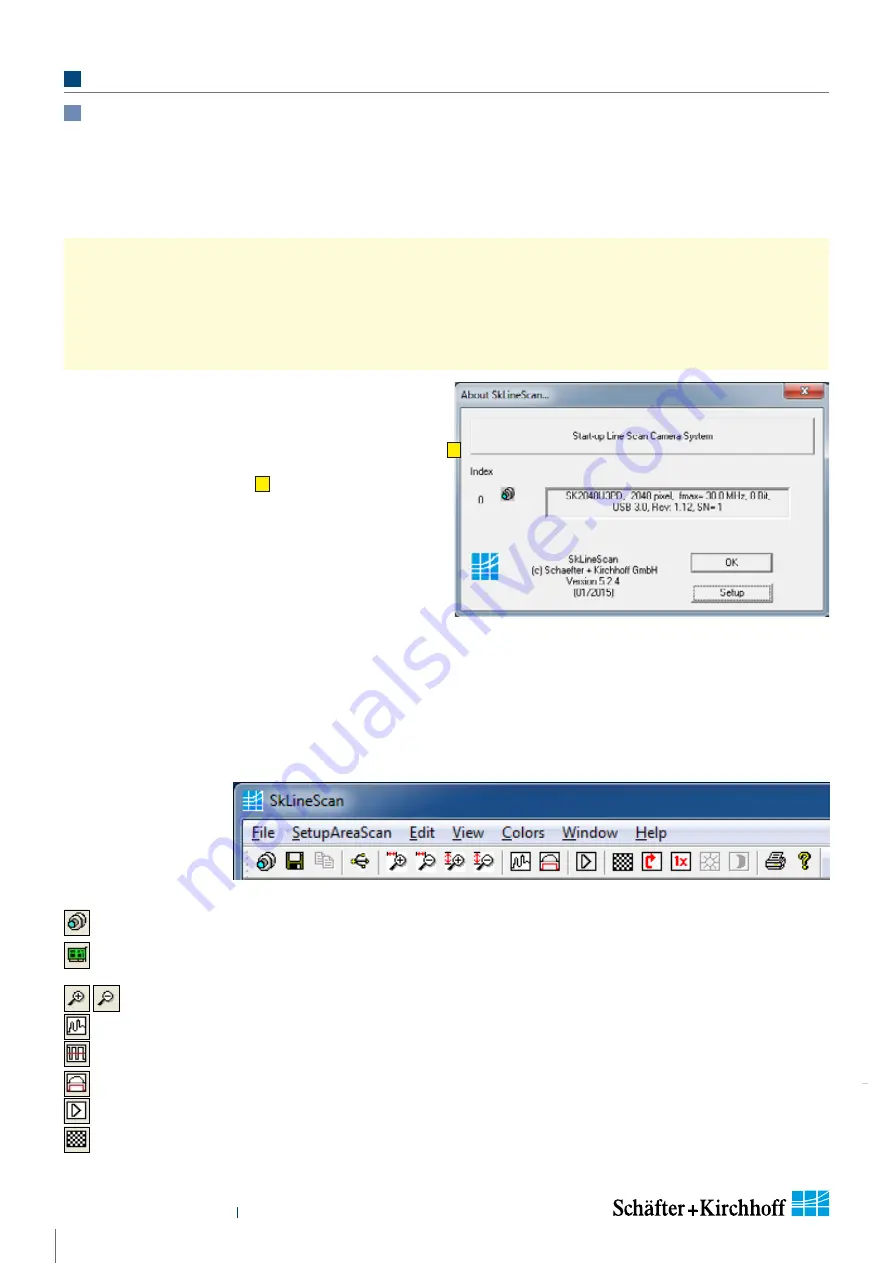
Camera Control and Performing a Scan
Instruction Manual
SK1024U3HU
shar
ed_CameraContr
ol(1)_SkLineScan_ML.indd
11
Instruction Manual SK1024U3HU © 2019-07 E
3
Camera Control and Performing a Scan
3.1 Software: SkLineScan
This section is a brief introduction to the SkLineScan adjustment and configuration software. A more detailed
description is provided in the separate SkLineScan manual. The pdf is included in the SkLineScan installation
package or is available for download from the
Schäfter + Kirchhoff
website under
Detailed instructions on how to obtain optimal image data and use the data with the Schäfter+Kirchhoff
software package can be found in the
SkLineScan Software Manual
.
The most common functions of the line scan camera can be controlled by menu items and dialog boxes.
In the "Camera Gain / Offset Control" dialog there is a command line for entering further control commands.
Click on the desktop icon to start the
SkLineScan
program.
The SkLineScan program recog nizes the connected line
scan cameras automatically. The identified cameras are
shown in the start-up dialog
A
.
If the SK1024U3HU camera is identified correctly,
confirm with "OK". The "Signal window" graphicaly
showing the intensity signals of the sensor pixels (oscil-
loscope display) will open. It is responsive in real-time
and the zoom function can be used to highlight an area
of interest. The oscilloscope display is ideally suited
for parameterizing the camera, for evaluating object
illumination, for focussing the image or for aligning the
line scan camera correctly.
Function Overview: SkLineScan Toolbar
Platzhalter für Grafiken in anderen Ebenen
New line scan. All open "Signal window" windows will be closed. [F2]
"Camera Control" dialog for parameter settings: integration time, line frequency, synchronization
mode, thresholding
Zooming in and out
New line scan. "Area Scan" windows will be closed, "Signal window" windows will remain open. [F2]
Threshold mode in new binary signal window.
"Shading Correction" dialog to adjust the white balance [Alt + s]
"Gain/Offset Control" dialog, also for commands input [Shif+F4]
New area scan
SkLineScan: Toolbar
SkLineScan: Start-up dialog
A


























