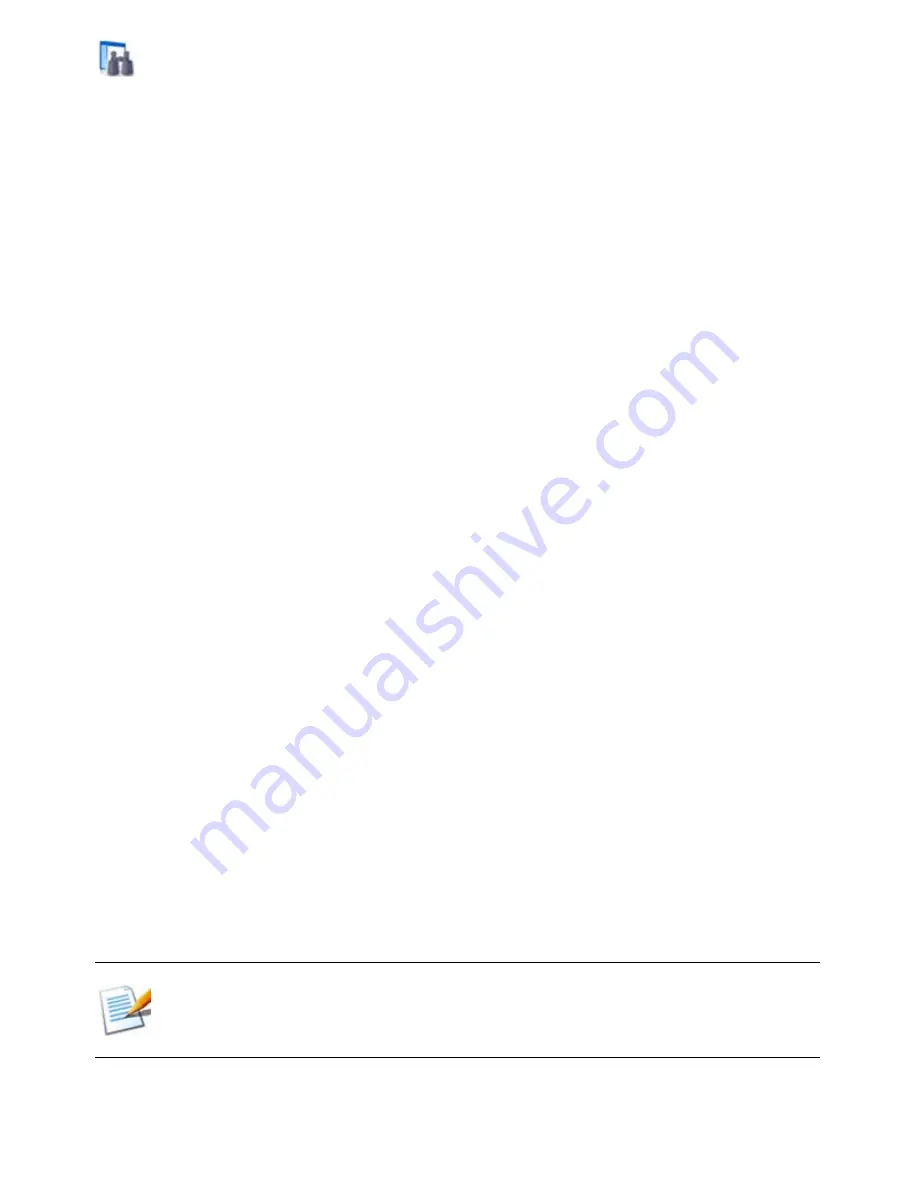
Finding Items 30
Finding Items
PaperPort provides features to help you find your PaperPort items. You can
quickly find an item by visually browsing through thumbnails on your PaperPort
desktop.
When you have many folders and items, PaperPort provides more powerful
capabilities with All-in-One Search.
All-in-One Search provides many options for specifying where and what to look
for when finding an item, including indexed text content. The information you
want to find is referred to as search criteria.
You can look for items by:
•
Item properties
•
Text content
Find items by their properties
You can search for any type of item by its item name.
You can also search for PDF and PaperPort Image (.max) files by item properties,
such as keywords and subject information.
When you search by item properties, turn off the ’Use All-in-One Search index’
checkmark, then specify criteria as follows:
•
Name – item name (not necessarily that of the file).
•
Author – as defined under Item properties.
•
Keywords – as defined under Item properties.
•
Comments – as defined under ’Subject’ under Item Properties.
•
Annotations – Notes or text labels added to PDF or MAX files.
•
URL – The link texts of captured web pages.
Author, Keywords, Comments and URL are available for PDF or MAX files only.
Summary of Contents for PaperPort 11
Page 1: ......











































