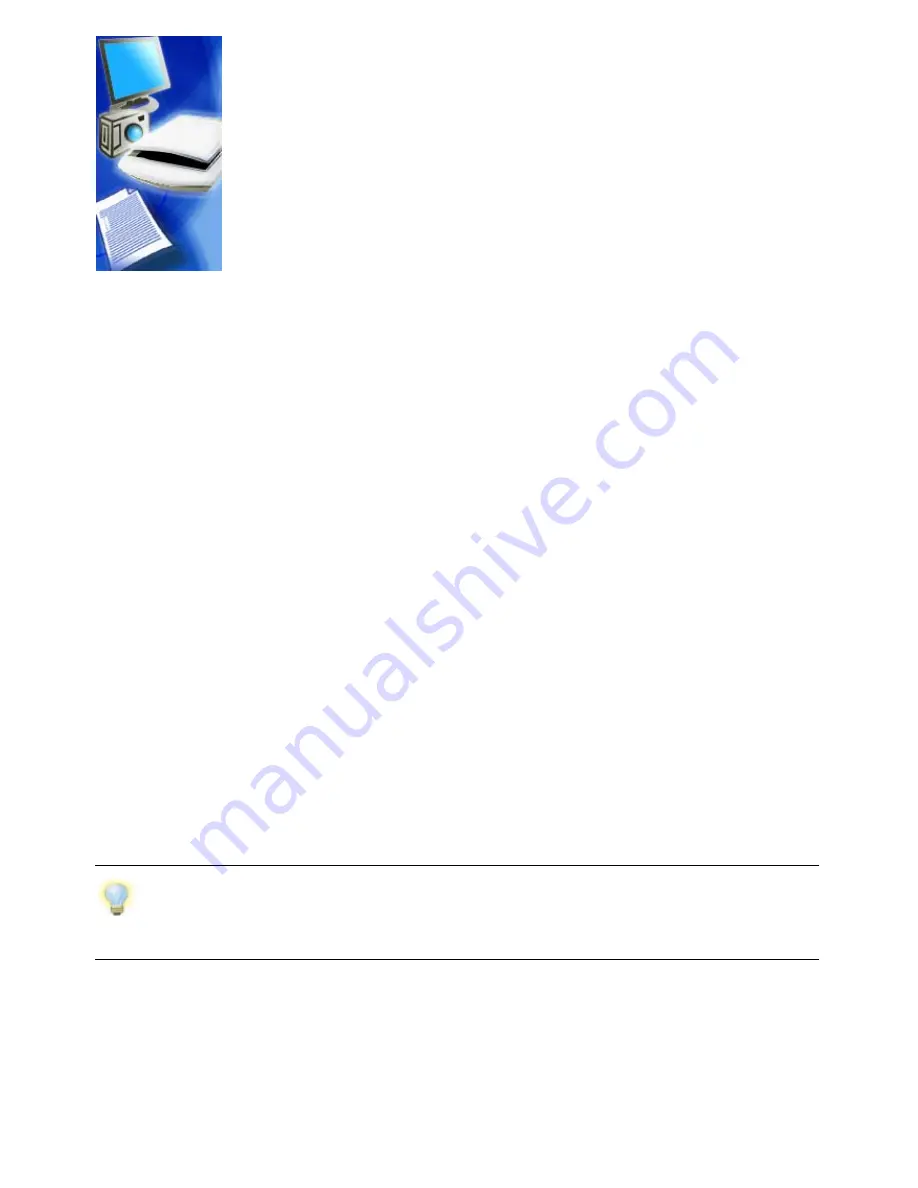
PaperPort Getting Started Guide 19
Set up your scanner with PaperPort
Before using PaperPort for scanning, your scanner should be
installed with its own scanner driver software and tested for
correct functionality. Scanner driver software is not included
with PaperPort.
Properly installed and correctly functioning scanners are
immediately available in PaperPort by clicking the
Select
button, and choosing one in the
Available Scanners
dialog.
If you are not satisfied for your scan results, you can run the
PaperPort Scanner Setup Wizard from the Start menu, under
the program group PaperPort 11.0.
Using Scan Profiles
PaperPort comes with scan profiles optimized for typical scanning tasks. Choose
Black and White, Grayscale or Color Document; or Color Photograph for best
results.
Scan profile panels have the following tabs:
•
Profile
:
displays the currently used scan profile.
•
SET
:
define what enhancements you would like to run automatically.
•
Output
: set file format and automatically suffixed file names.
•
Scan
: adjust scan settings: mode, resolution, size, orientation, filter color,
brightness and contrast
In PaperPort Professional 11, you can also add new profiles, or remove existing
ones. This edition of the program contains an extra scan profile: Color
PDF-MRC High Compression. MRC is a technology that lets you make much
smaller PDF files.
PDF Searchable Image is only available in PaperPort Professional 11, when you also have
OmniPage installed on your system.
Summary of Contents for PaperPort 11
Page 1: ......






























