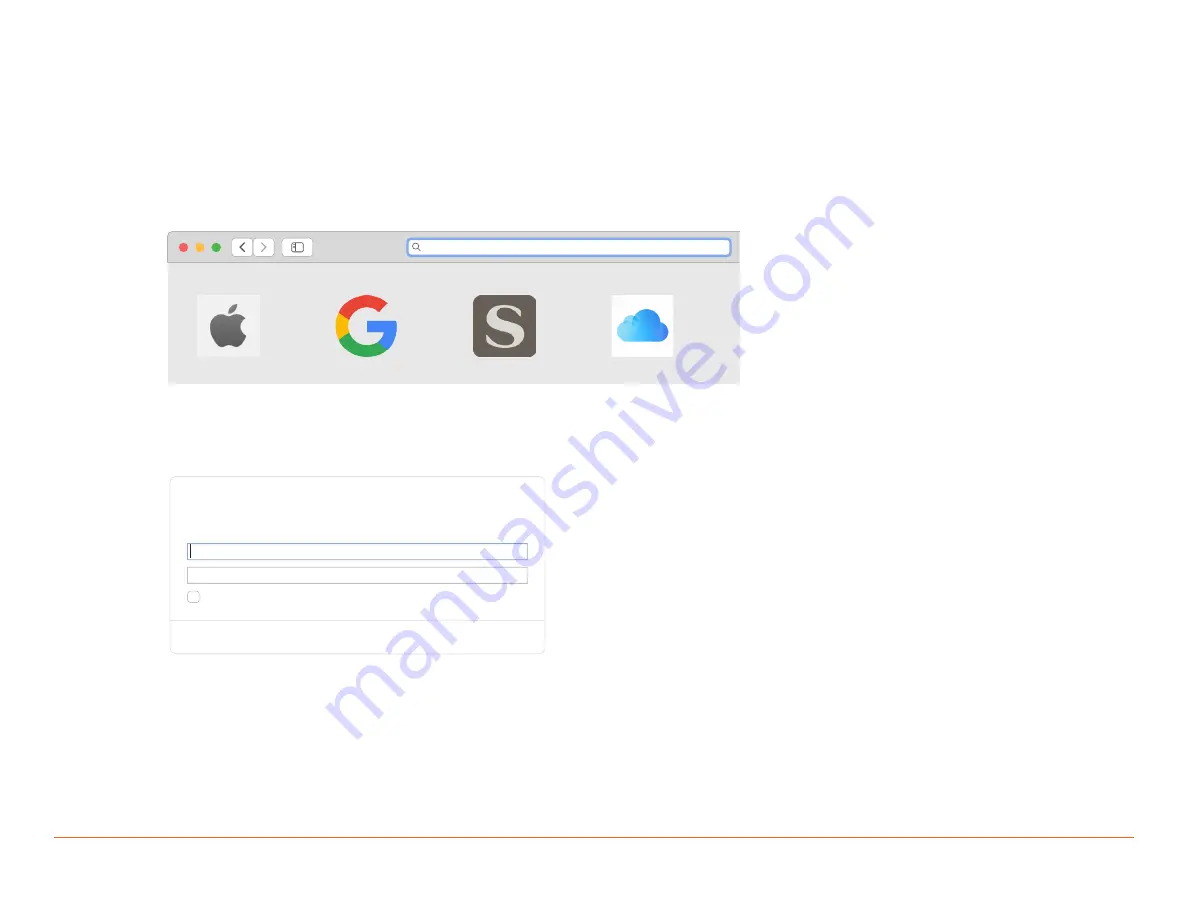
Savant IP Audio Deployment Guide
Copyright © 2020 Savant Systems, LLC
009-1571-03 | 200224
21 of 39
6. Web User Interface (Web UI)
In addition to Blueprint, the IP Audio devices have a Web UI. This allows control of setting and audio connections. It can be used in troubleshooting. Not all
devices have all of the screens shown in this section.
6.1. Accessing the Web UI
In order to access the Web UI, the IP Address of the IP Audio device is needed. This can be obtained from System Monitor, rpmEmpScanner, or any
network scanning software.
1.
On the SDE, open a Web Browser and enter the address of the device in the address bar:
Syntax: http://[IP Address of Device]
10.0.100.50
Favorites
iCloud
Savant
Apple
Also the Web UI can also be opened from System Monitor on the Controller Info tab. With the desired IP Audio device selected Click on the IP
address listed, this will open the default web browser and connect to the device’s web UI.
2. Once opened, login credentials will be required:
Default User Name: RPM
Default Password: RPM
Log in to 10.0.100.50:80
Your password will be sent unencrypted.
User Name
Password
Remember this password
Cancel
Log In






























