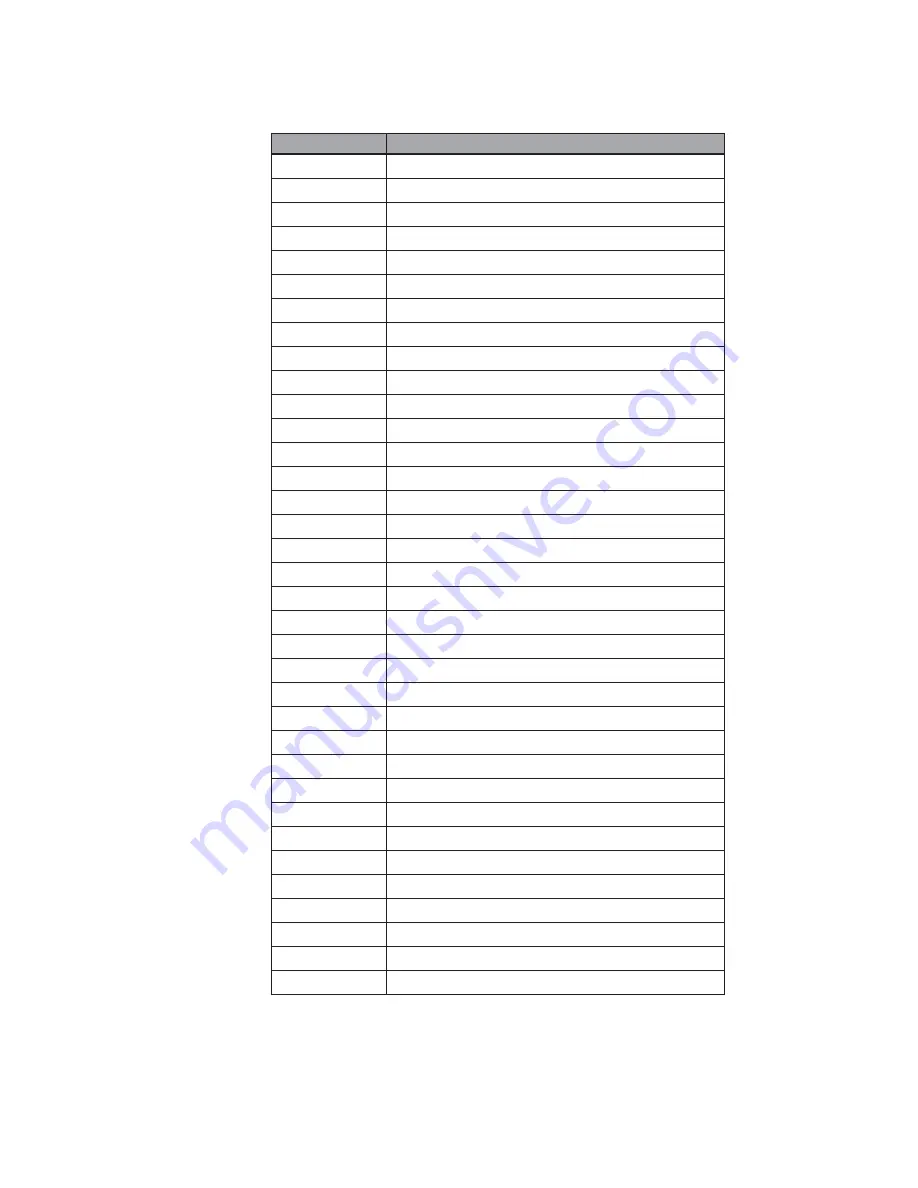
20
Connector
Function
CN3
USB
CN4
Speaker & MIC Connector
CN5
SATA Power
CN6
USB
CN9
Card Reader Connector
CN12
PS2
CN13
HDD LED
CN16
Inverter
CN17
Touch Sensor
CN18
Power LED
CN19
LVDS
CN20
System FAN
CN21
Internal DC Jack
CN22
Power On Switch Connector
CN23
TCOM Power
CN24
LVDS (18bit)
CN25
Battery Connector
PWR3
DC Jack
RJ11_3
Cash Drawer
RJ45_4
COM1~4
RJ45_5
LAN
SATA2
SATA
SATA3
SATA
SKT3
BIOS
USB3
USB
USB4
USB
VGA3
VGA Port
JP3
Cash Drawer Power Setting
JP4
AT/ATX
JP5
RTC Reset
JP6
LCD ID Setting
JP7
H/W Reset
JP8
VGA Power Setting
JP9
COM Power Setting
JP10
Inverter Select
Connectors & Functions
6-2-2.






































