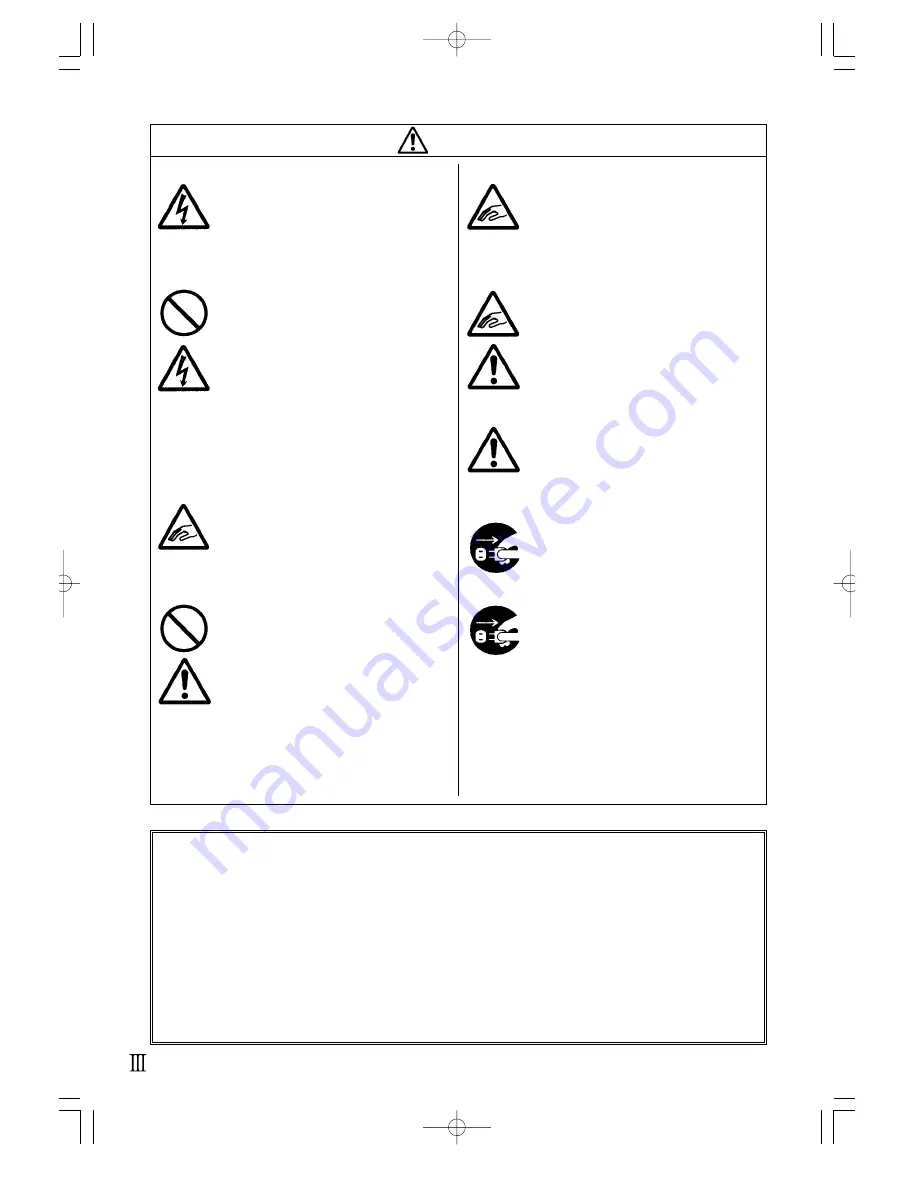
Caution
Caution
• Do not operate the power switch or
handle the power cable with a wet hand.
Operating or handling with a wet hand
may cause electric shocks.
• Do not put heating equipment close to the
power cable. Otherwise, the coating of
the power cable may melt and cause a fire
or electric shocks.
• When pulling out the power cable from
the outlet, be sure to hold the plug.
Pulling it out by holding the power cable
may result in exposure of the cable
conductor or disconnection, and cause a
fire or electric shocks.
• When opening/closing the cover, beware
of getting your fingers caught. Also, hold
the opening/closing cover well so that it
may not slip and fall.
• After printing, the printer head is hot.
When replacing paper or cleaning
immediately after printing, be careful not
to burn yourself.
• Touching the edge of the printer head
may cause injuries. When replacing paper
or cleaning, be careful not to hurt
yourself.
• Beware of injuries, burn injuries, or
electric shocks when replacing the printer
head.
■
Power supply
■
Power cable
■
Cover
■
Printer head
• When opening/closing the printer head,
be careful not to catch any other foreign
objects but paper. It may cause injuries or
damage to the printer.
• When setting the roll paper, be careful not
to catch your fingers between the paper
and the feed.
• Be careful not to hurt yourself when
detaching the back cover of the fanfold
through hole and attaching it.
• Simplified cutter is structured as a blade.
Be careful not to cut yourself.
• If the printer is not used for extended
periods of time, disconnect the power
cable for safety.
• When maintaining or cleaning the printer,
first disconnect the power cable for
safety.
■
Opening/closing the printer head
■
Setting the paper
■
During extended periods of non usage
■
Simplified cutter
■
Maintaining/cleaning
(
1
)
(
2
)
(
3
)
(
4
)
Reproduction of a part or the whole of this manual without permission is prohibited.
The content of this manual may be changed without prior notice.
The content of this manual has been prepared with utmost care, but if you find any suspicious points,
errors, or omissions, please contact the sales outlet or dealer from which you bought the product.
This equipment is a Class B information technology equipment based on the standards of the Voluntary
Control Council for Interference by Information Technology Equipment (VCCI). Although this equipment
is for use in home environment, if it is used close to a radio or television set, it may cause poor
reception.
Handle it properly in accordance with the content from the instruction manual.
サトー取説_E 04.8.17 6:21 PM ページ c


















