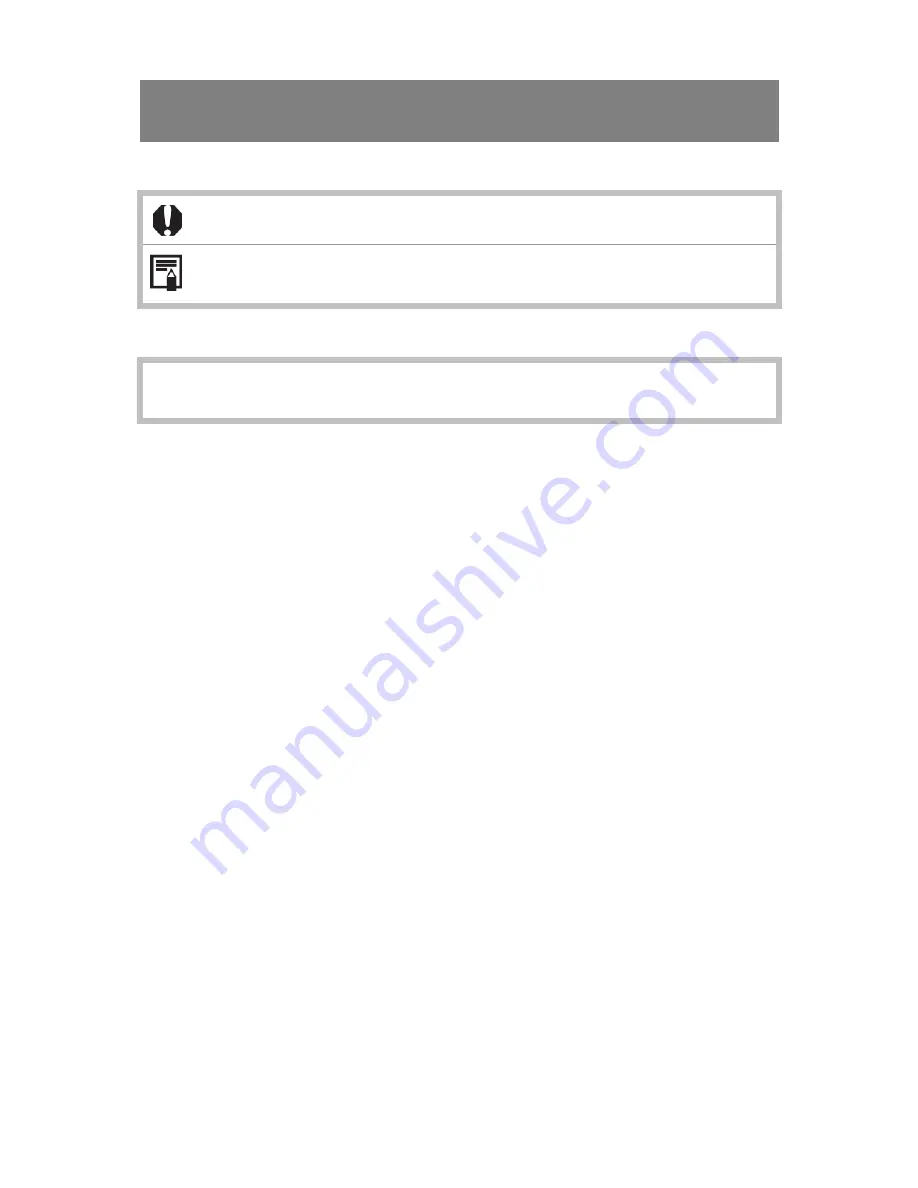
1
About this IR Camera User Guide
Symbols Used
This mark denotes issues that may affect the IR camera’s operation.
This mark denotes additional topics that complement the basic
operation procedures.
What do the icons listed in the Camera User Guide mean?
Information displayed on the LCD Monitor (p.
18
)
TrademarkAcknowledgments
• SDSistrademarksofSDSLTD..
•
Microsoft,WindowsandWindowslogoiseitherregisteredtrademarksortradema
rksofMicrosoftCorporationintheUnitedStatesand/orothercountries.
•
Othernamesandproductsnotmentionedabovemayberegisteredtrademarksor
trademarks oftheirrespectivecompanies.
Copyright©2009SDSLTD. Allrightsreserved.
www.
GlobalTestSupply
.com
Quality SATIR Products Online at:
















