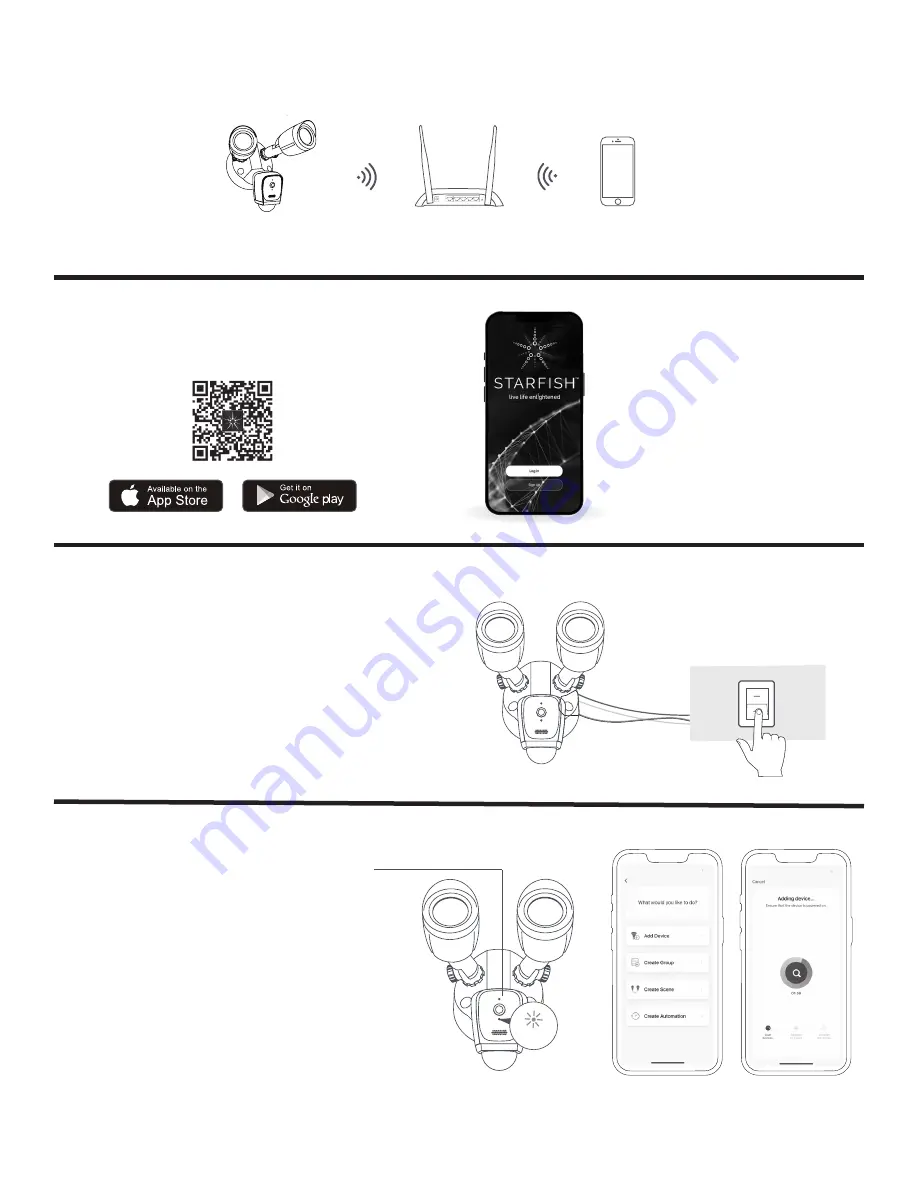
3
© Copyright 2022 Satco Products, Inc. 7/22, v2.1
7. Connection Preparation
Please install the Starfish Security Floodlight Camera in an area that has adequate Wi-Fi signal to ensure the best
product performance.
Download the Starfish APP and set up your account
from the Apple App Store or Google Play Store.
You can also scan the QR Code below.
NOTE: The switch must remain in the ON position to
function properly.
• Power the device on and make sure the
indicator is red and flashing quickly or a
prompt tone is heard.
• If the indicator is not quickly flashing red,
press the reset button on the back of the
camera for 5 seconds, and then release.
The red LED should begin to blink.
• Follow App’s instructions to complete
network pairing process, the device will
connect to your Wi-Fi network successfully.
• Once the blue LED light is on, the camera
is successfully paired and ready to be used.
Launch the app from your smartphone
and click to register and then sign in.
Follow the on-screen instructions.
NOTE: Please refer to Starfish User Guide for detailed product pairing instructions. This product requires a 2.4GHz Wi-Fi
connection for proper operation.
Router
Camera
Smartphone
8. Get the APP and Account
9. If the Security Floodlight is controlled by an in-wall switch, move the switch to the
ON position
10. Set Up the Camera
Red light
blinks
In the back of the camera, press the
Reset button for about 5 seconds to
start Reset processing.








