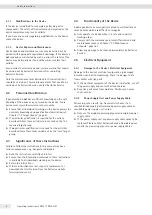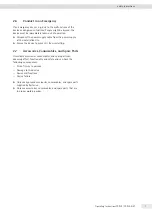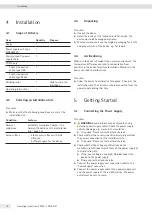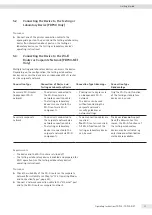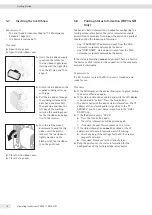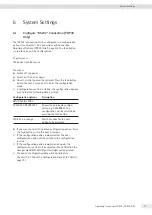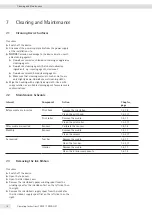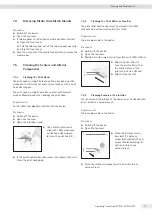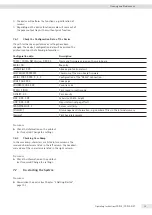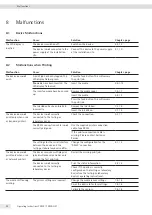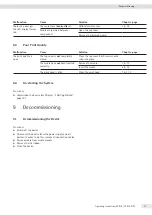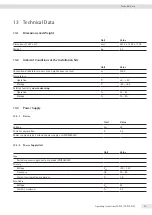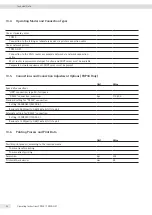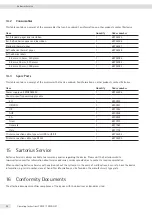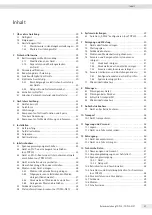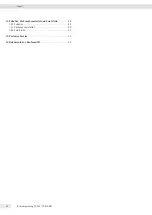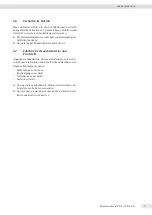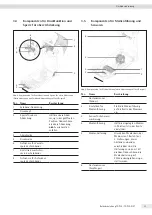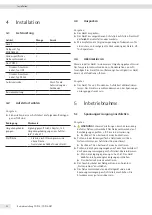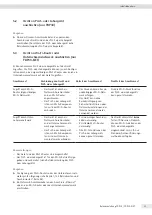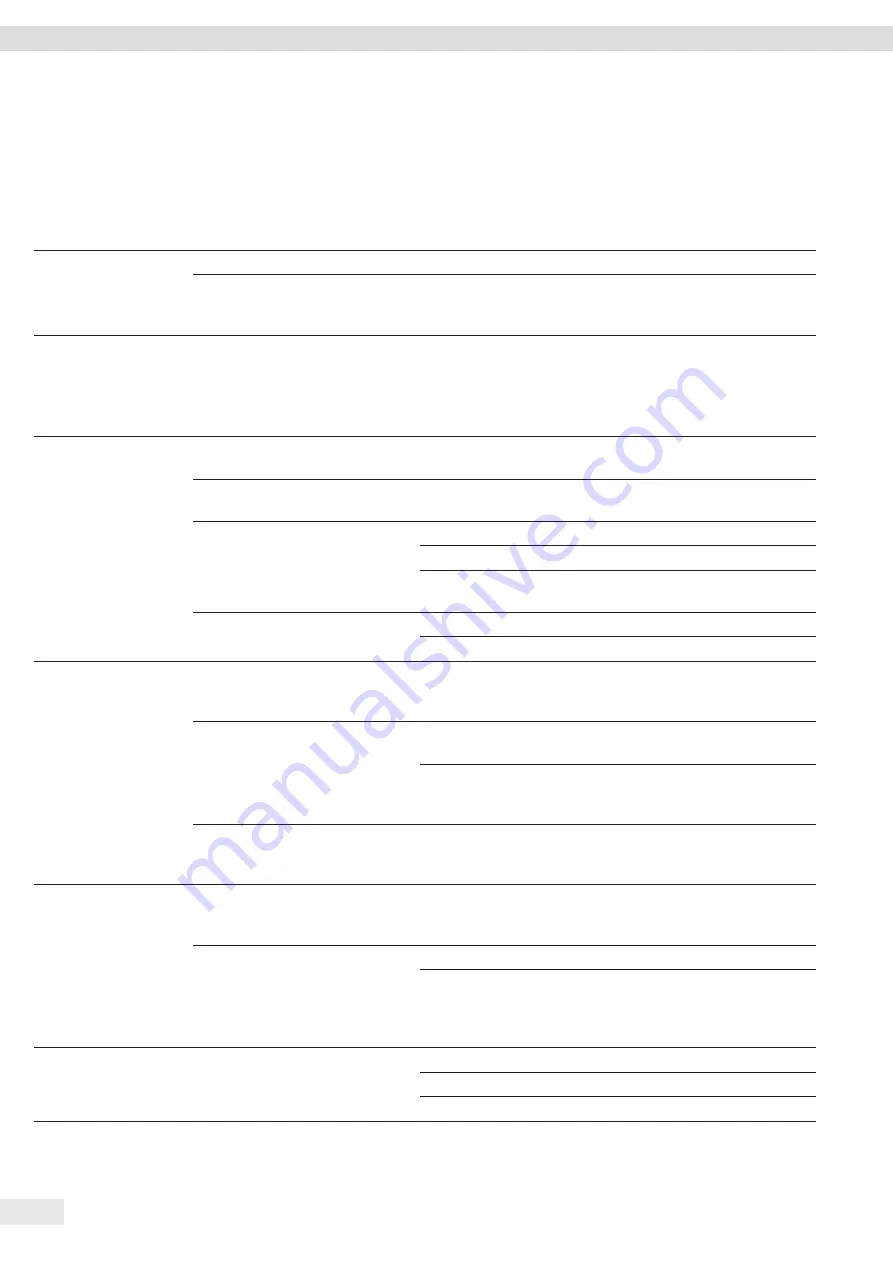
20
Operating Instructions YDP30 | YDP30-NET
Malfunctions
8 Malfunctions
8.1
Device Malfunctions
Malfunction
Cause
Solution
Chapter, page
The LED display is
inactive .
The device is switched off .
Switch on the device .
The device is
not
connected to the
power supply at the installation
site .
Connect the device to the power supply
at the installation site .
8.2
Malfunctions when Printing
Malfunction
Cause
Solution
Chapter, page
The device does
not
print .
A print job has been stopped . The
LED display flashes green .
Press the feed button . This will resume
the print job .
No
media have been inserted . The
LED display flashes red .
Insert the media .
The inserted media have been used
up .
Remove the media spool .
Insert the media .
Press the feed button . This will resume
the print job .
The ink ribbon has been inserted
incorrectly .
Remove the ink ribbon .
Insert the ink ribbon .
The device does
not
print (only when used
as standard printer) .
The device is
not
correctly
connected to the testing or
laboratory device .
Check the connection .
The RS232 connection cable is
not
correctly assigned .
Use the supplied printer connection
cable, type RS232 .
If the printer connection cable is
missing: Please contact Sartorius
Service .
The settings for the serial interface
between the device and the
testing or laboratory device differ .
Change the configuration for the
“RS232” connection .
The device does
not
print (only when used
as network printer) .
The device received multiple print
jobs simultaneously and has only
printed the first print job .
Restart the missing print job .
The device is
not
correctly
connected to the testing or
laboratory device .
Print the status information .
Check if the device is correctly
configured on the testing or laboratory
device (see the testing or laboratory
device’s operating instructions) .
The media shift during
printing .
The printer settings are incorrect .
Change the media sensor settings .
Reset the device to factory settings .
Calibrate the sensors .