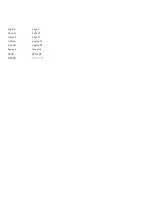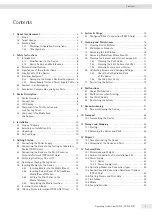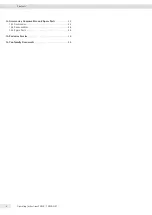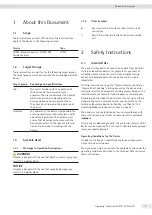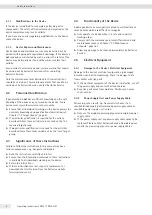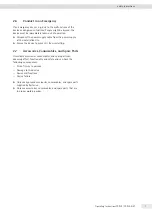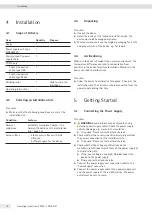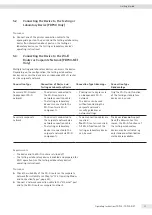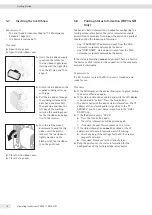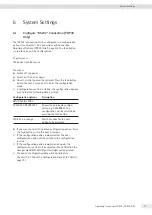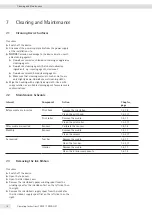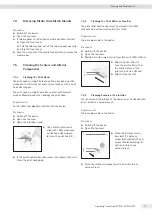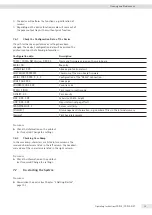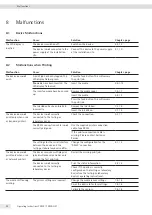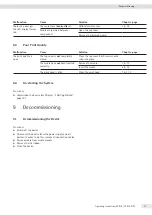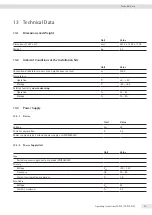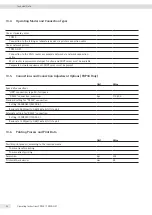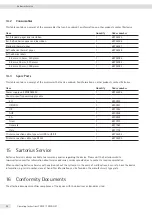Operating Instructions YDP30 | YDP30-NET
11
Getting Started
5.2
Connecting the Device to the Testing or
Laboratory Device (YDP30 Only)
Procedure
t
Connect one of the printer connection cables to the
appropriate port on the device and the testing or laboratory
device (for information about ports on the testing or
laboratory device, see the testing or laboratory device’s
operating instructions) .
5.3
Connecting the Device to the Wi-Fi
Router or Corporate Network (YDP30-NET
Only)
Multiple testing and laboratory devices can access the device .
Depending on the configuration, the testing or laboratory
devices can access the device via an independent Wi-Fi router
or via a corporate network .
Connection Type
Connection of Device and
Testing or Laboratory Device
Connection Type Advantage
Connection Type
Disadvantage
Access via Wi-Fi router
(independent Wi-Fi
network)
− The device is connected to
the Wi-Fi router via a
network connection cable .
− The testing or laboratory
device is connected to the
Wi-Fi router via Wi-Fi
components .
− Printing can take place via
an independent Wi-Fi
network .
− The device can be used
without considering the
corporate network’s
security guidelines or
network settings .
Only the Wi-Fi print function
of the testing or laboratory
device can be used .
Access via corporate
network
− The device is connected to
the corporate network via a
network connection cable .
− The testing or laboratory
device is connected to the
corporate network via Wi-Fi
components .
− Fewer connection cables are
required .
−
No
Wi-Fi router is required .
− All Wi-Fi functions of the
testing or laboratory device
can be used .
The device
does not
support
fixed IP addresses . For this
reason, the Wi-Fi functions of
the testing or laboratory
devices may be restricted, e .g .
only standard authentication
methods are available .
Requirements
− The device and the Wi-Fi router are turned off .
− The testing or laboratory device is enabled and prepared for
Wi-Fi operation (see the testing or laboratory device’s
operating instructions) .
Procedure
t
Check the suitability of the Wi-Fi router or the corporate
network (for suitability see Chapter “13 .4 Operating Modes
and Connection Types”, page 24) .
t
Connect a network connection cable to the “Ethernet” port
and to the Wi-Fi router or corporate network .